Managing styles across multiple documents or templates
October 30, 2007
It's important to understand the relationship between styles, documents and templates.
By default, styles are defined only in the document where they are created.
To save a style for use in future documents, you need to select the Add to Template option in the Modify Style dialog box.
When a style is saved in a template, it will be available to new documents based on that template.
Changes to a style in a document do not update the style in the template. To update the template, you need to select the Add to Template option in the Modify Style dialog box.
Changes to a style in a template do not, by default, update styles in documents that were created previously based on that template. They only affect new documents abased on that template. You can change this behavior for a document by choosing Tools → Templates and Add-Ins and selecting Automatically update document styles. Any changes to styles in the document's underlying template will now cascade to this document and update its styles.
To change the template underlying a document:
Choose Tools ? Templates and Add-Ins.
Click the Attach button.
Browse to the new template and click OK.
Select Automatically update document styles.By using standard style names, you can attach new templates to a document and make broad changes to a document's appearance.
You can also manage styles in multiple documents or templates using the same, Tools ? Templates and Add-Ins command. To copy styles between documents or templates:
Choose Tools ? Templates and Add-Ins.
Click the Organizer button.
In the Organizer dialog box, you can open any two templates (or documents). You can then delete, rename or copy styles between the templates.
To open two documents or templates:
Click Close File to close the document or template currently being displayed.
The button changes to Open File. Click Open File and browse to select the template or document you wish to open.
About the Author
You May Also Like
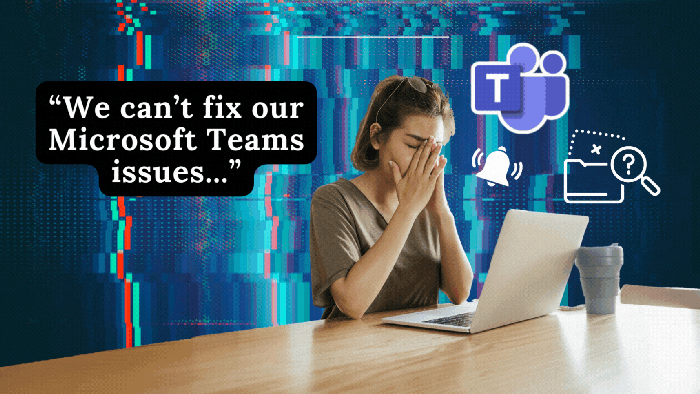





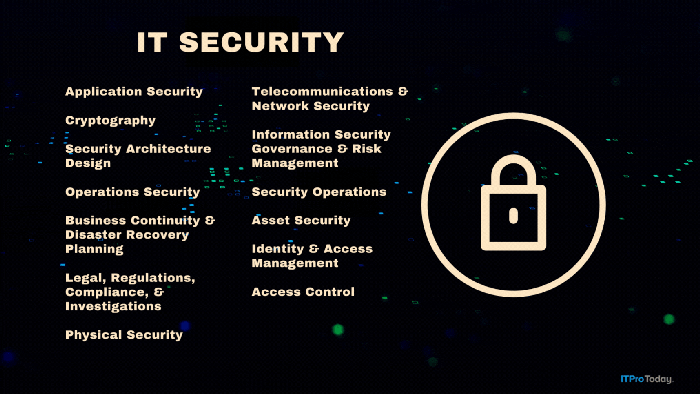
.png?width=700&auto=webp&quality=80&disable=upscale)