How to Type the Pi Symbol (π)How to Type the Pi Symbol (π)
Whether you’re working on a PC, Mac, or tapping away on your mobile device, here’s a quick guide for inserting the π symbol into your text.

You don’t have to think in circles to insert the pi symbol (π) into a Microsoft Word document, on a Mac, or iOS and Android devices.
Follow these shortcuts, and you’ll have this advanced math symbol in less than 3.14 seconds.
How to Insert the Pi Symbol in Microsoft Word
When using Microsoft Word on a PC, click on the place in your document where you would like to insert the pi symbol. Next, hold down the Alt key and type the numbers 227.
The Advanced Symbols library in Microsoft Word is another place to find the pi symbol. You can locate the Advanced Symbols library under the Word’s Insert tab. After opening the library, double-click on the icon that shows the pi symbol (p) to include it in your document.
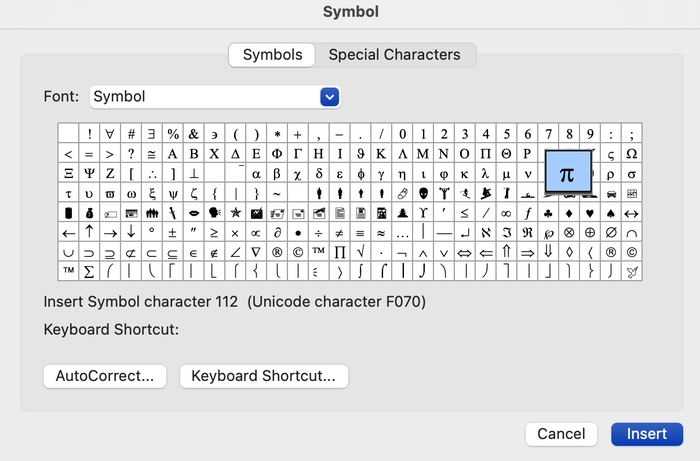
Advanced Symbols library_pi
If you plan on using the pi symbol frequently in a Microsoft Word document, you can configure AutoCorrect to automatically replace a word or phrase (such as “easy as pi”) with the p symbol.
How to Insert the Pi Symbol on a Mac
A simple keyboard shortcut will swiftly produce the pi symbol on a Mac. Just hold down the Option key and simultaneously press the letter p. This keyboard shortcut works in most applications, including Pages, Notes, Google Docs, and Microsoft Word.
Alternatively, you can go to your Mac’s Character Viewer for another easy way to insert the pi symbol. To do this, go to the Edit menu and find Emoji & Symbols. In the Character Viewer, you can either search for “pi” or scroll to the Math Symbols section. Once you’ve located the pie symbol, double-click on it or click and drag it into your document.
How to Insert the Pi Symbol on a Mobile Device
You can easily type (or tap, rather) the pi symbol using the keyboard of an iOS or Android device.
On an iPhone, adjust your keyboard settings to include the Greek alphabet. Open your device’s Settings and tap on General, then Keyboards. Select “Add New Keyboard” to add the Greek keyboard. You can now open the application where you would like to insert the pi symbol, which is represented by the Greek letter P.
To type the pi symbol on an Android device, you will also need to adjust the keyboard settings to include the Greek alphabet. First, download Gboard, Google’s virtual keyboard app. Open your device’s Settings app and then tap Systems and Languages and input. Next, tap Virtual keyboard (under “Keyboards”),followed by Gboard and Languages. Pick Greek, turn on the layout you want to use, and tap Done. When you would like to type the pi symbol, you can now select the Globe icon to change your keyboard to Greek. Look for the Greek letter P.
Additional Resources
Instructions for How to Type the Copyright Symbol
Instructions for How to Type the Trademark Symbol
Instructions for How to Type the Infinity Symbol
Instructions for How to Type the Euro Symbol
Instructions for How to Type the Checkbox Symbol
Instructions for How to Type the Heart Symbol
About the Author
You May Also Like

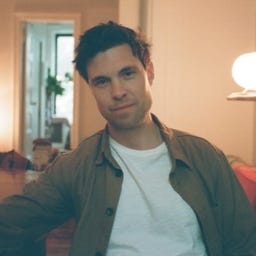






.jpg?width=700&auto=webp&quality=80&disable=upscale)
