How do I create a new Active Directory site?
Active Directory (AD) has sites, which you can use to group servers into containers that mirror your network’s physical topology.
January 8, 2000
A. Active Directory (AD) has sites, which you can use to group servers into containers that mirror your network’s physical topology. Sites also let you configure replication between domain controllers (DCs). In addition, you can map several TCP/IP subnets to sites so that new servers can automatically join the correct site depending on their IP address and so that clients can easily find the DC closest to them.
When you create the first DC, AD creates the default site Default-First-Site-Name and assigns the DC to this site. Subsequent DCs also add to this site, although you can later move the DCs to other sites. You can rename the default site if you want.
You use the Microsoft Management Console (MMC) Active Directory Sites and Services Manager snap-in to create and administer sites. To create a new site, perform the following steps.
IPStart the MMC Active Directory Sites and Services snap-in. (From the Start menu, select Programs, Administrative Tools, Active Directory Sites and Services Manager.)
Right-click the Site branch, and select New, Site from the context menu.
Enter a name for the site (e.g., NewYork). The name must be 63 characters or fewer and can’t contain spaces or periods. You must also select a site link (only one site link, DEFAULTIPSITELINK, exists by default). Alternatively, enter
Click OK.
After you create the site, you can assign various IP subnets to the site as follows.
Start the MMC Active Directory Sites and Services snap-in. (From the Start menu, select Programs, Administrative Tools, Active Directory Sites and Services Manager.)
Expand the Sites branch.
Right-click Subnets, and select New, Subnet, as the Screen shows.
Click here to view image
In the past, you needed to enter the subnet name in the form network/bits masked (e.g., for network 200.200.201.0 with subnet mask 255.255.255.0, you’d enter 200.200.201.0/24). However, this method proved too complicated. Now, you simply enter the address and mask, as the Screen shows.
Click here to view image
Then, select the site to associate the subnet with.
Click OK.
After you have a subnet linked to a site, you can assign multiple subnets to the site.
Determining the bits masked portion of the subnet name can be confusing. This value is the number of bits set in the subnet mask, which ranges from 22 to 32. The subnet mask consists of four sets of 8 bits. You can use the following Figure to convert the subnet mask to bits.
Click here to view image
For example, the subnet mask 255.255.255.0 is 11111111.11111111.11111111.00000000 in binary, which uses 8 + 8 + 8 bits (i.e., 24) to define the subnet mask. The subnet mask 255.255.252.0 is 11111111.11111111.11111100.00000000 in binary, which is 8 + 8 + 6, or 22.
After you define multiple sites, new DCs that you use DCPROMO to create will automatically join the site that matches their IP address. If no site exists for a DC’s IP subnet, the DC will join the site that authorized the DC’s promotion.
About the Author
You May Also Like
.png?width=100&auto=webp&quality=80&disable=upscale)
.png?width=400&auto=webp&quality=80&disable=upscale)
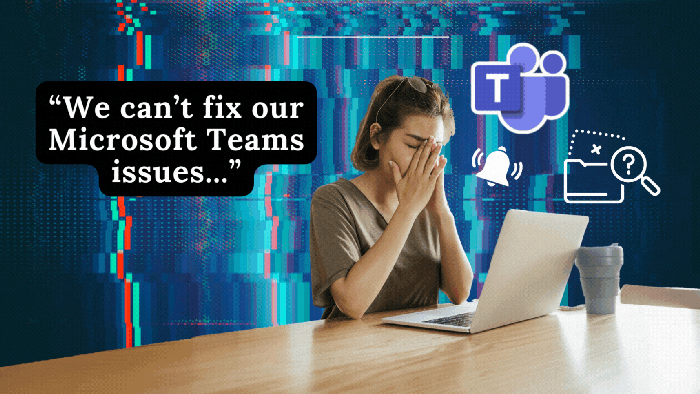





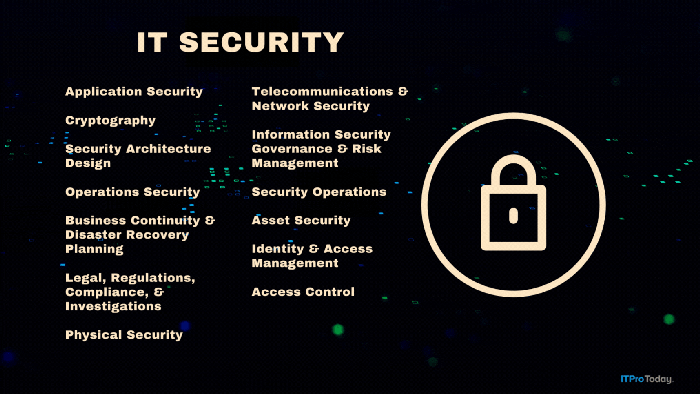
.png?width=700&auto=webp&quality=80&disable=upscale)