Managing Account Credentials for Windows and the Web with Credential Manager
Windows 7 and Windows 8.x Control Panel contains a hidden gem used for looking up forgotten passwords.
June 24, 2014
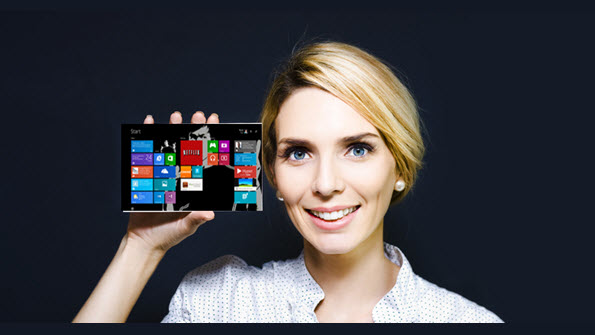
Starting with Windows 7, and now provided in Windows 8.x, Credential Manager supplies the very valuable function for backing up, restoring, deleting, and modifying credentials for accounts you use every day.
Credential Manager is located in the Windows Control Panel. To access it, just open Control Panel and search for 'Credential Manager.'
Then, select the type of credentials you want to manage, either Web or Windows.
Managing Windows Credentials
To manage your Windows Credentials, select one of the entries in the list and expand it. From here you can either Edit or Remove the entry.
If you choose to Edit, you can modify the username and the password.
Remember, that Credential Manager is dependent on the computer working, so you'll definitely want to take the time to use the Backup option to save your current credentials in the event of computer disaster. Just select the option and give Credential Manager a backup location.
Once the backup is complete, store the saved file somewhere safe.
Restoring is pretty simple, too. Just select the Restore option and select the file you saved.
Managing Web Credentials
The other side of Credential Manager provides storage for your web credentials. Each time you visit a web site and create a username and password, that account information is stored in the Windows Vault. With IE11 these same credentials are made available (synched) to Windows 8.x and Windows Phone 8.1, allowing a seamless web browsing experience across all your computers and devices.
Web credentials can be modified and deleted, but also Credential Manager can be used to actually view a forgotten web site password. To view the password for a specific web site, locate it in the Web Credentials list, expand the entry, and click the Show option next to the password field. You'll be prompted for your Windows password to verify you actually have access to do it, and then the password will be revealed directly in the Web Credentials display.
Alternatively, IE11 offers access to only Remove web site credentials but doesn't give access to show forgotten passwords. So, if you want to actually view the password, you'll still need to use Credential Manager in Control Panel.
To access Web Credentials in the Windows 8.x UI of IE11, swipe in from the right, tap the Settings Charm, and then choose Accounts.
About the Author
You May Also Like






.jpg?width=700&auto=webp&quality=80&disable=upscale)
