Enhance Linux Kernel Security Using Lockdown Mode and Kernel Self-ProtectionEnhance Linux Kernel Security Using Lockdown Mode and Kernel Self-Protection
Protecting the Linux kernel is a high-stakes endeavor. Discover how features like Lockdown Mode and Kernel Self-Protection enhance security in Linux environments.
.jpg?width=1280&auto=webp&quality=95&format=jpg&disable=upscale)
The Linux kernel is the open-source core of any Linux operating system. It runs protected processes in what is known as “kernel space,” or “kernel land,” located in ring 0 of the operating system. Kernel land is protected from user actions occurring in “user space” or “userland,” creating a security boundary that prevents accidental or malicious damage to essential system files. For user applications to interact with the kernel, they must make a system call to access its capabilities.
Securing the kernel is both critical and complex. The kernel must be resistant to various types of attacks, whether they originate locally or remotely. The challenge is compounded by the diversity of environments and architectures where Linux is deployed.
Over the years, the Linux community has developed mechanisms to address kernel security challenges. Recent advancements include Lockdown Mode and Kernel Self-Protection measures, designed to mitigate vulnerabilities before attackers can exploit them.
Lockdown Mode Purpose and Benefits
Lockdown Mode is a security feature that prevents unauthorized modifications to the Linux kernel, preserving its integrity and security. Reducing the kernel’s attack surface limits the capabilities of userland applications and even root users.
Lockdown Mode is valuable in sensitive and critical environments, such as servers, embedded systems, and devices that handle sensitive data.
Benefits of Lockdown Mode:
Preventing unauthorized code execution: Lockdown Mode restricts the loading of unsigned kernel modules in kernel land, ensuring that only trusted code is executed.
Protecting kernel memory: It prevents userland applications, even those with root privileges, from accessing kernel memory. In doing so, it mitigates risks like kernel code injection and data exfiltration.
Enhancing secure boot: Lockdown Mode supports Secure Boot by ensuring the kernel in ring 0 remains secure from startup to shutdown, preventing post-boot modifications.
How Lockdown Mode Works
Lockdown Mode enforces various kernel restrictions through three progressively stricter levels:
None: No lockdown restrictions are applied.
Integrity: Prevents modifications that could compromise the kernel’s integrity, such as loading unsigned modules or accessing the /dev/mem directory.
Confidentiality: Includes all integrity-level restrictions and blocks features that could leak kernel memory, such as kexec and hibernation image loading.
Once enabled, Lockdown Mode restricts access to certain kernel interfaces and actions. For example, it blocks access to the /dev/kmem and /dev/mem directories, preventing attackers from directly modifying kernel memory. Additionally, it prevents the loading of unsigned kernel modules, ensuring that only trusted code runs in kernel land.
Enabling and Configuring Lockdown Mode
Lockdown Mode can be enabled using the kernel’s command-line parameters. To set Lockdown Mode to the integrity or confidentiality levels, adjust the lockdown= parameter accordingly.
For “integrity” level:
lockdown=integrityFor “confidentiality” level:
lockdown=confidentialityOn systems using the GRUB bootloader, add the following parameter to the GRUB configuration file located in the /etc/default/grub directory:
GRUB_CMDLINE_LINUX="lockdown=integrity"After modifying the GRUB configuration file, regenerate the GRUB configuration and reboot the system:
sudo update-grubsudo rebootTo verify if Lockdown Mode is successfully enabled, check the security_lockdown file in the /sys/kernel/security/ directory:
cat /sys/kernel/security/lockdownKernel Self-Protection: Proactive Security Measures
Kernal Self-Protection consists of security features and mechanisms to fortify the kernel’s resilience against attacks. The measures aim to prevent exploitation attempts targeting the kernel and kernel-land applications.
Kernel Address Space Layout Randomization (KASLR)
KASLR operates by randomizing memory addresses used by the kernel and its modules during system boot. The randomization thwarts attackers from predicting the locations of critical system structures or injecting malicious code. By introducing unpredictability into the kernel’s memory layout, KASLR mitigates risks associated with memory corruption vulnerabilities.
Stack protection
Stack protection mechanisms such as Stack Canaries defend against stack-based buffer overflow attacks. Stack Canaries are secret values on the stack that change when a program starts. Before a function returns, the Stack Canary is checked; any alteration triggers an immediate program termination.
Control Flow Integrity (CFI)
CFI ensures that the kernel strictly adheres to predefined pathways, preventing the execution of arbitrary code. CFI validates indirect branches and function calls by instrumenting the kernel with runtime checks.
Read-only data structures
Read-only data structures protect critical kernel data from unauthorized modifications. The structures are set as read-only during runtime, shielding kernel data from tampering.
Kernel stack randomization
Kernel stack randomization enhances security by randomizing the placement of the kernel stack. The variability makes it challenging for attackers to predict stack addresses.
Enabling and Configuring Security Features
Enabling lockdown mode on Ubuntu
1. Edit GRUB Configuration: Open the GRUB configuration file your preferred text editor (the examples will use Nano):
sudo nano /etc/default/grub2. Add the Lockdown Parameter: Modify the GRUB_CMDLINE_LINUX line to include lockdown=confidentiality or lockdown=integrity:
GRUB_CMDLINE_LINUX="lockdown=confidentiality"
Figure 1. Modify the GRUB configuration file to enable Lockdown Mode.
3. Update GRUB and Reboot: Update GRUB with the new configuration and reboot the system:
sudo update-grubsudo reboot
Figure 2. Update the configuration and reboot the system.
4. Verify lockdown mode: Check if Lockdown Mode is enabled:
cat /sys/kernel/security/lockdown
Figure 3. Verify that Lockdown Mode (integrity or confidentiality) is enabled.
Enabling kernel self-protection features on Fedora
1. Ensure KASLR is enabled: Open the GRUB configuration file:
sudo nano /etc/default/grubAdd ksler to the GRUB_CMDLINE_LINUX:
GRUB_CMDLINE_LINUX=”kslr”
Figure 4. Modify the GRUB configuration file to include KASLR.
2. Update GRUB and reboot: Update GRUB configuration and reboot the system:
sudo grub2-mkconfig -o /boot/grub2/grub.cfgsudo rebootAdvanced configuration
Here’s how you can enable stack protection, check kernel configuration, and perform a custom kernel build for advanced features on Linux:
1. Enable Stack Protection
Fedora typically enables stack protection by default. You can check the kernel configuration to ensure it’s enabled and turn it on.
2. Check Kernel Configuration
To verify whether stack protection or other self-protection mechanisms are enabled in the kernel, use the following command:
zcat /proc/config.gz | grep CONFIG_DEBUG_RODATAEnsure that all relevant options are set to y (yes).
3. Custom Kernel Build for Advanced Features
For advanced security features such as CFI, you might need to do a custom kernel build.
Download the source code of the Linux kernel version you intend to build with advanced features.
Configure the kernel with the desired security features.
Compile the kernel with the configured options using a compiler that supports the desired features.
Continuous Monitoring and Auditing Practices
Continuous monitoring and auditing practices are crucial to maintaining the effectiveness of security features and mechanisms like Lockdown Mode and Kernel self-protection.
Use Security Tools: Implement security tools such as SELinux, AppArmor, and auditd to monitor system activities and enforce security policies.
Regular Audits: Conduct security audits to assess the system’s adherence to security policies and identify vulnerabilities.
Log Management: Implement centralized logging to collect and analyze logs from various sources, including applications, the kernel, and the network and network devices.
Update and Patch Management: Keep the kernel, applications, and software up to date to mitigate vulnerabilities. Use the following commands to update and upgrade software packages:
Debian systems (e.g., Ubuntu):
sudo apt updatesudo apt upgradeRed Hat-based systems (e.g., Fedora):
sudo yum updatesudo yum upgradeMain Takeaways
Linux kernel security mechanisms such as Lockdown Mode and Kernel Self-Protection are vital advancements in Linux security. They significantly strengthen security by enforcing strict controls and protections against unauthorized access and kernel-targeted attacks. Administrators can fortify their environments by understanding and implementing these features effectively. When coupled with continuous monitoring and auditing practices, these measures create a robust security posture that defends against advanced threats and ensures the integrity and resilience of Linux systems.
Additional Resources and Links
GNU GRUB: https://www.gnu.org/software/grub/
Linux MAN pages, Lockdown Mode: https://man7.org/linux/man-pages/man7/kernel_lockdown.7.html
SELinux MAN page: https://selinuxproject.org/page/Main_Page
AppArmor: https://apparmor.net/
ITPro Today Linux resources
About the Author
You May Also Like

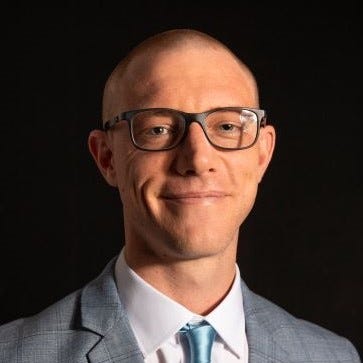






.jpg?width=700&auto=webp&quality=80&disable=upscale)
