How To Implement Zero-Trust Security in Linux EnvironmentsHow To Implement Zero-Trust Security in Linux Environments
Unlike traditional security models, zero trust assumes that threats can exist inside and outside the network, requiring continuous verification of every access request regardless of origin.
.jpg?width=1280&auto=webp&quality=95&format=jpg&disable=upscale)
As the global cyber threat landscape grows increasingly sophisticated and dangerous, traditional perimeter-based security models are no longer effective at protecting critical infrastructure. With Linux widely used in servers and critical systems, organizations need a more robust security framework to address the evolving threats. The zero-trust security model, which operates on the principle “never trust, always verify,” offers advanced protections for securing Linux environments.
This article explores zero-trust security principles and offers practical guidance for configuring Linux systems accordingly, covering identity verification, micro-segmentation, and continuous monitoring.
Understanding the Zero-Trust Security Model
The zero-trust security model represents a paradigm shift from traditional security approaches. Instead of assuming that everything inside the network is safe, zero trust assumes that threats can exist inside and outside the network. Therefore, every access request is verified, regardless of its origins. Let’s explore some core principles of zero trust.
Continuous verification
Every access request is verified using multiple factors, including device identification, user identification, device location, and behavior patterns.
Least privilege access
Users and devices are granted only minimal access to perform their tasks. The approach often employs privileged access workstations, where an administrator uses a machine solely for administrative tasks. Once the task is completed, the administrator logs off. In a privileged access workstation environment, workstations are never used for administrative tasks, and servers are separated from administrative machines and workstations.
Micro-segmentation
Micro-segmentation involves dividing the network into smaller segments to limit the lateral movement of attackers who have breached the network.
Comprehensive monitoring
Monitoring visible sources, such as network traffic and user and machine logs (including access requests), is essential for detecting anomalies and threats. It allows security teams to respond swiftly to threats.
Configuring Linux Systems for Zero Trust
Implementing the zero-trust model in Linux environments typically involves the following steps:
Properly manage secure shell (SSH) keys
Implement user authentication and role-based access control
Set up and manage micro-segmentation and network isolation
1. Properly manage SSH keys
SSH is a fundamental tool for managing Linux systems through remote access. Proper management of SSH keys is crucial for zero trust security. Best practices for managing SSH keys include:
Turn off password authentication: Password-based authentication is susceptible to brute force and dictionary attacks. Instead, implement SSH key-based authentication. If you don’t have sshd installed, you can install it using the sudo apt install openssh-server command.
#Open the SSH configuration file
sudo nano /etc/ssh/sshd_config
#Disable password authentication
PasswordAuthentication no
#Restart the SSH service
sudo systemctl restart sshd

Figure 1. Here’s how to locate the ssh_config file in the /etc/ directory.

Figure 2. Here’s how to turn off password authentication by modifying the ssh_config file in Nano. Use Ctrl + O to write out to disk and Ctrl + X to exit Nano.

Figure 3. Here’s how to restart the sshd service and check its status using systemctl.
Use strong and unique SSH keys: Generate and use strong SSH key pairs for each user. Ensure all SSH keys are unique.
#Generate an SSH key pair
sudo ssh-keygen -t rsa -b 4096 -C “[email protected]”

Figure 4. Here’s how to generate a 4096-bit SSH key pair.
Deploy an SSH key management tool: Use tools such as ssh-keygen to manage SSH keys and automate key rotation.
Limit SSH access: Restrict SSH access to individual IP addresses. Use jump hosts to minimize the attack surface.
#Restrict SSH access to specific IP addresses
sudo nano /etc/hosts.allow
sshd: 192.168.1.0/24
sudo nano /etc/hosts.deny
sshd: ALL

Figure 5. Open and modify the hosts.allow configuration file to enable access to an IP address range.

Figure 6. Open and modify the hosts.deny configuration file to reject all other SSH connections that do not belong to the allowed IP address range.
2. Implement user authentication and role-based access control
Adopt multifactor authentication (MFA) and role-based access control (RBAC) as part of your zero-trust strategy.
Multifactor authentication: MFA adds a layer of security to your Linux system. You can implement MFA using tools such as Google Authenticator or Duo Security. To install Google Authenticator, use the following commands:
#Install Google Authenticator
sudo apt-get install libpam-google-authenticator

Figure 7. Here’s how to install Google Authenticator using APT.
#Configure MFA for SSH
sudo nano /etc/pam.d/sshd
auth required pam_google_authenticator.so

Figure 8. Here’s how to modify the sshd file to configure MFA for SSH.
Role-Based Access Control: Implement RBAC to ensure users access only the necessary resources. You can do this using tools like sudo and PolicyKit.
#Create a new sudoers file for a specific role
sudo visudo -f /etc/sudoers.d/developer
#Grant specific privileges to the role
developer ALL=(ALL) /usr/bin/git, /usr/bin/docker

Figure 9. A new sudoers file is created in the /etc directory and modified to grant specific privileges to the role.
3. Set up and manage micro-segmentation and network isolation
Micro-segmentation and network isolation are vital components of a zero-trust architecture. They help limit the lateral movement of attackers if they gain initial access to the network.
Configure iptables for network segmentation: iptables is a powerful tool for configuring network packet filtering rules in Linux. You can configure iptables to allow incoming SSH traffic from a specific IP range.
#Allow incoming traffic on port 22 (SSH) from a specific IP range
sudo iptables -A INPUT -p tcp --dport 22 -s 192.168.1.0/24 -j ACCEPT
#Block all other incoming traffic on port 22
sudo iptables -A INPUT -p tcp --dport 22 -j DROP

Figure 10. iptables allows SSH traffic from a specific IP address range.
Implement VLANS: Use VLANs (virtual local area networks) to segment network traffic logically. Tools such as Open vSwitch (download here) can help manage VLANs in Linux environments.
# Create a new VLAN
sudo ovs-vsctl add-br br0
sudo ovs-vsctl add-port br0 vlan10 tag=10 -- set interface vlan10 type=internal
Use firewalls and security groups: Tools like UFW (Uncomplicated Firewall) can simplify the management of firewalls.
#Enable UFW and allow specific traffic.
sudo ufw enable
sudo ufw allow from 192.168.1.0/24 to any port 22

Figure 11. Here’s how to enable UFW, check the status of the UFW service, and allow SSH traffic over port 22 for a specific IP address range while blocking all other traffic over port 22.
Implement container security: Container orchestration tools like Kubernetes can manage micro-segmentation within containerized environments. You can then implement network policies to control traffic between different pods.
#Implement network policies to control traffic between different pods in yaml
apiVersion: networking.k8s.io/v1
kind: NetworkPolicy
metadata:
name: default-deny
spec:
podSelector: {}
policyTypes:
-Ingress
-Egress
Continuous Monitoring and Auditing Practices for Linux
Continuous monitoring and auditing practices are essential for detecting and responding to security incidents. Here are several tools and practices.
Centralized logging with syslog: Use syslog for centralized logging from Linux systems. Tools like rsyslog, syslog-ng, and the ELK stack (Elasticsearch, Logstash, and Kibana) assist with log aggregation and analysis. Logs provide critical visibility for security teams.
#Install and configure rsyslog
sudo apt install rsyslog
sudo nano /etc/rsyslog.conf
# Forward logs to a central server
*.* @logserver:514

Figure 12. The rsyslog.conf file is modified to forward logs to a central server.
Auditd: Auditd is a powerful tool for monitoring and logging system calls and other user activities. You can configure audit rules to track specific events on the system.
#Install Auditd
sudo apt install auditd
#Configure audit rules
sudo nano /etc/audit/audit.rules
#Example rule to monitor changes to /etc/passwd
-w /etc/passwd -p wa -k passwd changes
#Restart Auditd
sudo systemctl restart auditd

Figure 13. Configure auditd.rules to log changes to the /etc/passwd file.
Intrusion detection systems (IDS): Deploy IDS tools like OSSEC, Snort, or Suricata to detect suspicious activities on the network and at the host level.
#Download and Install OSSEC using wget
wget -U ossec https://github.com/ossec/ossec-hids/archive/master.zip
unzip master.zip
cd ossec-hids-master
sudo ./install.sh
File integrity monitoring (FIM): Implement FIM to detect unauthorized modifications to critical system files. You can use open-source tools such as Tripwire and AIDE to implement FIM.
#Install AIDE
sudo apt install aide
#Initialize AIDE database
sudo aideinit
#Check for changes
sudo aide --check
Main Takeaways
Implementing a zero-trust security model in a Linux environment significantly improves protection against sophisticated cyber threats. By adhering to zero-trust principles – such as continuous verification, least privilege access, privilege access workstations, micro-segmentation, and monitoring – you can create a resilient and secure environment capable of handling the complex and ever-evolving threat landscape.
Additional Resources and Links
Open vSwitch: https://www.openvswitch.org/
OSSEC: https://www.ossec.net/
Snort: https://www.snort.org/
Suricata: https://suricata.io/
Tripwire: https://www.tripwire.com/
AIDE: https://aide.github.io/
Splunk: https://www.splunk.com/
ITPro Today resources
About the Author
You May Also Like

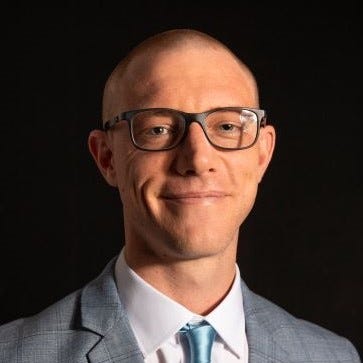






.jpg?width=700&auto=webp&quality=80&disable=upscale)
