Q. How can I use a Microsoft Windows Preinstallation Environment (WinPE) boot to capture an Automated Deployment Services (ADS) image?
August 5, 2004
A. By default, you can capture images that ADS can use by rebooting the server to be captured, then rebooting it through Preboot Execution Environment (PXE). PXE runs a set of automated steps and captures the content of the local disk, then uses the ADS deployment agent to create an image file. Sometimes you might want to manually create images by booting from an alternative medium, such as a WinPE boot CD-ROM or by using WinPE over a network. To let you manually create images in this way, Microsoft provides the imgdeploy.exe command, which is typically used to capture and restore server images but works for imaging any type of disk partition. To use imgdeploy.exe, you need these three files:
imgdeploy.exe
imglib.dll
adssupport.dll
The imgdeploy.exe and imglib.dll files are located by default in the C:program filesmicrosoft adsbin folder. (Adssupport.dll is installed only with the full installation of ADS.) Place these files in the same folder. Then, to capture a partition, run the command
imgdeploy /capture /p <partition to capture> <location for the captured file> "<a comment about the captured image>"For example, you might type
imgdeploy /capture /p c: m:imagesxppro.img "Windows XP Professional image"(The command wraps to two lines here because of space constraints.) In this sample command, the /p switch compresses the disk image--which contains the entire content of the C drive--and copies it to an image file called xppro.img in the images folder on network drive M. As the command executes, you'll see a capture-progress message like the figure at Figure.You can deploy the image file to other servers or use it as a backup copy of the partition.
Read more about:
MicrosoftAbout the Author
You May Also Like
.png?width=100&auto=webp&quality=80&disable=upscale)
.png?width=400&auto=webp&quality=80&disable=upscale)
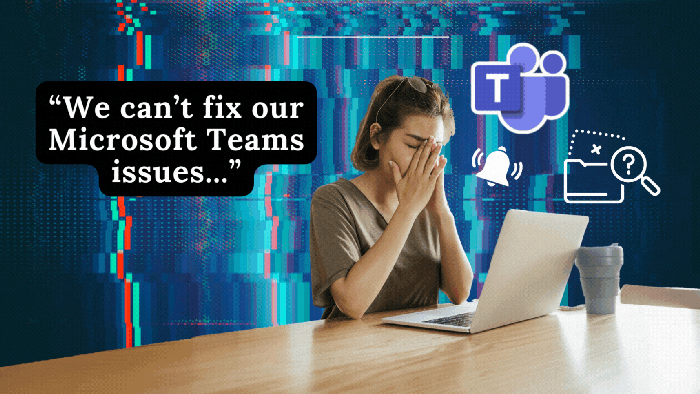





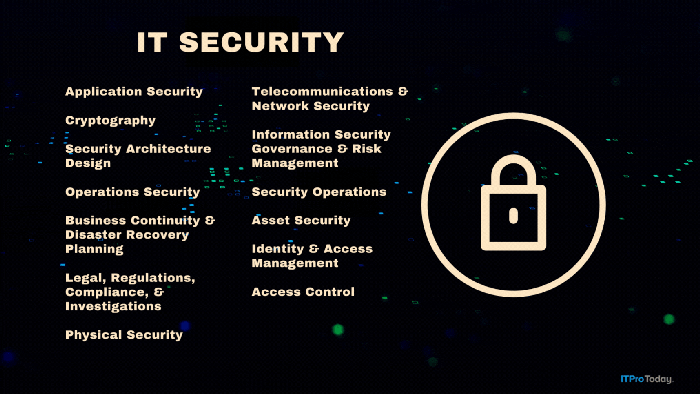
.png?width=700&auto=webp&quality=80&disable=upscale)