Reader to Reader - 24 Aug 2000
Lance Albury explains the roles you need with moderated public folders, and Andrea Gallagher describes lesser-known powers of public distribution lists.
August 24, 2000
[Editor's Note: Email your Exchange Server and Outlook solutions (400 words maximum) to R2R at [email protected]. Please include your phone number.
We edit submissions for style, grammar, and length. If we print your contribution, you'll get $100.]
At my company, employees use some public folders like bulletin boards. Thus, we set up folders for personal content and for business-only content. The only problem was that employees posted to both the personal and business folders no matter the content of the message. We needed to moderate a particular public folder to ensure that employees posted only business-related items. So, I followed the step-by-step instructions in "How do moderated folders work?" in Sue Mosher, "Outlook Tips and Techniques," April 1999.
When I tested the setup, senders received a custom response that a moderator was reviewing their message, but I couldn't find the message in the forwarded messages' location. When I looked at the Administration tab of the moderated folder's Properties dialog box and clicked Folder Assistant, I found that the Forward to rule had a red X beside it. The X signified that an error had occurred when the Folder Assistant last processed the rule. The Exchange server seemed unable to forward the message to the temporary folder that I created in Step 1.
I then reread the step-by-step instructions and found that Step 3 told me to give the Default sender the role of None (which I had done). I reasoned that the sender didn't have enough rights to forward the message to the temporary folder. After I changed the role of the Default sender to Contributor, the folder worked perfectly. When I observed the behavior of the moderated folder, this change made sense. When someone sent a message instead of a posting, the To field of the message contained the name of the temporary folder and the From field contained the sender's name. To send a message to the temporary folder, the sender needs at least the Contributor role.
—Lance Albury
[email protected]
Lesser-Known Powers of Public Distribution Lists
In her "Outlook Tips and Techniques" column (April 1999), Sue Mosher mentioned using one public distribution list (DL) to set the delivery restrictions of another. This technique is particularly useful when you're setting up a DL for a particular group (e.g., a department) that wants to limit access to the members of that group. After you create the public DL, add the list and any necessary administrative personnel into the Accept messages from list on the Delivery Restrictions tab of the DL's Properties dialog box. After you set up the list this way, you can pass ownership of the public DL to one of the department members to maintain. Members you add to the DL can automatically send messages to the DL; members you remove from the list can no longer send to that list.
In addition, using a public DL to grant access to that DL or other public DLs makes cleaning up easier after an employee leaves the company, because the DLs in which a particular mailbox holds membership appear on the Distribution Lists tab of the mailbox. If you grant DL access directly to individual mailboxes (instead of placing the DL in an Accept messages from list), deactivated mailboxes could continue to appear on the Delivery Restrictions tab of the public DL until you remove them. By using DL membership to grant access to the list, you avoid this additional cleanup.
You can also use public DLs to enable and restrict access to public folders. This feature can be especially useful when you're replicating public folders beyond their original site but you don't want wide-open access to all users in the additional sites. If you set the Default permissions for the public folders in question to None, you can grant the desired levels of access to the intended users (in the original site and sites where the replicas reside) by means of their membership in certain public DLs to which you've granted specific client permissions.
—Andrea Gallagher
[email protected]
About the Author
You May Also Like
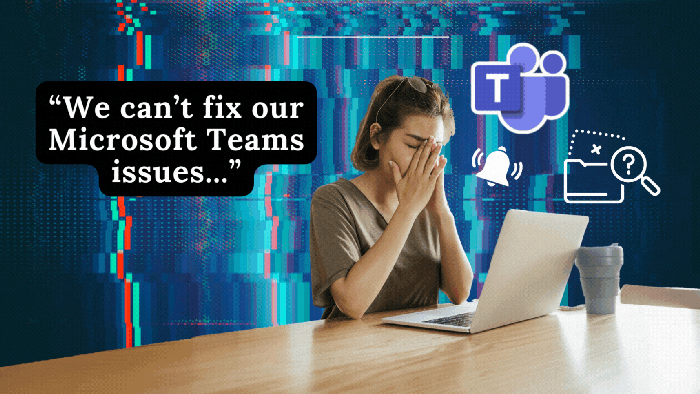





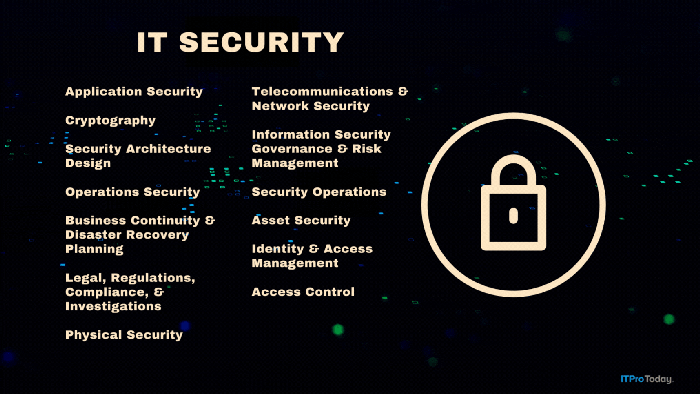
.png?width=700&auto=webp&quality=80&disable=upscale)