Surface Docking Station ReviewSurface Docking Station Review
A beautiful but somewhat limited desktop docking solution
November 5, 2013
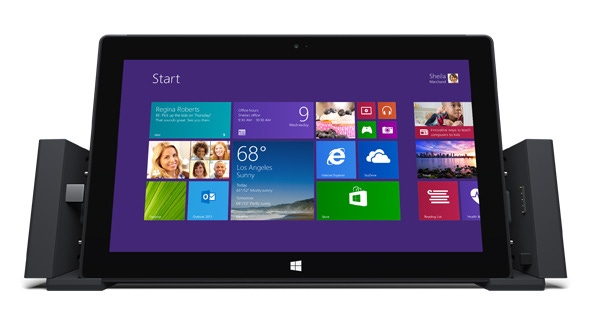
Microsoft's Surface Docking Station is the accessory that so many Surface Pro users claimed they wanted. And while it matches the look and feel of Surface nicely, it's a fairly expensive device at $200, and you might get more value out of an ad hoc set up. Should you get one for your Surface Pro/Pro2?
That depends.
(Please refer to Surface Docking Station: First Impressions and Photos for more information about this device.)
First, the good news. You can slide a Surface Pro or Surface Pro 2 into the Docking Station, effortlessly glide two connector pieces, which I think of as wings, towards the device, snapping it into place, and get right to work: The performance is great, and everything—the external display and connected peripherals—come up immediately. The internal locking mechanism used here is arguably the highest-quality part of the whole experience, and it's a shame you can't actually see it. But I imagine it working like the well-oiled tumblers on a bank vault door. It's clearly well-designed.
Beyond the obvious, however, the Docking Station offers no real surprises, and has a couple of downsides. Expansion is somewhat limited, with just a single USB 3.0 port and three USB 2.0 ports, leading me to wonder whether this isn't so much a docking station as it is a port extender. By comparison, the much less expensive Plugable USB 3.0 Docking Station I used with the original Surface Pro for much of this year comes with two USB 3.0 ports and four USB 2.0 ports.
The other ports are fairly standard—Ethernet, headphone/speaker (audio out), and microphone (audio in)—but the Ethernet jack, oddly, is a 100 Mbps unit, not 1 Gbps. Video-out is accomplished by a sole mini-DisplayPort port, which again triggers my suspicion that this thing is just extending the ports that are already built into your Surface Pro/Pro 2. And the power connector isn't the normal magnetic-based Surface power connector, but rather a new proprietary port. That's probably for the best, as the magnetic connector would be too easy to disconnect by mistake. But it means the power supply for the Docking Station—at least the bit that plugs into the device—isn't interchangeable with the one you got with your tablet.
The video-out situation has led to a lot of worries from those who wish to expand beyond just a single external display. I've not tested that set up, as I don't have any DisplayPort-based monitors anyway, but my understanding is that you can chain such displays as long as you have a Surface Pro 2 (and, of course, the right displays). You can always use USB video for a third display, too, as you could with the Plugable, but that will tax the CPU, lower performance, and trigger fan noise.
The Docking Station is made of plastic designed to look like Surface Pro/Pro 2, which it does. It doesn't feel like the tablets, however, but I don't see that as a huge problem as you will just leave it sitting there anyway. I think it looks great, for whatever that's worth, and as noted previously, it is immediately clear that the internal mechanism is top-notch, and buttery-smooth. So every time you do interact with it physically, you'll be reminded of how well-made it is.
Some have noted to me, however, that the lack of speakers is an issue, and that those Docking Station "wings" would be the ideal spot for such things. Perhaps. But I wouldn't use those speakers even if they were offered, since I keep the Surface and Docking Station off to the side of the external display, which is right in front of me, and would find the sound coming from over to one side to be less than desirable. Plus, to be fair, the Surface Pro 2 speakers are pretty great as-is (and work while in the Docking Station).
Ultimately, the decision to buy this Docking Station comes down to three things: Practicality, cost and design.
From a practicality perspective, the Plugable USB 3.0 Docking Station (and other similar devices, I'm sure) offer more expansion, and that may simply make the decision for you. It's also less expensive—in fact, right now it's literally half as expensive ($99) on Amazon.com—which will instantly win over many. But a USB-based docking solution is bit more ponderous to use, of course. With such a set up, you will need to manually plug in (or unplug) three cables every time you move the Surface: The USB connector, the power supply, and the mini-DisplayPort adapter. With the Surface Docking Station, you simply slide the tablet in and snap the wings.
And then there's the design. Anyone who spent the big bucks required by a Surface Pro/Pro 2 with a typing cover and who also needs desktop connectivity will be immediately drawn to the similarly-designed Surface Docking Station. And my guess is that most people don't have the expansion needs that I do.
On that note, I've been asked whether I'd be switching to Surface Pro 2 plus the Docking Station for my daily computing needs. The simple answer is that I can't really do this full-time. I need more RAM than is provided by the Surface Pro 2 version I have (a 64 GB version with just 4 GB of RAM) because of my regular use of virtual machines. I have many devices connected to my PC via USB, and my current desktop has about double the USB-based expansion as does the Surface Docking Station. (That said, I suppose I could chain the Plugable off of it.)
More important, the Surface Pro 2 is just too small for me to use as a mainstream laptop. I need a bigger screen, and a bigger keyboard, especially if I'm away from the office for any amount of time.
But hey, that's just me. All of the Surface devices are beautifully made, and many people are satisfied by such devices. Those with a Surface Pro or Pro 2 who also need to use their device as a desktop PC should at least consider a Surface Docking Station, though this accessory will be hard to find until early 2014. At $200, just be sure you know what you're getting into.
The Surface Docking Station is recommended, assuming you understand the limitations.
About the Author
You May Also Like






.jpg?width=700&auto=webp&quality=80&disable=upscale)
