Hands-On with Windows 8.1: Start ScreenHands-On with Windows 8.1: Start Screen
Now better looking and more usable
June 26, 2013
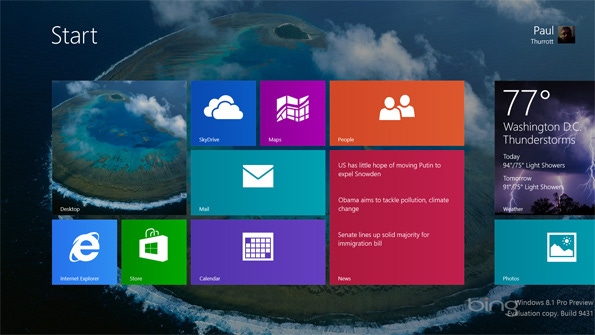
With the Windows 8.1 update, the much reviled Start screen in Windows 8 and RT is more useful, more attractive, and more configurable than ever. As important, it now adapts more easily to device screens of all sizes and resolutions.
At first glance, the improved Start screen doesn’t seem all that different.
But look a bit more closely and a number of improvements become obvious. These include:
More tile sizes. In Windows 8/RT, tiles for Metro-style apps could be one of two sizes, and desktop application tiles were relegated to a single size. With Windows 8.1, there are now four total tile sizes—Large, Wide, Medium and Small, with Large and Small being the new entries. (Desktop application tiles can be sized Medium or Small now.) These new sizes allow demonstrative apps, like Weather to provide a truly useful “at a glance” presentation that should minimize the “whack a mole” effect of going in and out of full-screen Metro apps all day. And the Small size provides a new density of tiles that should please some and be especially useful for those apps (and all desktop applications) that don’t provide a useful live tile.
Customize. In the initial release of Windows 8/RT, you could grab and tile and reposition it onscreen immediately, which was convenient but error prone: Oftentimes, you’d inadvertently grab a tile and move it by mistake. With Windows 8.1 the Start screen now sports an explicit Customize mode, accessible by the app bar, which lets you move tiles and rename tile groups. You enter this mode by selecting a tile or choosing Customize from the app bar.
All Apps. You now access the All Apps view by swiping up on the Start screen or by accessing an arrow button that appears when you mouse the mouse cursor. (I cover All Apps separately.) This is consistent with how Windows Phone works.
Personalize. With Windows 8/RT, you had to find the Start screen personalization interface buried in PC Settings. But now it’s available right from the Start screen so you can see the effect your changes have. Even better, there are more tattoos (including animated versions) and a virtually infinite selection of both background and accent colors.
You can also replace the Start screen background with your desktop wallpaper if you’d like, and change the Start button behavior so that it triggers All Apps instead of Start. I write about these features in other Windows 8.1 Hands On articles.
About the Author
You May Also Like






.jpg?width=700&auto=webp&quality=80&disable=upscale)
