How to Type the Russian Ruble Symbol (₽)How to Type the Russian Ruble Symbol (₽)
Here is step-by-step instructions for how to type the Russian ruble symbol (₽) in different contexts, including Microsoft Word on a PC, Mac, and mobile devices such as iOS and Android.

It’s easy to type the Russian ruble sign or symbol (₽) in a Microsoft Word document, on a Mac, and iOS or Android mobile devices.
How To Insert the Russian Ruble Symbol in Microsoft Word
When using Microsoft Word on a PC, go to the place in your document you would like to insert the ruble symbol. Next, hold the ALT key and type 8381 on your numeric keypad.
Another shortcut for the ruble symbol is to type 20BD, then hold down the ALT key and press X.
If you plan on using the ruble symbol frequently in a Microsoft Word document, you can adjust your AutoCorrect options to automatically replace a word (such as “ruble”) with ₽.
How To Insert the Russian Ruble Symbol on a Mac
You can quickly find the ruble symbol in your Mac’s Emoji & Symbols library. Hold down the Control, Command, and Spacebar keys to open the Emoji & Symbols Character Viewer. On the left-hand sidebar, select Currency Symbols. Then double-click the ruble symbol or drag the ₽ into your document.

Mac_Character_viewer_ruble
You can also toggle to a Russian keyboard on your Mac to type the ruble symbol. First, open your System Preferences and click Keyboard. Find the tab for Input Sources. Here, you can add a Russian keyboard by pressing the + sign below the sidebar and scrolling to “Russian.” Press the globe key at the bottom left-hand side of your physical keyboard to reveal language options. Once you’ve selected Russian, return to your document and then hold down Option and press the U.S. letter H to type the ruble symbol.
Lastly, you can always insert the ruble symbol on a Mac by using copy and paste. Highlight the ₽ in this article, then hold the Command key followed by the letter C to copy. When you’re ready to paste, hold Command + V.
How To Insert the Russian Ruble Symbol on a Mobile Device
Typing the ruble symbol is even easier to do from the keyboard of an iOS or Android device.
On an iPhone, tap the “123” button on your keypad. Next, hold down the dollar ($) icon until the ruble symbol appears.
The ruble symbol can be found in the numbers and symbols keyboard on Android devices. Hold down the dollar ($) icon until multiple currency options appear. Tap on the ₽ to include this symbol in your text.
Additional Resources
Instructions for How to Type the Euro Symbol
Instructions for How to Type the Cent Symbol
Instructions for How to Type the Indian Rupee Symbol
Instructions for How to Type the British Pound Sign
Instructions for How to Type the Trademark Symbol
Instructions for How to Type the Copyright Symbol
Instructions for How to Type the Infinity Symbol
Instructions for How to Type the Paragraph Symbol
Instructions for How to Type the Arrow Symbol
Instructions for How to Type the Division Symbol
Instructions for How to Type the Degree Symbol
About the Author
You May Also Like

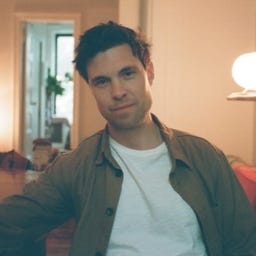






.jpg?width=700&auto=webp&quality=80&disable=upscale)
