JSI Tip 1797. Dr. Watson when starting the Spooler?
November 10, 1999
When you try to start the Spooler service, you are greeted with:
An application error has occurred and an application error log is being generated.Spoolss.exeException: access violation (0xC0000005), Address: Also, you may receive the following error message: Application exception occurred:App: spoolss.dbg (pid= )Exception number: c0000005 (access violation)This can happen when the print monitor is damaged or a spool file is corrupt.
Try the following, attempting to start the Spooler service after each. If it starts, don't continue:
1. Control Panel / Services / Spooler / Startup. Configure the Spooler to to log on with the System Account and to Allow Service to interact with desktop. Click OK.
2. Browse to the Spool folder(s) at %SystemRoot%System32SpoolPrinters and delete any .shd and .spl files.
3. Remove or rename any .tmp files in the %TEMP% folder.
4. Use Regedt32 to delete the printer:
Local Printer
Delete HKEY_LOCAL_MACHINESYSTEMCurrentControlSetControlPrintEnvironmentsWindows NT x86DriversVersion-2
Delete HKEY_LOCAL_MACHINESYSTEMCurrentControlSetControlPrintPrinters. Restart the computer and reinstall the printer.
Network Printer
Delete HKEY_CURRENT_USERPrintersConnections...
Delete HKEY_LOCAL_MACHINESYSTEMCurrentControlSetControlPrintProvidersLanMan Print ServicesServersPrinters. Restart the computer and reinstall the printer.
5. Use Regedt32 to delete the print monitor sub-keys at HKEY_LOCAL_MACHINESYSTEMCurrentControlSetControlPrintMonitors and restart the computer.
About the Author
You May Also Like
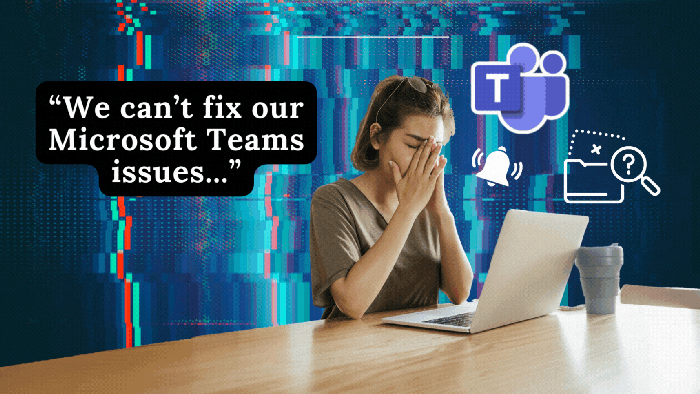





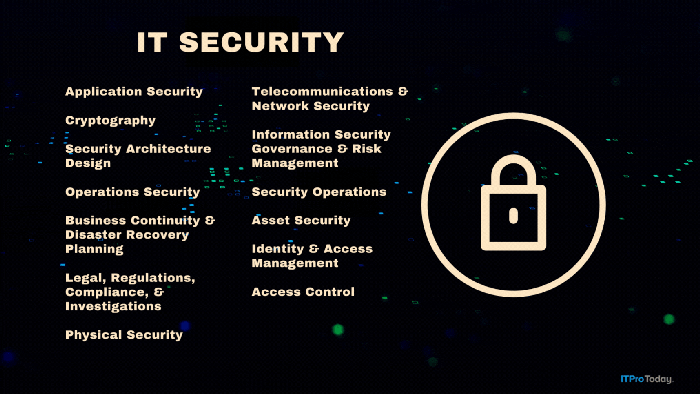
.png?width=700&auto=webp&quality=80&disable=upscale)