How to Type the Copyright (©) SymbolHow to Type the Copyright (©) Symbol
Here are easy ways to insert a copyright symbol. We’ll show how in a Microsoft Word document, on a Mac, or on an iOS or Android device.

You don’t need any special intellectual property to type the copyright symbol or sign (©) in a Microsoft Word document, on a Mac, or on an iOS or Android device.
Learn each easy method below.
How To Insert the Copyright Symbol in Microsoft Word
When using Microsoft Word on a PC, click into the part of your document where you want to insert the copyright symbol. Next, hold the Alt key and type the numbers 0169.
The copyright symbol can also be found in Microsoft Word’s Advanced Symbols library. Access the Advanced Symbols library under the Insert tab. Simply double-click the © symbol to insert it into your document.

Advanced_Symbols_Copyright
If you know you’ll be using the copyright symbol frequently in a Microsoft Word document, you can adjust your AutoCorrect options to automatically replace a word (such as “Copyright”) with the © symbol.
How To Insert the Copyright Symbol on a Mac
On a Mac, the keyboard shortcut is the quickest way to type the copyright symbol. Hold Option, followed by the letter G. This keyboard shortcut works in most applications, including Pages, Notes, Google Docs, and Microsoft Word.
You can also find the copyright symbol in your Mac’s Character Viewer. To access Character Viewer, find Emoji & Symbols under the Edit menu. Search for “copyright” or scroll to the section heading Letterlike Symbols. Double-click the © or highlight and drag the © into your document.
How To Insert the Copyright Symbol on a Mobile Device
Using the copyright symbol is just as simple from the keyboard of an iOS or Android device.
On an iPhone, open the emoji keyboard. Next, click into the “Search Emoji” bar and type “Copyright.” Click on the © that appears.
On Android, open the numbers and symbols keyboard and tap on the ©.
Additional Resources
Instructions for How to Type the Degree Symbol
Instructions for How to Type the Trademark Symbol
Instructions for How to Type the Infinity Symbol
Instructions for How to Type the Euro Symbol
About the Author
You May Also Like

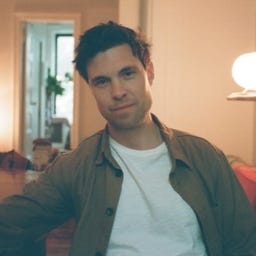






.jpg?width=700&auto=webp&quality=80&disable=upscale)
