PSA: Applying the Latest Surface Pro 3 Firmware Update for Multiple Monitor Setups
If you have a multiple monitor setup with your Surface tablet, take extra care when applying this month's servicing update.
August 20, 2015
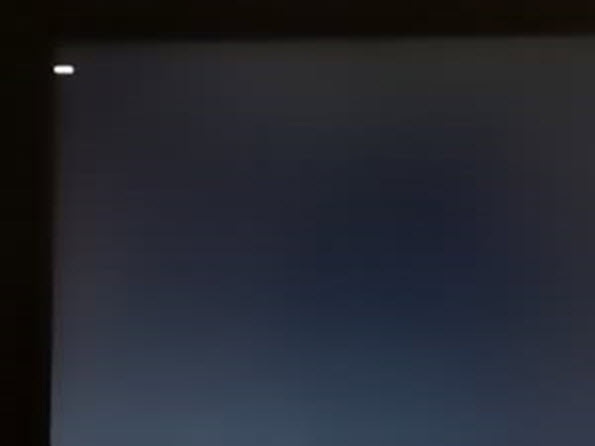
Rich announced earlier that there's a brand new service release for the Surface Pro 2 and 3 tablets. What's interesting about this "firmware" update is that it only shows as an updated driver for the Intel graphics family when downloading and installing.
When a new firmware update is available I usually just leave my Surface Pro 3 in the dock with my three monitors connected. I've had success applying updates in this manner before, so why not now? I guess I should have guessed, since the update is to enhance or improve the graphics platform for the Surface Pro models, that extra careful steps should be taken.
During the installation, all four screens (which includes the Surface Pro 3 screen) blanked and never came back, forcing me to perform a hardware level shutdown (holding the power button for 10 seconds) of the Surface Pro 3. Thankfully I had waited long enough for the driver to finish installation because on power-up everything was fine.
So, just a word of warning: remove the Surface Pro 3 from the dock before applying this latest update, particularly if you have multiple monitors attached.
This is probably a best practice anyway, considering most updates are tested by Microsoft using a pretty common, nominal setup. I doubt anyone has my exact setup so allowing the Surface tablet to update outside the dock, as a standalone device, is probably the best measure.
In my case this is for the Surface Pro 3, but I would bet that the Surface Pro 2 (which also received a similar update) would experience the same issue.
About the Author
You May Also Like






.jpg?width=700&auto=webp&quality=80&disable=upscale)
