Block IE11 from Automatically Installing for Windows 7 and Windows Server 2008 R2Block IE11 from Automatically Installing for Windows 7 and Windows Server 2008 R2
Microsoft will distribute IE11 through Automatic Updates (AU) and Windows Update (WU) along with regularly scheduled patches. Like they have done in the past, Microsoft has released a toolkit that allows organizations to halt the automatic installation of IE11 so they can manage the distribution throughout the infrastructure.
October 10, 2013
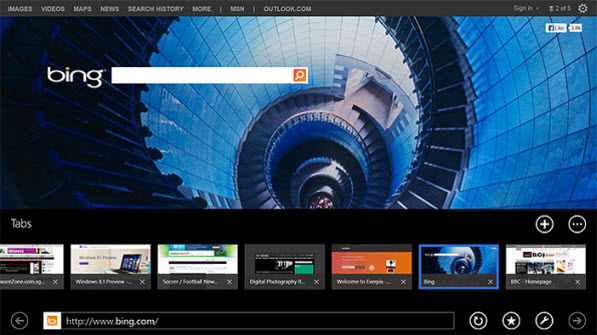
Though Microsoft has not given a definite date for the release of Internet Explorer 11 through Windows Update, it will probably come in a few shorts week. October 18th marks the official release date of Windows 8.1 and Windows Server 2012 R2 and both come with Internet Explorer 11 preinstalled. So, you have to assume that IE11 for Windows 7 and Windows Server 2008 R2 will follow closely behind.
Microsoft will distribute IE11 through Automatic Updates (AU) and Windows Update (WU) along with regularly scheduled patches. Like they have done in the past, Microsoft has released a toolkit that allows organizations to halt the automatic installation of the latest browser release so they can manage the distribution throughout the infrastructure – if they decide it’s a worthy upgrade. Many organizations are still complaining about IE10's web site compatibility issues in some cases, but IE11 is supposed to fix those problems. IE11 has also been touted as an even better touch-enabled browser than IE10, and also offers improved performance and speed.
The new toolkit comes with four files, including a .cmd (executable) file and a Group Policy (GPO) Administrative Template. The included IE11_Blocker.cmd file must be run with elevated rights. The command must be run on every computer in the company that needs to have IE11 blocked from automatically installing, or use the GPO to manage all the computers connected to your Active Directory structure.
Companies using WSUS or System Center Configuration Manager 2007 or 2012 already have the ability to manage updates in the environment, so this tool is more for those environments where a management solution is not already in use.
You can download the IE11 blocking mechanism from here: Toolkit to Disable Automatic Delivery of Internet Explorer 11
What IE11_Blocker.cmd does…
When the .cmd is run a new registry key is created:
Registry Key: HKEY_LOCAL_MACHINESOFTWAREMicrosoftInternet ExplorerSetup11.0
Type: REG_SZ
Name: DoNotAllowIE11
Data value: 0 or empty = not blocked; 1 = blocked.
IE11_Blocker.cmd has several command-line switches available to perform additional functions. The options are:
/B (blocks IE11 from installing on the local computer)
/B (blocks IE11 from installing on a remote computer you specify)
/U (unblocks the automatic delivery of IE11 on the local computer)
(unblocks the automatic delivery of IE11 on a remote computer you specify)
About the Author
You May Also Like






.jpg?width=700&auto=webp&quality=80&disable=upscale)
