Windows 10 Insider Build 11102 now available with one new feature includedWindows 10 Insider Build 11102 now available with one new feature included
Windows Insiders are receiving their second Windows 10 Redstone build in just 8 days with the release of Build 11102 to testers.
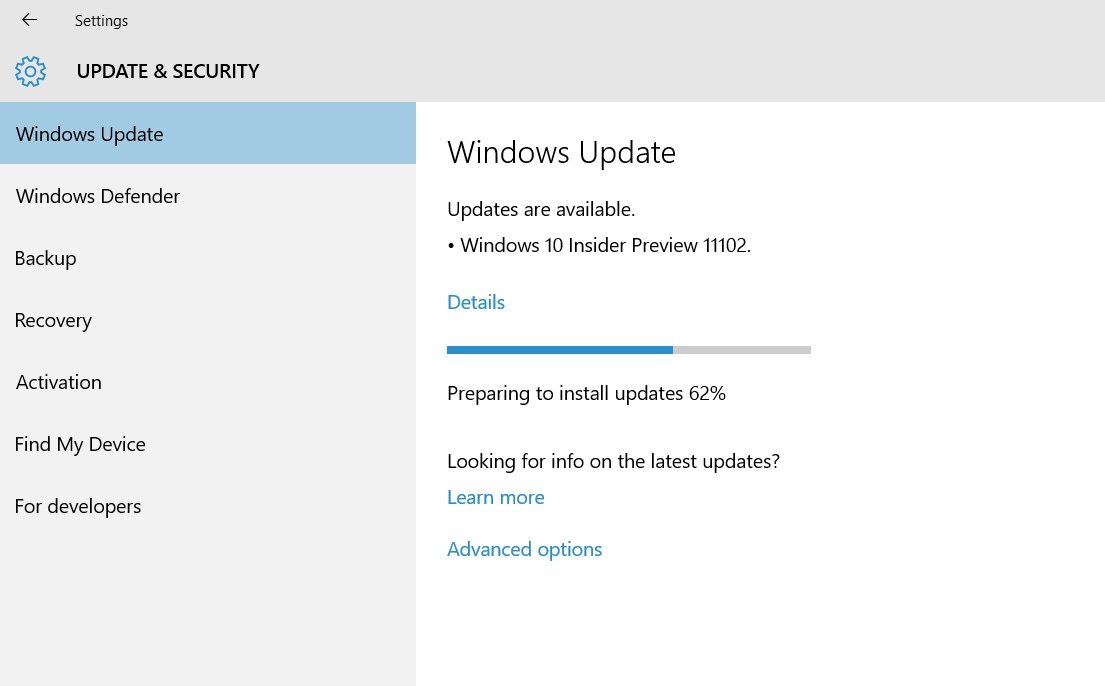
Well it is only two releases in 8 days but it could be the start of the much promised faster release pace of testing builds of Windows 10 for Insiders.
Gabe Aul, bravely climbing out of his sick bed apparently, has come back to work with his team and helped get this new build out for testers.
The two previous builds that were from the Redstone branch of Windows lacked any new features as Microsoft focused on stabilizing the OneCore elements of the operating system update.
Now that those efforts are winding down we get at least one new feature in this build of Windows 10 and that shows up in Microsoft Edge.
According to Aul, you can now use the much requested history menu in Edge by right-clicking the back and forward buttons which will show your most recently visited sites in that tab.
Along with the one new feature there is a handful of known issues - remember faster build releases mean more bugs and issues - and Insiders asked for things to be faster.
Here are those known issues:
- Some PC games will crash switching from windowed mode to full screen, upon game resolution change, or upon launch due to a bug in Windows graphics stack. We have observed this with The Witcher 3, Fallout 4, Tomb Raider, Assassin’s Creed, and Metal Gear Solid V but it may occur with other titles as well.
- With this build (and with the last build), applications such as Narrator, Magnifier, and third-party assistive technologies may experience intermittent issues or crashes. If you rely on screen readers or other software, you should not use this build. This issue will be fixed with the next build.
- You might see a WSClient.dll error dialog after logging in. We’re working on a fix for this but as a workaround, you can run the following in Command Prompt with administrative rights: schtasks /delete /TN “MicrosoftWindowsWSWSRefreshBannedAppsListTask” /F
- While attempting to update to this build, your PC may show a message that your wireless card is not compatible with Windows 10. The workaround is to visit the support page for your PC or wireless card and install the newest driver that is available.
- The Connect button does not show up in Action Center.
About the Author
You May Also Like
.jpg?width=100&auto=webp&quality=80&disable=upscale)
.jpg?width=400&auto=webp&quality=80&disable=upscale)






.jpg?width=700&auto=webp&quality=80&disable=upscale)
