Windows 10 Get Started App GalleryWindows 10 Get Started App Gallery
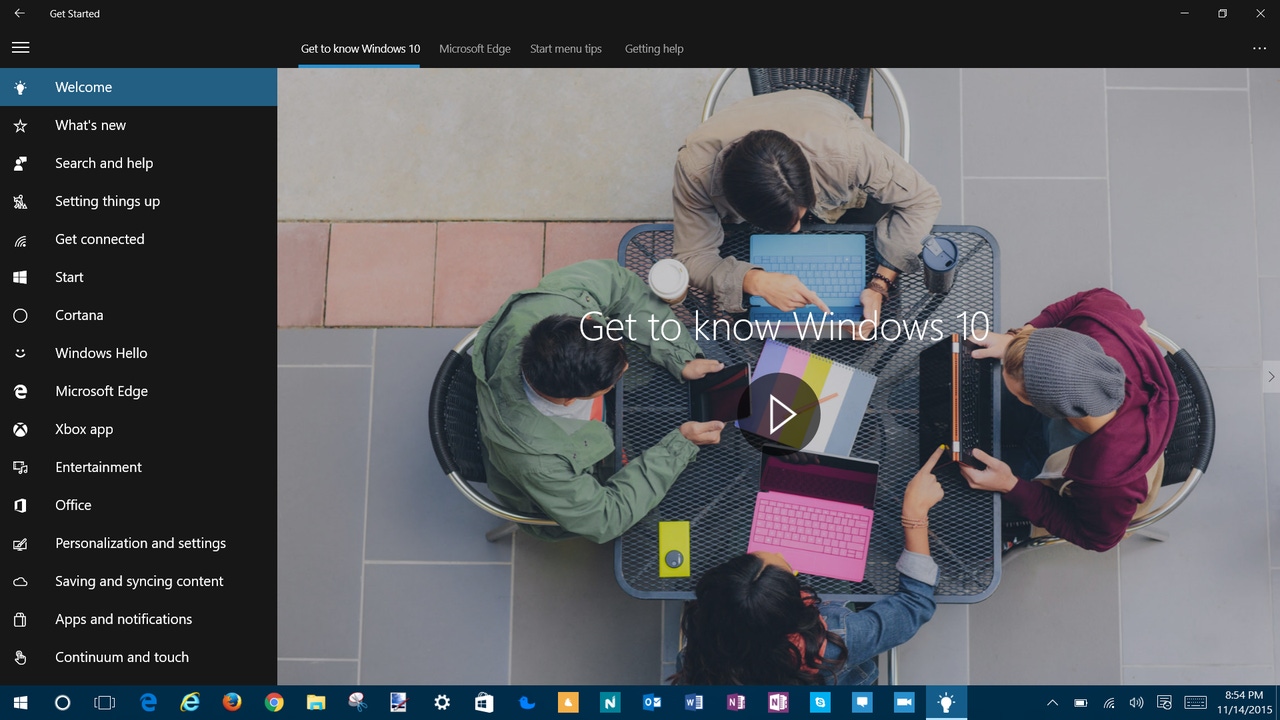
Already have an account?
Last week Microsoft released the first big update for Windows 10 since it was initially released back on 29 July of this year.
Many users may not be aware that Windows 10 has a built in app called Get Started that uses a combination of how to's, images, videos and links to other content on the Microsoft website to teach users about the new operating system.
To access it just search for Get Started and you can place a shortcut to the app on your Start Menu or Taskbar for easy access.
It is broken down into the following categories and subject areas:
Welcome
What's New
Introducing Windows 10
What's New
Search and Help
Search for anything, anywhere
Search for help
Setting Things Up
Sign in with a Microsoft Account
Set up accounts
Set up your family
Set up email and calendar
Change your account picture
Protect your PC
Get Connected
Get online
Why can't I get online?
Connect to a printer
Connect to Bluetooth devices
Send a message
Make a Skype video call
Start
See what's on the menu
Love it? Pin it
Make Start full screen
Find all your apps and programs
Cortana
What is Cortana?
Make Cortana yours
Windows Hello
Microsoft Edge
Get to now Microsoft Edge
Write on the web
Take your reading with you
Dynamic duo: Cortana and Microsoft Edge
Xbox App
Meet the Xbox app
What's a gamertag?
Find friends
Stream games from your Xbox
Record game clips and screenshots
Entertainment
Play music with Groove
Watch movies and TV shows
Office
Office apps in Windows 10
Get things done with Office
Sign in to Office 365
Personalization and Settings
A new look for settings
Personalize your lock screen
Get started with themes
Change desktop background and colors
Saving and Syncing Content
OneDrive on your PC
What's changed in File Explorer
Get stuff onto your PC, phone, and tablet
Back up and restore your files
Apps and Notifications
Explore the Store
Choose app options
Move apps around
Group apps into desktops
Take action instantly
Choose how updates are installed
Continuum and Touch
Use your PC like a tablet
Use touch with Windows
Try the latest touchpad gestures
Use a pen
Ease of Access
Make your PC easier to use
Hear text read aloud with Narrator
Use Speech Recognition
Save time with keyboard shortcuts
As you can see the app has an extensive amount of information about Windows 10 and is a great place to begin learning about that new OS on your system.
About the Author
You May Also Like
.jpg?width=100&auto=webp&quality=80&disable=upscale)
.jpg?width=400&auto=webp&quality=80&disable=upscale)






.jpg?width=700&auto=webp&quality=80&disable=upscale)
