Windows 10 Control Panel Transformation Continues in RS4Windows 10 Control Panel Transformation Continues in RS4
One of Microsoft’s Windows 10 goals has been to replace the legacy Windows 10 Control Panel with the new Windows Settings app. There has been consistent efforts in small areas for this project but that process got a fresh kick start last week with the release of Redstone 4 Build 17074.
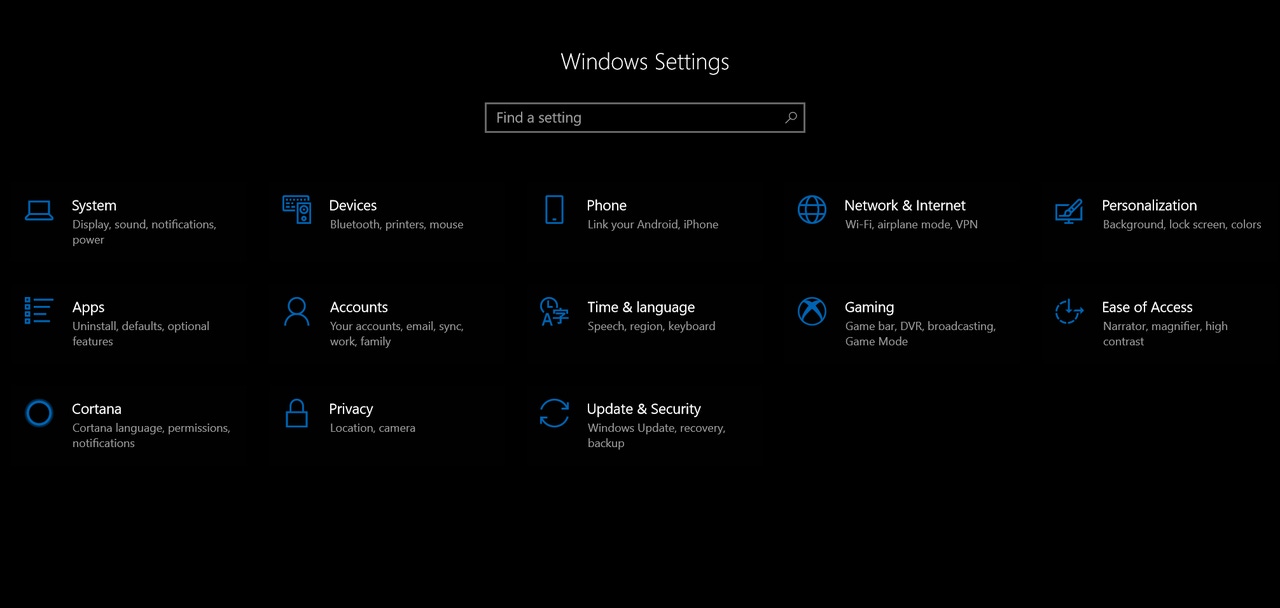
Last week, Microsoft declared that Windows 10 Version 1709, aka the Fall Creators Update, was fully available for all compatible systems. This means they have reached the final stage of their rollout for the fourth major feature update of the operating system update. So users should now check Windows Update to get it on their own systems, and enterprise/business customers should be considering this update as the Semi-Annual Channel (Targeted) release. That means it is ready for broad deployment when you are prepared to move forward.
In the meantime, development of the next feature update for Windows 10, AKA Redstone 4, continues and last week Microsoft released build 17074 to its cadre of Windows Insiders for testing. This latest build kickstarts the migration of the legacy Windows 10 Control Panel into the Windows Settings app.

Windows Settings App in Windows 10 Redstone 4 Build 17074
This is the refreshed main page of the Windows Settings app . If you compare it to the current iteration in the Fall Creators Update, you can see they are slimming things down. This is likely making more screen real estate available in future builds, in preparation for moving more items from the legacy Windows 10 Control Panel to the Settings app.

Windows Settings App in Windows 10 Version 1709 Fall Creators Update
The major functionality shift in this build relates to the Sound settings with main configuration/customization controls now in the Settings app along with specific settings for managing sound related to apps and Windows Mixed Reality.

Sound Settings in Windows 10 Redstone 4 Build 17074
Options for setting a default input/output device, plus testing and troubleshooting tools, are available in the Windows Settings/System>Sound settings page. If you scroll down this page, you will find shortcuts under Other sound options to manage sound options for apps and Windows Mixed Reality.

App Volume and Device Preferences Settings in Windows 10 Redstone 4 Build 17074
You can specify defaults for initial volume level and what input/output devices can be used for the sound of individual apps. The options are currently limited but eventually this should become more app aware closer to release.

Windows Mixed Reality Sound Settings in Windows 10 Redstone 4 Build 17074
Three options here allow you to set sound, microphone, and speech recognition defaults when a Windows Mixed Reality Headset is active on your system.
Another area that Microsoft has shifted into Windows Settings is the disk cleanup process. Current builds of Windows 10 contain a desktop utility called Disk Cleanup and it is a useful program for cleaning up different areas of your system to reduce temporary file clutter. It can also help troubleshoot some problems related to Windows Update when the pipes get clogged up.

Disk Clean Up in Windows 10 Redstone 4 Build 17074
In Redstone 4 Build 17074, Microsoft is now publicizing that this feature, officially known as Storage Sense, is ready for full testing. It is accessible through Windows Settings>System>Storage>Free up space now.
What folders appear for cleanup will all be dynamic based on what content each clean up target contains. You will have the ability to select which folders you want to clean up and which to leave as they are. Options have been added to select how often this process is performed in the background or you can let Windows handle it automatically without any intervention.

Storage Sense Periodicity Options in Windows 10 Redstone 4 Build 17074
A usability improvement was also added to Windows Settings that opens a handwriting panel when a pen I used to tap inside a text box throughout the Windows Settings App on any compatible devices.

Handwriting Panel in Windows Settings App on Windows 10 Redstone 4 Build 17074shift
If you are a regular pen user this means you no longer have to type your Windows Settings searches but can continue your work flow instead using your pen. While it was never a hindrance to shift my pen to another hand or hold it so my typing fingers could be free, this should help with that pen based user experience in the app.
Personally, I would like to see this become the norm in other areas of the operating system so that pen usage is just one smooth experience across the entire UX.

Quiet Hours Settings in Windows 10 Redstone 4 Build 17074
This one is a situation that did not involve moving something from the legacy Windows 10 Control Panel but giving the settings a new home in the Windows Settings app.
Controlling Quiet Hours has become much more robust in this build, and provides you the ability to use four automatic rules to manage these alerts. You can no schedule a Do not disturb timeframe that repeats daily, or toggle them off when you are playing a game, duplicating your screen during a presentation, or simply when you arrive home. If notifications overwhelm you at times, these options are very good alternatives to simply turning them all off forever so take a close look at these options and see how they might fit your own usage scenarios.
There were a couple of other small tweaks made in the Settings app in this build. One was the ability to easily highlight and copy your computer name from the About page plus the capability to manage the alias names for apps that you can access through the command prompt. This is to prevent duplicate names and confusion when those command line entries are used with a UWP app.
As the development of Redstone 4 continues towards its expected availability in March, we will continue to keep an eye on this work as Microsoft merges more of the current Windows 10 Control Panel into the Windows Settings app. Stay tuned.
About the Author
You May Also Like
.jpg?width=100&auto=webp&quality=80&disable=upscale)
.jpg?width=400&auto=webp&quality=80&disable=upscale)






.jpg?width=700&auto=webp&quality=80&disable=upscale)
