Want to Share Windows 10 Feedback Hub Link? Here's How.Want to Share Windows 10 Feedback Hub Link? Here's How.
A new tool from a Windows enthusiast helps you turn those Feedback Hub links into live links for sharing.
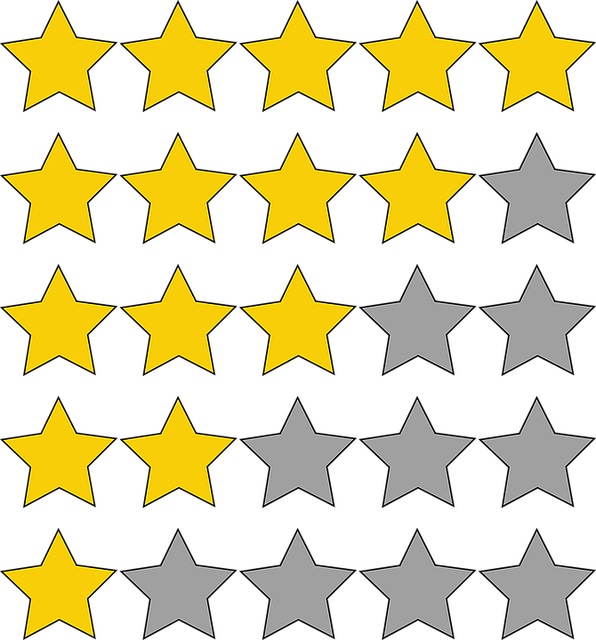
Microsoft has invested a lot of time and effort into building their feedback system that is part of the Windows Insider Program and Windows 10.
Along the way they have added a lot of capability on both the front and backend of this system to handle the massive volume of feedback they receive from Windows 10 testers and users.
One of the key features is the ability to share feedback items created by the user or others. These links can be shared on social media and other communications channels to encourage others to upvote the feedback item if they are also experiencing the issue/bug.
One limitation of the current implementation of copying this link for sharing is that it gets copied to your clipboard from the Feedback Hub/Windows Feedback app but it is not in the form of an active/clickable link. Turns out they are missing critical elements that make them clickable.
Here is how they appear depending on which app you're using:
Windows-Feedback:?contextid=274&feedbackid=e1307c6a-4576-4667-b45f-55ec70be1e2b&form=1&src=2
or
feedback-hub:?contextid=274&feedbackid=e1307c6a-4576-4667-b45f-55ec70be1e2b&form=1&src=2
If you copy this from a tweet and then paste it into a Run dialog box, Windows Key + R, they will open up in the appropriate app for review, upvoting, etc.
However, just sticking an http/https in front of the link does not make it a live link and will result in a 404 - Page Not Found Error.
Now Windows enthusiast Bavo Luysterborg from Belgium has built a tool that will easily turn these strings of data into valid links that can then be shared, and only require a single click to open the item in the Feedback Hub or Windows Feedback app.
The Feedback Hub Link Generator is a simple site that just requires you to paste the Feedback Hub/Windows Feedback app info into it and it will generate the link to be shared.
https://feedbackhub.link/feedback/274/e1307c6a-4576-4667-b45f-55ec70be1e2b/
He has even added a series of social media sharing icons/links to make sharing quick and easy.
Although Microsoft may eventually make the links generated by the feedback apps clickable by default, it is great to see clever solutions like this pop up to be used in the interim.
But, wait...there's probably more so be sure to follow me on Twitter and Google+.
About the Author
You May Also Like
.jpg?width=100&auto=webp&quality=80&disable=upscale)
.jpg?width=400&auto=webp&quality=80&disable=upscale)






.jpg?width=700&auto=webp&quality=80&disable=upscale)
