Use Windows Imaging and Configuration Designer to create packages to update SKU of Windows 10Use Windows Imaging and Configuration Designer to create packages to update SKU of Windows 10
Change the SKU of Windows 10 through a provisioning package created with WICD.
November 3, 2016
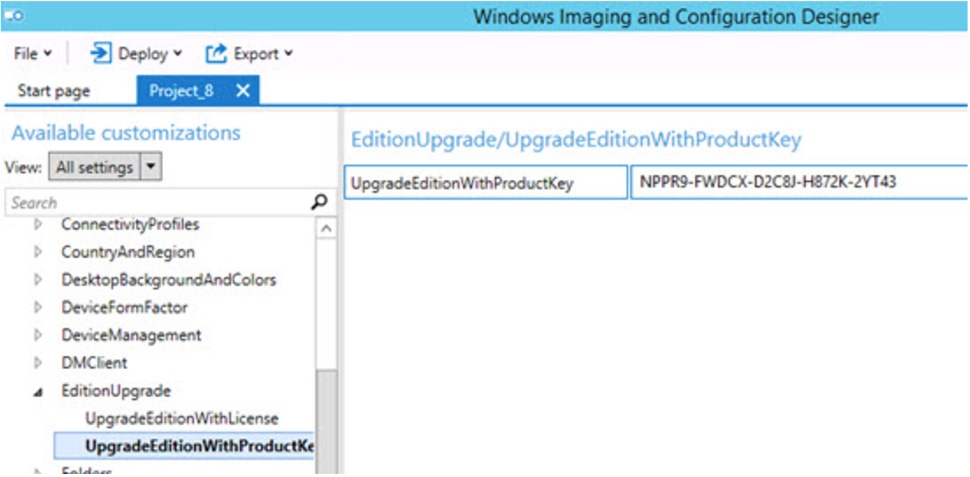
Q. How can I use the Windows Imaging and Configuration Designer to create a package file to change the SKU of Windows 10?
A. The Windows Imaging and Configuration Designer (WICD) is part of the Windows 10 Assessment and Deployment Kit (ADK). WICD provides a number of capabilities including creating provisioning packages which can be applied to Windows 10 instances to change their configuration which can include changing their SKU. It's also possible to use WICD to create installation media that has provisioning packages integrated in.
To create a provisioning package to change the SKU of a Windows 10 instance, for example converting from Pro to Enterprise open up WICD and perform the following:
Select File - New Project
Enter a name and description
Select the type as Provisioning package and click Next
Select the Windows edition this provisioning package will apply to. Select All Windows desktop editions and click Next
Click Finish
Expand Runtime settings - EditionUpgrade - UpgradeEditionWithProductKey
Enter in the key for the new SKU you wish to use (this could be the KMS key if you use KMS, e.g. https://technet.microsoft.com/en-us/library/jj612867(v=ws.11).aspx)
Select File - Save
Select Export - Provisioning package
Change the Owner to IT Admin then click Next
Select if the package should be encrypted (if it has real product keys for example) and if it should be signed to prove its authenticity. Click Next then click Build
Select the location to save and you now have a ppkg file that can be applied to Windows 10 either via direct execution of deploying via a management service like Intune
About the Author
You May Also Like
.png?width=100&auto=webp&quality=80&disable=upscale)
.png?width=400&auto=webp&quality=80&disable=upscale)






.jpg?width=700&auto=webp&quality=80&disable=upscale)
