The OneNote UWP App Shows Windows Store Apps Can Be Very PowerfulThe OneNote UWP App Shows Windows Store Apps Can Be Very Powerful
After looking at the latest round of updates for OneNote it got me to thinking about why many UWP apps lack power features.
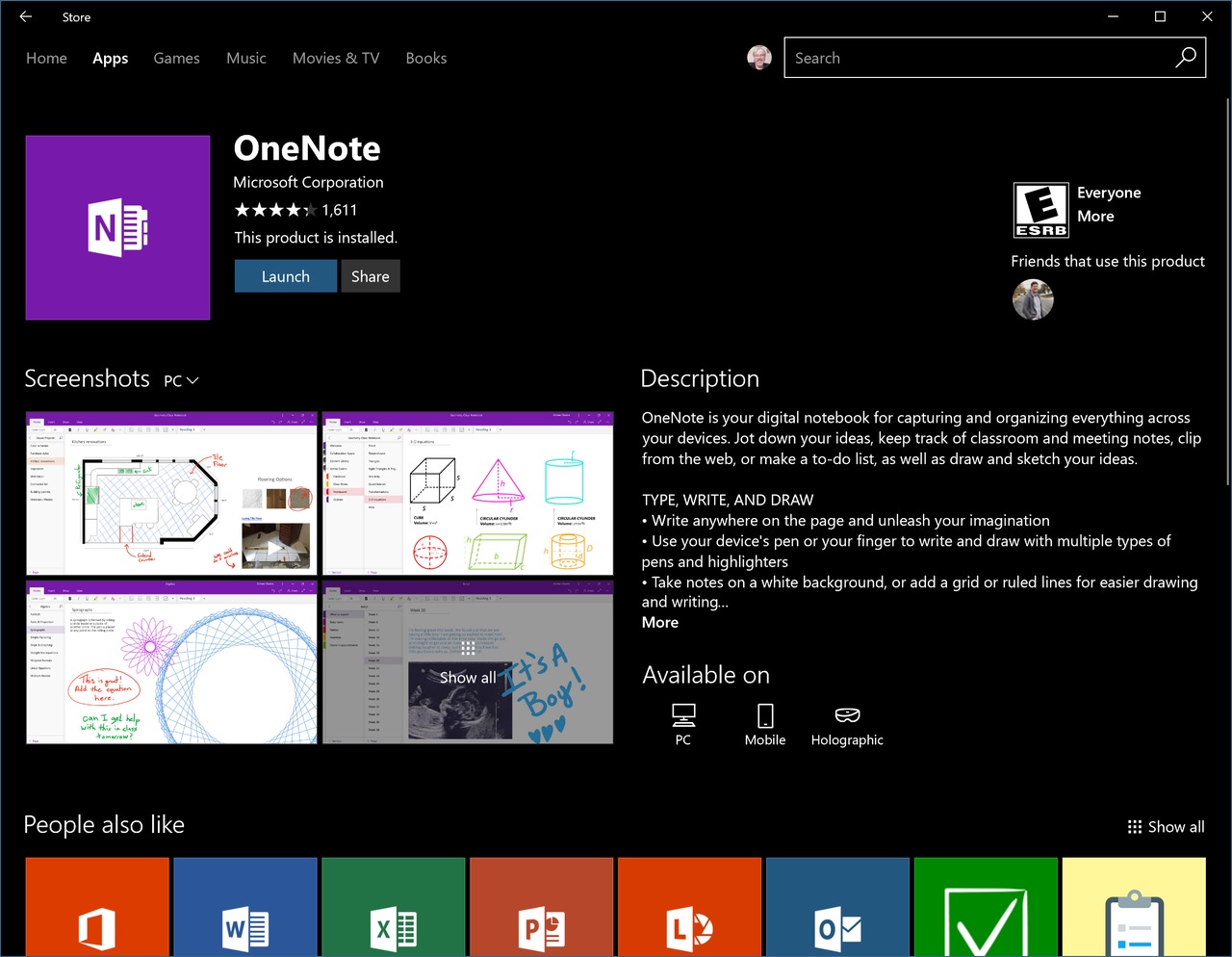
Whether you started by calling them Modern apps in Windows 8, or Windows Store apps in Windows 10, or now Universal Windows Platform (UWP) apps, there is a common perception that these apps which get released in the Windows Store are simple or lack power capabilities.
It is true that many of the thousands of apps in the Windows Store lack robust features and many times focus on a single simple action or usage scenario. That happens in some cases because it is quite easy to create a Windows Store app that is just a web wrapper that encapsulates a web based service. If the developer is interested they can add a few bells and whistles like a Live Tile or alerts that can show up in the Action Center on Windows 10.
However, the general perception that UWP apps are simple or lack powerful features are just inaccurate in the case of many apps that are right in front of our eyeballs on the Windows 10 desktop everyday.
Some easy examples to cherry pick are the first party apps developed by Microsoft for Windows 10 users such as Mail & Calendar, Groove Music, and Photos.
There are even apps from outside of the confines of the Microsoft Campus that show they are much more than just simple apps such as NextGen Reader and Poki for Pocket. These two apps, which I depend upon and use multiple times each day, are well implemented and take advantage of many features that are built into Windows 10 for developers.
Another app that shows the pure reality of how any Windows Store app can be advanced and powerful is the OneNote UWP app which is available for free in the Windows Store.
In fact, this version of OneNote has evolved into a worthy replacement for its desktop cousin and has become the only version of OneNote I use across all of my Windows 10 devices.
OneNote UWP is not a web wrapper either. I guess it would have been possible to just wrap the web interface from OneDrive's OneNote access in a wrapper and present that as the option for Windows 10 users out of the Store but that would not have been satisfactory for us or the team developing the app. I know some of those folks and it would have been far from acceptable by any of them.
All you have to do is look back at just the last few months of updates to the OneNote UWP app, referred to as OneNote for Windows 10 on their product support page, and you can see this team is not just resting on it being good enough but looking for ways to be innovative with this service.
Here are the updates they made to the app just in June:
OneNote reimagined
It’s easier than ever to organize your notes with an improved layout. All of your notebooks, sections, and pages be found in columns on the side of the app, efficiently navigable with screen readers, keyboards and more.
Resolve page conflicts
Page conflicts sometimes happen in shared notebooks. We've made it easier to find and resolve the differences. Pages with conflicts will be marked with a triangle icon. After opening the Page Conflicts pane you'll see the versions of the page, who edited it, and when. Choose which version you want to keep, or copy specific content from an earlier page version to the current page.
Your pages, your way
Page previews provide a glimpse of what's in your notes by showing the first few words of text on the page, and a thumbnail of any pictures. Turn it on by checking Show Page Previews in the View > Navigation Panes drop down. If you like a more compact view of your page list, you can always clear the box and go back to seeing just the page title.
Hide subpages
Create more room in your page list by collapsing your subpages. Select one or more pages, and from the right-click menu, choose Make Subpage. This will indent the pages beneath the page above and allow them to be collapsed by clicking the chevron beside that page. Use Ctrl+Shift+* to expand or collapse the tabs of a page group.
Find text on a page
Use Ctrl+F to quickly search for a specific word or phrase on the current page. OneNote will find it in text, images, and your handwritten notes. If you don't find it, you can still expand your search scope to include the current section, current notebook, or all notebooks.
You're the expert with Tell Me
Click the light bulb in the upper right corner of the app window, and simply type what you want to do in OneNote using your own words. Tell Me will guide you through the process as well as offer additional resources such as Help or Smart Lookup. Use the keyboard shortcut Alt+Q to quickly go to Tell Me.
Your outline just got easier
Researcher helps you find relevant quotes, sources, and images to start your outline in OneNote. On the Insert tab, choose Researcher. Type a keyword for the topic you're researching and Bing will create a list of results. Add the source to your notes, and the source will be added automatically.
(Note: Only available to Office 365 subscribers)
See what's changed
When someone else changes content in your shared notebook, we'll make the page or section name bold so you know.
Nickname your notebook
Add a nickname to your notebook to make it more personal and easier to find. This won't change the original filename of the notebook or break any links you have to the notebook, it only changes the name that's displayed in OneNote. Great for students with class notebooks.
Change the notebook color
Red for work, blue for personal? Change the color of your notebooks to keep things organized. Right-click the name of your notebook, choose Notebook Color, and select a color from the palette.
There are over 75 noted enhancements in OneNote for Windows 10 since August 2015 and this does not even take into account the more minor unlisted items, bug fixes, and tweaks that have happened to the apps over that 22 month period.
I know the OneNote team has the vast resources of Microsoft behind them but anyone who says that Windows Store apps are simple or lack features need look no further than OneNote for Windows 10 to understand what is possible.
When a Store app can take over for its desktop equivalent, without being a Desktop Bridge port, then that proves the potential is there for any developer to make a serious impact with their own Windows Store apps.
----------
But, wait...there's probably more so be sure to follow me on Twitter and Google+.
About the Author
You May Also Like
.jpg?width=100&auto=webp&quality=80&disable=upscale)
.jpg?width=400&auto=webp&quality=80&disable=upscale)






.jpg?width=700&auto=webp&quality=80&disable=upscale)
