Resource - Windows 10 For Education TechNet PortalResource - Windows 10 For Education TechNet Portal
If you are an educator or IT Admin for a school environment then this is a resource you need to bookmark because it has some great content for you and your work.
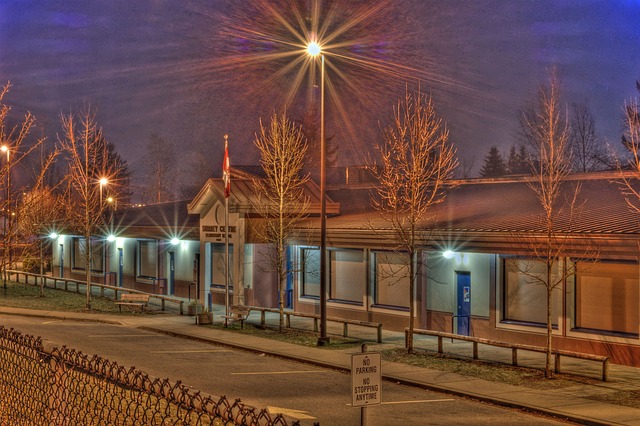
If you are an educator or work in IT for a school system then this is a site you will want to bookmark for future reference.
The TechNet Windows 10 for Education portal provides information and tools to help you migrate to Windows 10 and, if you are already on the new operating system, it will help you maximize the benefits of being on the latest version of Windows.
There are six main categories on the Windows 10 for Education portal and you can dive in wherever your organization fits in.
Use the Set up School PCs app (Preview)
This new tool allows you to easily set up PCs at your school using an app that customizes what apps students need and removes those apps and options that are not necessary.
You then just take this USB flash drive to each PC and install it to set the device up. Some of the features of this app include:
Improves sign in speed
Connects to your schools cloud for IT management (optional)
Windows 10 manages accounts for multiple students
Keeps machines up to date without interfering with school use
Customized sign in screen
Locksdown the device to prevent malicious activities such as students installing apps, removing the system from the school's management system and deleting school set up PC settings
This is a new tool and requires Windows 10 Anniversary Edition (Version 1607) to work. That build of Windows is currently in testing through the Windows Insider Program and is expected to be released in July 2016.
Technical reference for the Set up School PCs app (Preview)
This document will show you all the changes that this app makes to a device when it is used to set up the machine.
This is an app that educators can use to administer tests to students on Windows 10 devices.
It sets up the following environment for test administration:
Take a Test shows just the test and nothing else.
Students aren’t able to go to other websites.
Students can’t open or access other apps.
Students can't share, print, or record their screens.
Students can’t copy or paste.
Students can’t change settings, extend their display, see notifications, get updates, or use autofill features.
Cortana is turned off.
This is only available in Windows 10 Anniversary Edition (Version 1607) as well.
If your school uses Office 365, Active Directory Domain Services, Azure Active Directory then this document will help you plan for that migration to Windows 10. It also covers upgrading existing devices and integrating new ones.
These devices have become very popular in education settings because of the inexpensive price point however, if you are looking at moving away from them and upgrading to Windows 10 devices then this guide will help you plan and execute that move.
It covers replacing apps with Microsoft counterparts, migrating user settings and admin settings to make sure your Windows 10 devices meet your local administration requirements.
But, wait...there's probably more so be sure to follow me on Twitter and Google+.
----------
Looking for an awesome, no-nonsense technical conference for IT Pros, Devs, and Devops? Check out IT/Dev Connections!

About the Author
You May Also Like
.jpg?width=100&auto=webp&quality=80&disable=upscale)
.jpg?width=400&auto=webp&quality=80&disable=upscale)






.jpg?width=700&auto=webp&quality=80&disable=upscale)
