Q. Why Can't I Copy Files From My Old Drive To My Windows 10 Machine?Q. Why Can't I Copy Files From My Old Drive To My Windows 10 Machine?
Enjoy an abridged Q&A from Fred Langa's LANGALIST, a feature available exclusively to paid subscribers of the Windows Secrets newsletter. Today's Q&A: I made a recovery disk for my system -- but I can't use it. Why?
December 15, 2016
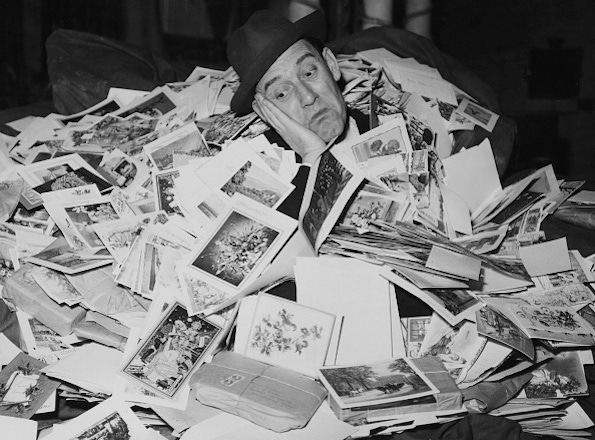
Q. I have two caddies for my laptop, one with Windows XP on a standard hard drive and the other with Windows 10 (upgraded from Win7) on an SSD.
To copy pictures from the old drive to the SSD, I thought it would be fastest to take the XP drive out of the caddy and put it into an external USB reader. I’ve done this with Windows 7 and had no problems.
At first, the XP drive was recognized by Win10, but the OS wouldn’t let me see it. I had to set permissions to view the contents. Even then, image thumbnails wouldn’t display, and my FastStone image viewer said my RAW and JPG files were in an unrecognized format. Copying the JPGs to my Windows 10 drive yielded the same issue.
If I boot the XP drive and transfer pictures to another drive, I can then read and copy the pictures properly from that second drive to the Windows 10 drive.
I have backups, but if I ever had a boot issue, I’d be quite unable to access the most recent data on the old drive from Windows 10. Any clue as to why this behavior occurs?
*
A. Your troubleshooting already provided what’s likely to be the best clue: you had partial success when you adjusted some of the old drive’s permissions.
That makes sense. When you boot your laptop from the XP drive (while it’s in the caddy), XP is running the whole show and owns the hard drive. It has no problem seeing and accessing the files its users have created on that drive.
But when you boot from the Win10 drive, and you try to access the data on the XP drive via a USB connection, the process fails because Win10 assumes that the data is owned by different users on a different system. It balks.
Modifying the drive’s permissions — by enabling sharing, I assume — let Win10 at least see the drive and its files. But the OS was still denied full access.
You were on the right track, Roger. I think the answer lies just a little deeper in the USB-connected XP drive’s somewhat obscure ownership and inheritance permissions.
If resetting permission doesn’t help, then something else — possibly some other software — is interfering with Win10’s access.
For example, if it’s an older drive, it might have been configured with proprietary partitioning or formatting software such as shim or helper tools, which were designed to allow 32-bit systems to access large files and partitions that exceeded the OS’es intrinsic size limitations. If that software isn’t Win10-compatible, it could well be what’s blocking access to the drive or scrambling your files. (Win10 is trying to access the data directly, without the shim or helper app.) You might resolve the problem by upgrading or removing any such apps.
It’s also possible that USB issues could be muddying the waters. Make sure your Win10 setup has correct and up-to-date drivers for whatever your external drive hardware requires.
If nothing you try resolves the problem, you still have these two last-ditch options:
If all you need is the old data from the XP setup: Start by making an image or system backup of the full XP setup. Then, from within XP, copy the images and other user files to a secondary drive. (In your note, you say this works okay.) From within Win10, copy the files from the secondary drive to where Win10 is storing your files or to any other permanent storage you wish to use.
You might even reuse the old XP drive: Let Win10 partition and format that drive and use it for whatever storage you’d like — including your image files. Because the drive is now set up by Win10, anything you put on that drive, now and in the future, should be fully accessible by the OS.
If you need access to a working copy of XP: Follow the steps in the paragraph above, through letting Win10 repartition and reformat the old XP drive; then use virtual machine software (such as Oracle’s free VirtualBox; site) to create a self-contained XP virtual PC (VPC) within Win10.
When you’ve created the VPC, place its virtual hard drive on the newly formatted and now empty drive that used to hold your stand-alone XP setup. You can even give the XP VPC full use of the drive. When the XP VPC is running normally, install whatever third-party software you wish (e.g., FastStone) and then copy your user files and photos from your secondary drive to the new XP VPC. (Given that XP no longer gets security updates, it’s generally safer to run it in a VPC, in any case.)
Odds are, just getting the permissions sorted out will do the trick. But if not, you now have other options that should at least give Win10 full access to your photos — and even give you a way of keeping XP alive (in a VPC) for years to come.
*
Editor's note: We feature an abridged Q&A from Fred Langa's LANGALIST, a column available exclusively to paid subscribers of the Windows Secrets newsletter,. What you see here is just a small sampling of what Langa's writing for the newsletter — go here for more information on how to subscribe.
About the Author
You May Also Like






.jpg?width=700&auto=webp&quality=80&disable=upscale)
