Pro Tip: Replace Command Prompt with PowerShell on Windows + X MenuPro Tip: Replace Command Prompt with PowerShell on Windows + X Menu
Do you have a preference for the Command Prompt or PowerShell? Make it easier to reach your favorite with this Pro Tip.
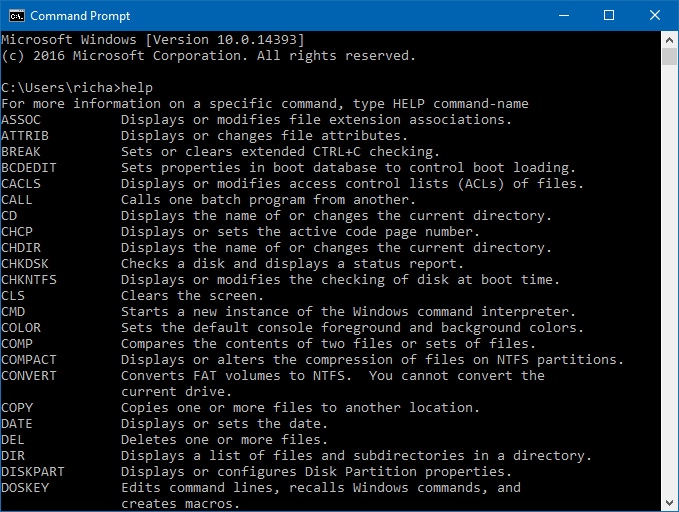
I know many of you work with the Command Prompt and PowerShell everyday.
Many of you likely have a favorite between these two tools but by default Microsoft places shortcuts to the Command Prompt on the WINDOWS + X key shortcut off of the Start Button context menu.
In Windows 10 you can modify that context menu and have it show PowerShell instead of the Command Prompt if that is your preference and it just takes a quick visit to the Windows Settings app.
Step One: Open Personalization Settings
Open up Windows Settings and then click or tap on Personalization to get started.
Step Two: Turn On/Off Command Prompt or PowerShell for Start Button Context Menu
Once you are in Personalization Settings tap/click on Taskbar and then look for the Replace Command Prompt with Windows PowerShell in the menu when I right-click the start button or press Windows key+X entry.
Just toggle the button to On and the context menu will switch to PowerShell. If you want to switch back to Command Prompt just return here and turn the toggle back to Off.
But, wait...there's probably more so be sure to follow me on Twitter and Google+.
----------------------------------
Looking for an awesome, no-nonsense technical conference for IT Pros, Devs, and Devops? Check out IT/Dev Connections!

About the Author
You May Also Like
.jpg?width=100&auto=webp&quality=80&disable=upscale)
.jpg?width=400&auto=webp&quality=80&disable=upscale)






.jpg?width=700&auto=webp&quality=80&disable=upscale)
