Personalization Settings Set Back to Default in Windows 10 Anniversary UpdatePersonalization Settings Set Back to Default in Windows 10 Anniversary Update
If a feature is not working correctly after installing Windows 10 Anniversary Update, it may have just been reset to default.
August 10, 2016
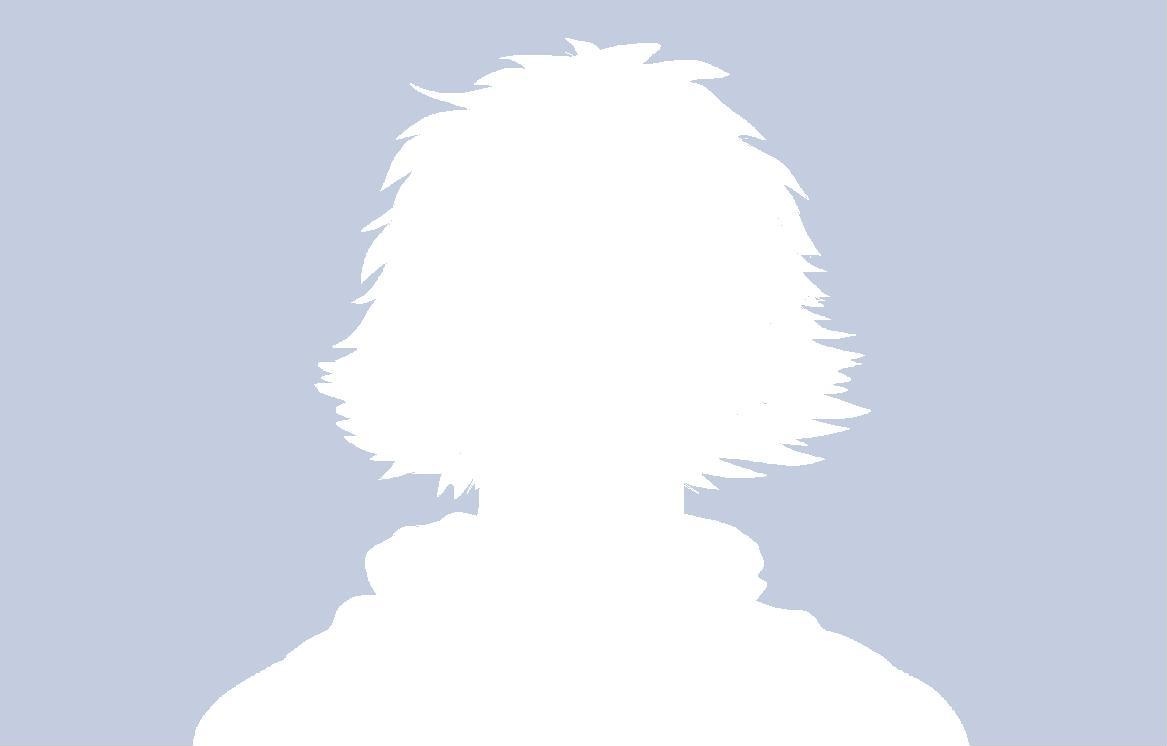
Users of the latest big update for Windows 10 noticed early on that some of their personalized features didn’t work the same after installing the update. Due to the nature of the update, some just thought those features had been deprecated or that their personalization hadn’t transferred over correctly – and of course, they took to the Internet airwaves to complain. I mean, that’s what the Internet is for, right?
According to a Microsoft spokesman, Uttam Yadav, in the company’s web-based forums, it’s possible those users were simply affected by a “bug” that reset certain personalization features back to their original defaults. Here’s what might have been changed…
· Pen Settings. To personalize your pen settings, go to Settings > Devices > Pen & Windows Ink.
· Notification settings. To personalize, go to Settings > System > Notifications & actions > Notifications.
· Tablet Mode settings. To personalize, go to Settings > System > Tablet Mode.
· Virtual Desktops. To recreate your virtual desktops, click the Task View icon on your taskbar and select Add New Desktop.
Uttam also noted that Microsoft is aware of the situation and is working hard to fix this as soon as possible so that future updates will not cause these settings to revert to the defaults.
About the Author
You May Also Like






.jpg?width=700&auto=webp&quality=80&disable=upscale)
