Microsoft's Update and Restart Modifications in Creators Update Hit the Mark for End Users
While the upcoming Windows 10 Creators Update is bringing many different updates to this latest feature upgrade, it looks like a simple scheduling feature for updates will be the most popular.
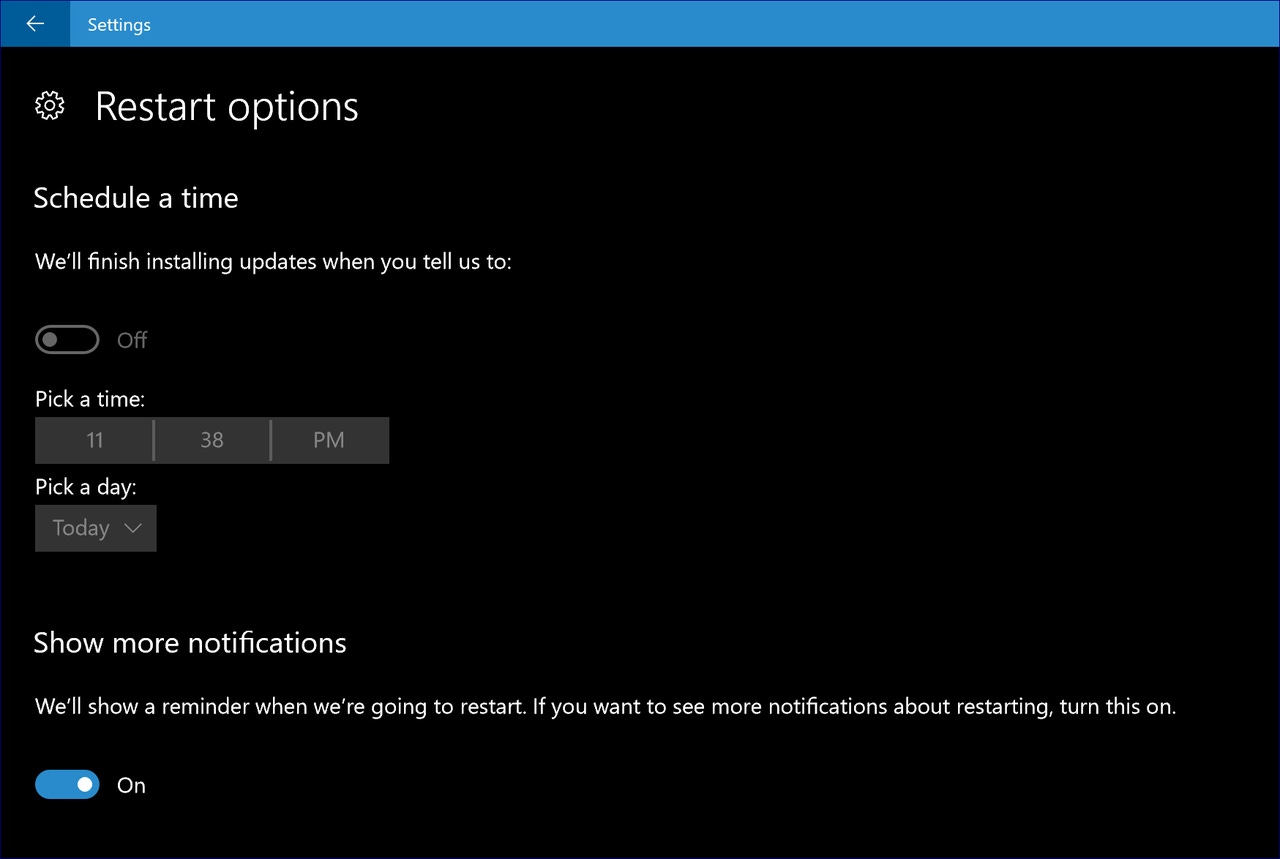
The last 10 days have been very busy for Microsoft and the Windows team at the Redmond company as they get even closer to the final release of the Creators Update which is expected to be finalized in the next few weeks.
Let's take a look at what came out of the team over this period of time.
It was a testers dream with five different builds of Redstone 2 being released to Windows Insiders including 15047 & 15043 for Mobile and 15048, 15046, and 15042 for PCs. Included in this build push was the designation of Mobile build 15043 to the Insider Slow Ring, the first such Slow Ring build for Insiders in more than 100 days, and the release of ISOs for PC build 15042.
Then two key blog posts were published by the Windows team to discuss the Unified Update Platform (UUP) and how it will reduce the download size for future updates for both Insiders and all Windows 10 users plus another one about changes coming in the Windows 10 Creators Update around privacy and system update restarts.
It is actually that last item that I want to focus on in this article as it by far received the most reaction on social media after I shared some of those highlights about those restart changes.
From its beginning the big knock on Windows 10 has been about privacy and telemetry collection and users ability to control those things. Even before Microsoft introduced the plan to put more of those privacy options at the forefront of the upgrade process to the Creators Update, the operating system had and still has an extensive collection of settings to control those things.
The one area that was lagging for control was when Windows 10 would restart for a system update. The horror stories are written up all across tech blogs and social media about how those unexpected updates would happen at the most inopportune of times for end users. I wrote about this back in late January when there seemed to be a real rash of these unexpected reboot reports hitting the tech blogs and explained that tools were in place to help prevent these things from happening. Obviously, those tools have not been enough to stop this from happening.
However, after Microsoft announced these key changes last week to how update related restarts will be handled, the proverbial flood gates broke loose on social media and tech blogs.
Just for perspective, I have been on Windows 10 since the Windows Insider program began back in October 2014 and have been running the Current Branch of Windows 10 on all three desktop systems in our home office and, until recently, on a Surface Book ever since the operating system was first released in July 2015.
In that 20 month period I have only experienced a system update interrupting my daily work flow about three times on those Current Branch devices. Just like many of you, I live my daily life on these devices for work and personal activities and so if an expected update disrupted my work I would be acutely aware of this just as you are when it happens. Of course, out of band releases could also result in an unexpected system restart but that is not a routine thing for Microsoft and they are the exception rather than the norm so while they might cause this on a rare occasion they are not the root cause.
I want to be clear here - I am not saying that you all and others have not experienced this unexpected restart issue and obviously Microsoft has heard that feedback because of these changes they are making in the Windows 10 Creators Update. If this was to happen just once when you are wanting to compile an app or need to restart your system as you are getting ready for a presentation then it would most definitely be the most inconvenient thing to ever happen on Windows 10 and it would most certainly color your perception of these unexpected restarts for updates. That is why I understand the very emotional and visceral reactions I saw on Twitter last week to just the three day snooze option that is coming in the Creators Update.
However, I also believe there are ways to minimize these restart issues. The Creators Update changes such as being able to snooze an update for three days, schedule it for a specific time and date, or perform the update right then are going to make a big difference in this experience. There is also a feature that has been added to the Creators Update in Windows 10 Professional that will allow you to pause updates for a period of 7 days, it was 35 in previous builds, that will be very useful for many users.
However, just a few proactive steps will greatly reduce the chance of you even needing to use these new tools.
Since consumer end users on Windows 10 Home and Professional can not turn off updates, then using the tools available in the OS will be critical to preventing these unexpected restarts from happening in the future.
As I mentioned earlier, I have only experienced a random unexpected restart for updates a few times on the Current Branch version of Windows 10 in the last 20 months. I believe that is directly related to the approach I take with updates on my devices and so I want to recommend two ways you can improve this overall experience and the reliability of Windows 10.
Use Active Hours
In the Windows 10 Anniversary Update users can adjust this setting to cover a total of 12 hours each day that updates will not be installed. On all of my desktop systems I have this set to cover my typical work day but I also understand it has some limitations. I also understand some users may be on their devices for more than 12 hours a day but I challenge you to find a window each day that you can allow these updates to be installed. Active Hours will be stretched out to 18 hours in the Creators Update which will make a big difference and I would say that most users can ear mark six hours of their day to allow updates to be installed.
If you feel like you can not afford 6 hours a day for possible updates then you may want to re-evaluate what version of Windows 10 you are running and upgrade/migrate to one that would support even more control over this update cycle.
Prepare for Patch Tuesday
Being ready for monthly updates is not just for IT Pros and System Administrators.
Microsoft releases cumulative updates and security patches for Windows 10 and other versions of Windows on the second Tuesday of each month and this has been the norm for more than 10 years. They typically become available around 10 AM Pacific Time so on those days be on the look out for them to hit Windows Update and then go ahead and get them installed and restart your system if you have time. If for some reason you are occupied and using your system then let Active Hours maintain its window for the updates to get installed over night outside of of your designated hours of system use.
Although out of band security updates rarely happen, you can still stay on top of those and have an idea when they will be issued by Microsoft by subscribing to Microsoft Technical Security Notifications.
Creators Update Enhancements
After the release of this next major feature update for Windows 10, your arsenal of tools for managing update installation and restarts will grow with these additions.
Active Hours
As I mentioned earlier, you will get six additional hours for a total of 18, to designate when your system is typically active each day for the scheduling of updates outside of those hours.
Restart Now, Schedule, or Snooze Updates
Three new options will be presented when your system needs to restart after an update.
Restart now - Immediate restart of the system and installation of the update(s). Be sure any work is saved and you have the time for the updates to be installed.
Pick a time - Whether it is the middle of the night or three hours from now, this option will let you schedule the update to happen at your convenience. Although Microsoft has not stated otherwise, I suspect this window for scheduling a restart will not exceed the next option of a three day snooze of the update.
Snooze - Hold off on the update for a period of three days. While the idea of snoozing an update got the most positive reaction on social media lat week, I suspect you will not be able to snooze an update indefinitely so the second option of scheduling that update might be more effective to use.
Pause Updates
In Build 15048, which was released this past Friday, this option is still there but has been tweaked to reduce the number of days updates can be paused on a Windows 10 Professional system from 35 to 7 days. This option is not available for Windows 10 Home users so if you feel like you must have an option like this then you should consider upgrading your system to Windows 10 Professional.
Otherwise a combination of the other tools and proactive steps listed above should help you manage updates so that they do not disrupt your work.
Let us hear your stories about updates and the positive and/or negative impacts they have had on you with Windows 10 and previous versions of Windows.
----------
But, wait...there's probably more so be sure to follow me on Twitter and Google+.
Read more about:
MicrosoftAbout the Author
You May Also Like
.jpg?width=100&auto=webp&quality=80&disable=upscale)
.jpg?width=400&auto=webp&quality=80&disable=upscale)






.jpg?width=700&auto=webp&quality=80&disable=upscale)
