Microsoft Details Windows 10 TrackPad GesturesMicrosoft Details Windows 10 TrackPad Gestures
Copying? Not exactly
October 28, 2014
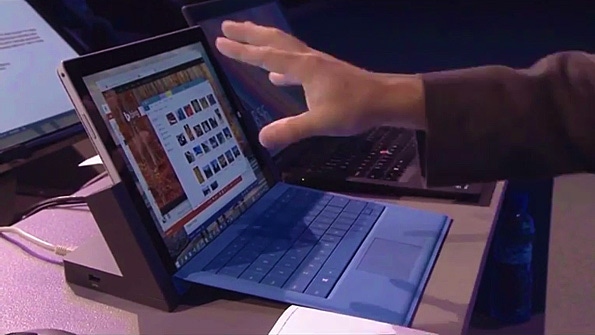
If you're familiar with Windows 8, you may know that Microsoft added trackpad gestures in that release and that, on most portable PCs, the experience is more accidental and annoying than it is useful. So they're going to fix that in Windows 10, as is the case with so much else that went wrong in Windows 8. But contrary to what I've read elsewhere, Microsoft isn't copying Mac OS X trackpad gestures at all.
And it doesn't take much to see that for yourself. All you need to do is compare Apple's incredibly long and complex list of Mac trackpad gestures—conveniently listed on this Apple support page and corroborated on my MacBook Air—with what Joe Belfiore showed off today during the TechEd Europe 2014 keynote address.
Mac OS X trackpad gestures
Here they are. You won't believe how many there are, or how complex some of these are.
Scrolling. On a Mac, you can slide two fingers horizontally or vertically to scroll the current view up, down, left or right.
Smart zoom. On a Mac, you can double-tap the trackpad with two fingers to zoom in, and then double-tap again to zoom back out.
Pinch to zoom. The Mac trackpad also supports pinch to zoom, with pinch in for zoom out and pinch out for zoom in.
Swipe to navigate. The Mac supports a way to virtually thumb through pages, as you would in a book, in apps like Safari (web) or Preview (documents). Just swipe horizontally (which is overloaded since this gesture also performs scrolling duties elsewhere).
Mission Control. You can access Mac's Mission Control—a multitasking interface that is similar to Task View in Windows 10—by using a three-finger swipe up. (And then there are additional gestures from within Mission Control.)
Swipe between full screen apps and spaces. Using three fingers, you can swipe horizontally to navigate between full-screen apps and spaces, which is Apple's implementation of virtual desktops.
View Launchpad. This one is nuts: Using your thumb and a three finger pinch on your Trackpad, you can view Launchpad, which is a simplified, iOS-like grid of icons for launching apps. (So it's sort of like the Start screen or perhaps the Apps view in Windows 8+.)
App Exposé. Swipe down with three fingers to view App Exposé, yet another multitasking view. This one displays previews of all open windows and apps, regardless of the space (virtual desktop) they reside on. So it, too, is much like Task View.
Show desktop. We're running out of fingers. Here, you use your thumb and three fingers to pinch out to show the desktop.
Lookup. When you three finger tap on the trackpad, the highlighted word will be defined using a dictionary, thesaurus, and other online sources.
Notification Center. You can access the Mac notification center by swiping in with two fingers from the right side of the trackpad. To hide it again, swipe with two fingers from the center of the trackpad to the right edge.
Show tabs in Safari (the Mac web browser). Use a two finger pinch inward to show the open tabs in Safari with live content.
Whew.
New Windows 10 trackpad gestures
So what did Joe Belfiore demonstrate? He showed off a very simple set of three-finger gestures only, and none of the trackpad calisthenics described above.
He referred to trackpad gestures as a power user feature, and actually called them "accelerators on a trackpad." He said that with Windows 10 Microsoft would add support for "multiple finger gestures" on a touchpad for the first time; previously, PC makers would do this.
Which new trackpad gestures did he demonstrate exactly? Just four of them, all of which use three fingers.
Show desktop. "Windows, go away," he said, and then swiped down on the trackpad with three fingers. That is not the same gesture on the Mac and is in fact easier than the similar Mac gesture. (On the Mac, this gesture will display App Exposé.)
Reverse it. Now you want to get all those windows back. Surprise: You swipe up with three fingers. Again, not the same on the Mac: That gesture is used to exit App Exposé, and only works when you're using App Exposé.
Task View. To access Task View, which is conceptually similar to App Exposé or Mission Control, you swipe up on the trackpad with three fingers. And since this is indeed how you access Mission Control on the Mac, one might argue for some copying there. That said, I think Task View is closer to App Exposé than Mission Control. But whatever. (And yes, from within Task View, you swipe down with three fingers to exit.)
Windows Flip. To access the ALT + TAB view (Windows Flip), you swipe left or right with three fingers and scrub through the available apps. Release the trackpad to open the selected app. This is nothing like the similar gesture on the Mac, where three finger horizontal swiping is for navigating between spaces (virtual desktops).
In short, Microsoft isn't really copying the Mac's trackpad gestures, and only one of the four new gestures in Windows 10 has a direct relationship with an OS X gesture. Instead, Microsoft is just late to the game with these gestures, but is providing simpler, more logical gestures than does Apple. Sounds good to me.
Read more about:
MicrosoftAbout the Author
You May Also Like






.jpg?width=700&auto=webp&quality=80&disable=upscale)
