Making Sure You Are Eligible For The Windows 10 Free Upgrade Before It ExpiresMaking Sure You Are Eligible For The Windows 10 Free Upgrade Before It Expires
Even if you are not ready for Windows 10 today there are ways to make sure you have access to the free Windows 10 upgrade even after the offer expires on 29 July 2016.
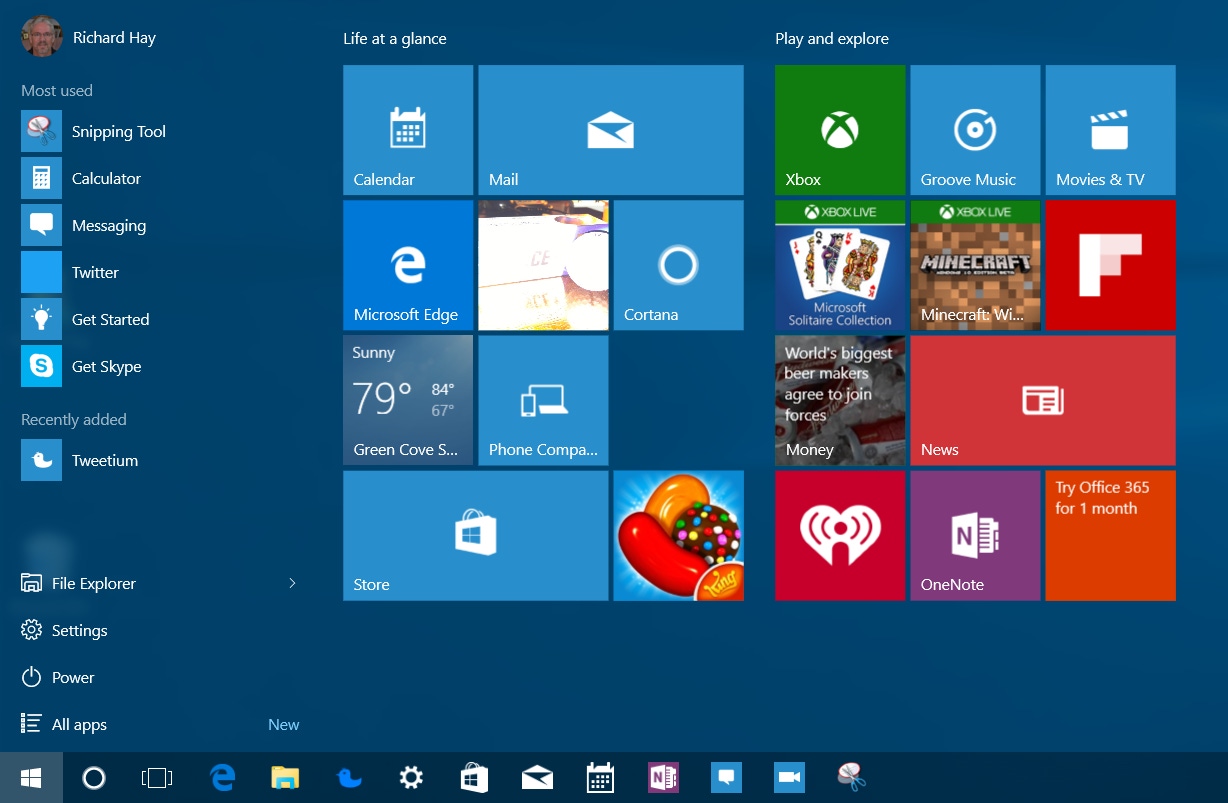
In just a little more than two months Microsoft's free Windows 10 upgrade offer for those of you using Windows 7 and 8.1 will expire.
Many are holding out hope that Microsoft will change their mind at the last minute and extend the offer even further. I mean 1 billion users is a very big number and Microsoft will want the chance to expand beyond the over 300 million monthly active users that are already using the operating system - right?
In my opinion this free upgrade offer is going to end on time and before 29 July 2016 arrives you need to decide whether you want an option to upgrade to Windows 10 at no cost on your current devices at some point in the lifetime of that hardware. otherwise, your only upgrade option after that date will be to pay $119 for the Windows 10 Upgrade.
Well for those of you who are holding off on that upgrade but would like to have it at your disposal after 29 July 2016 it is actually possible to get your upgrade reserved for your current Windows 7/8.1 system. After you get it reserved for that hardware you can then revert to your old version of Windows 7 or 8.1 until you are ready to move over to Windows 10.
Now, if you have zero interest in moving to Windows 10 until you have to purchase new hardware with the operating system installed, then this article is not for you. I do however, highly recommend that you check out the Windows 7 Convenience Rollup Updates that Microsoft unveiled recently because that will save you a lot of time in the future.
For those of you who want to keep your options open then be ready to go through some work to gain access to that free upgrade for the lifetime of your machine.
Here is what you need to do in order to get what Microsoft calls a Digital Entitlement for your current Windows 7/8.1 device - upgrade it to Windows 10.
I am serious - it is that easy.
See when you upgrade an existing Windows 7 or 8.1 machine to Windows 10 it is registered with Microsoft and is assigned a unique hardware ID and provided that Digital Entitlement which was mentioned earlier. Once you have that you can revert back to your previous version of Windows or perform a clean install of Windows 10 at anytime in the future on that hardware.
By the way, one critical step in order to gain that upgrades Digital Entitlement is that your current Windows 7/8.1 device must be upgraded to Windows 10 first and not a clean install. There is now an option to also use your existing product key from Windows 7/8.1 to validate the upgrade and that will result in that system also being activated with a Digital Entitlement for future use.
You can verify your system is activated with that Digital Entitlement by going to Settings > Update & security > Activation and looking at the Product key field.
So let's discuss the methods that can be used to upgrade your existing machine to Windows 10.
Creating Installation Media for Windows 10
This official tool from Microsoft will let you either create a USB or DVD disk with the Windows 10 installation files on it that can be used to perform an upgrade or a clean install. The tool also allows you an option to directly upgrade the machine that it is running on instead of creating an external USB or DVD drive of files. For most people this second option is going to be the best method to begin the upgrade to Windows 10.
Get Windows 10 App
When Microsoft released Windows 10 last July they also shipped an update to Windows 7 and 8.1 systems via Windows Update called Get Windows 10. It showed up on the system tray of those systems and had a small white Windows flag for an icon. Clicking on that icon would scan your system to make sure Windows 10 was compatible with your hardware and software and then it would ask you to schedule your upgrade to Windows 10.
Yes, Microsoft has been heavy handed with the push to get users on Windows 7/8.1 to upgrade and I am not here to debate that. However, the Get Windows 10 app is one method to initiate the upgrade on your existing device so it is listed here. The scheduling option can help you perform the install when you are not likely to be using your computer so that can be handy for some users.
-----
Whichever method you use, once you have verified that the system upgrade gained the Digital Entitlement you can now go to Settings > Update & security > Recovery and use the option to go back/revert to your previous version of Windows.
I know the idea of reverting an upgrade is not the most calming of ideas but I have done multiple upgrades and reversions between Windows 10 and Windows 7/8.1 and I did not have one bad experience in getting back to where I started. If Microsoft did anything well with Windows 10, and they have done much well with it in my opinion, they have this revert back process working pretty good. As a safety step you should back up your original operating system setup before proceeding with the upgrade just in case - it never hurts to have a good back-up.
After your revert back to Windows 7 or 8.1 that Digital Entitlement you established for that machine is stored with Microsoft and ready for you to use at anytime in the future on that specific hardware.
Yes - even after the free upgrade offer is over on 29 July 2016.
But, wait...there's probably more so be sure to follow me on Twitter and Google+.
About the Author
You May Also Like
.jpg?width=100&auto=webp&quality=80&disable=upscale)
.jpg?width=400&auto=webp&quality=80&disable=upscale)






.jpg?width=700&auto=webp&quality=80&disable=upscale)
