Inking in the Windows 10 Anniversary UpdateInking in the Windows 10 Anniversary Update
In the Windows 10 Anniversary Update Inking is getting an entirely new work space to help you get the most out of your devices on screen writing capabilities.
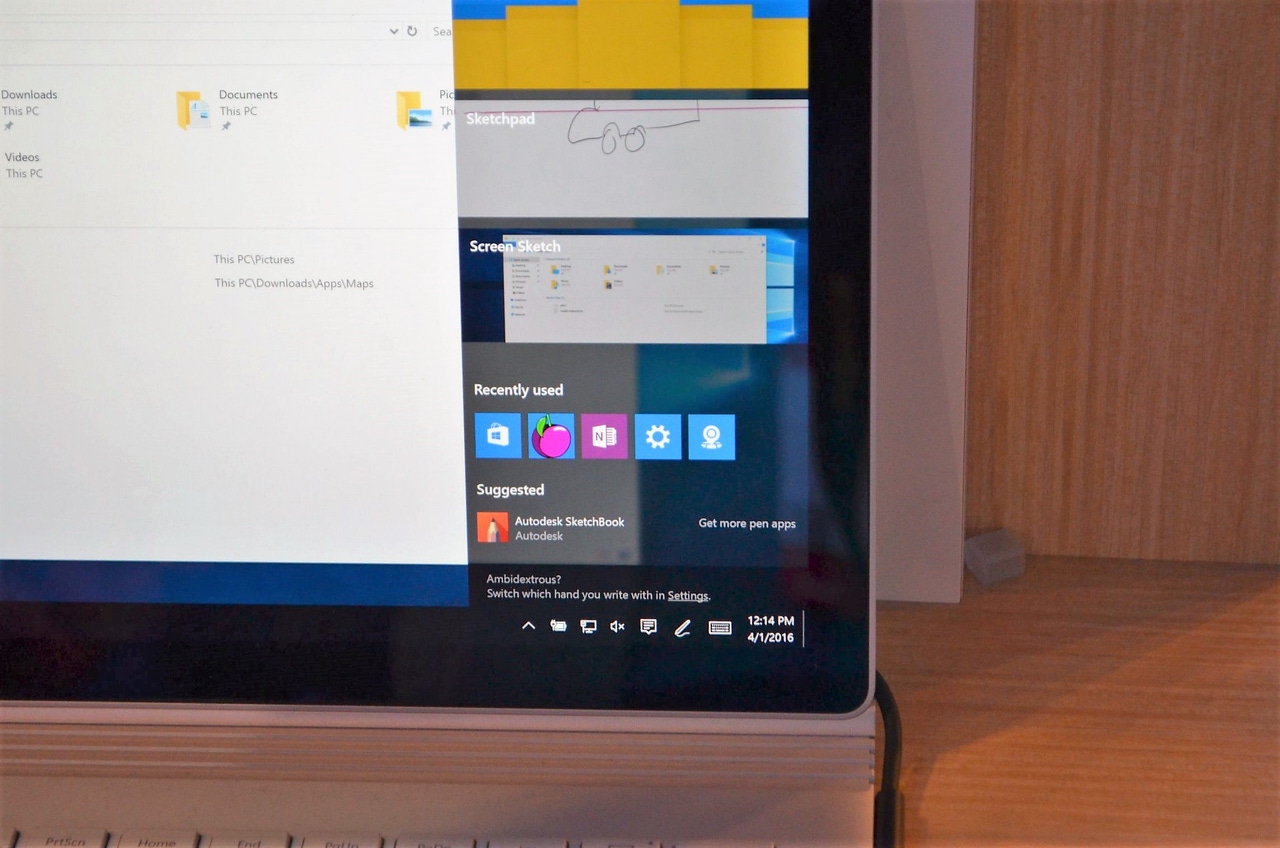
Last week while I was at Build 2016 in San Francisco I was able to get a one on one demo of the new inking features that will arrive this July as part of the Windows 10 Anniversary Update.
Many of you would have seen these features in the demo by Bryan Roper during the Day 1 keynote, it begins at the 20 minute mark and runs until 28:45, that kicked off Build 2016.
Down in the main floor of the Moscone Center West, The Hub was full of stations that highlighted various Microsoft technologies along with devices that were already running early builds of the Windows 10 Anniversary Update.
At one of those stations I met up with a member of the Windows team who showed me the Ink Workspace on a Surface Book and along the way I got a peek at the new Pen Settings page in the Windows 10 Settings app. This page will eventually replace the Surface App that is currently used to configure Surface Pen for Windows 10.
Before I get to that part let's take a look the new inking features.
By default, pressing the top button of the Surface Pen will launch the new Ink Workspace. Lined up at the top will be the three most used inking apps for the user. Shown here are Sticky Notes, Sketchpad and Screen Sketch.
Sticky Notes are your digital version of the popular sticky notes we use around our homes and offices.
Sketchpad is your digital whiteboard with the ability to save and share them through various apps, cloud storage and social media platforms.
Sketch Screen is for marking up system screenshots. Previously you could only do this easily with Microsoft Edge but now you can grab a screenshot in Sketch Screen and mark it up as you need to. Afterwards it can be shared to other apps, cloud storage and social media platforms.
The lower half of the Ink Workspace shows you a list of your recently used inking related apps and suggested apps that support inking. That Get more pen apps link will take you to the Windows Store and a curated list of apps that support inking to help you discover more ways to use your pen with Windows 10.
This is a demo of Sketchpad using the on screen ruler. Two things impressed me about this ruler. First, as long as you get right alongside of the edge on screen you will get a straight line and secondly, the ruler acts as a block out so you can swipe your pen across the top of the ruler and it will only mark up the Sketchpad on either side of it. A nice easy way to mark up an area of your Sketchpad without messing up what is underneath the ruler area.
Earlier I mentioned the settings for your Surface Pen being incorporated into the Windows 10 Settings app in the Anniversary Update of Windows. Just for reference the above screenshot shows those settings in the Surface App.
Now here are the Pen Settings that will appear under Settings > Devices > Pen when the Windows 20 Anniversary Update is released this summer. We could even see these in one of the Windows Insider Program builds very soon.
The top half of the Pen settings page.
The lower half of the pen settings page.
As you can see, all aspects of the pen are customizable in this new settings page but the only question I was unable to get answered is if other pens on different devices, such as the HP Spectre x360 and its Active Pen, will be accessible through this part of the Windows 10 Settings app or not.
With a new Windows Insider Program build expected at anytime I am looking forward to using these new inking features very soon.
But, wait...there's probably more so be sure to follow me on Twitter and Google+.
About the Author
You May Also Like
.jpg?width=100&auto=webp&quality=80&disable=upscale)
.jpg?width=400&auto=webp&quality=80&disable=upscale)






.jpg?width=700&auto=webp&quality=80&disable=upscale)
