How To: Email Management for Touchscreens in the Windows 10 Mail AppHow To: Email Management for Touchscreens in the Windows 10 Mail App
The Mail app in Windows 10 provides some new swipe activities for managing the Inbox.
July 29, 2015
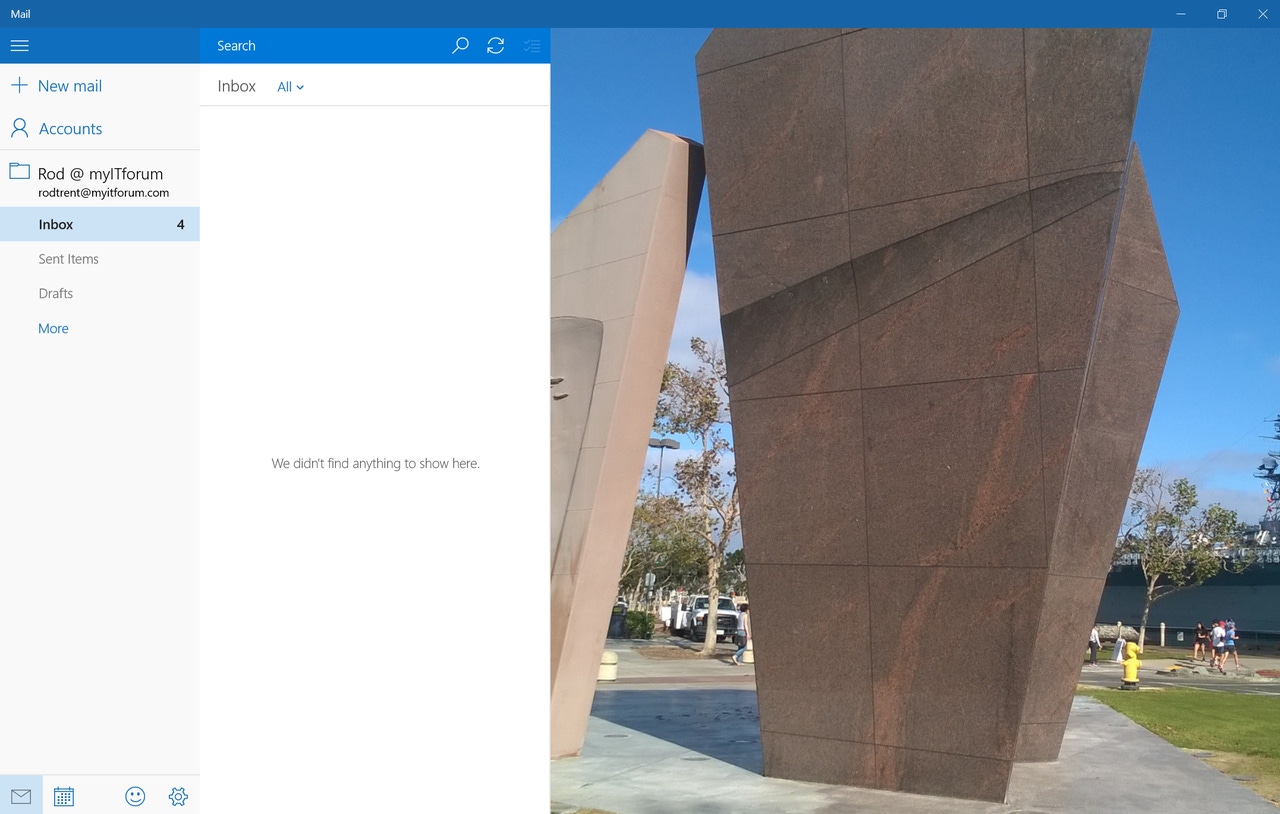
Microsoft has definitely put a larger focus on the desktop in Windows 10. But, the company has also improved the touch experience, even over what was available in Windows 8.1.
The new Mail app that comes with Windows 10 utilizes some of the Windows 8.1 swipe capabilities but also adds a few new ones, making it much easier for touchscreen and tablet users to quickly sift through an Inbox full of new emails.
Here's a couple ways to manage your Inbox.
Swipe to Delete
In the Windows 10 Mail app, swiping to the left sends the email to the trash.
Additionally, if you want to delete multiple emails at once, tap the multi-select icon at the top of the Inbox, tap a checkmark next to the emails you want to delete, and then tap the Trash icon.
Swipe to Flag
Flagging an email allows you to be reminded to follow-up on an email, or can be used to just highlight an email you want to retain. To flag an email in the Windows 10 Mail app, swipe to the right to set the flag, and then swipe to the right again to unflag it.
Personalize it
And, by the way these actions are also customizable. The swipe-right and swipe-left options detailed above are the default actions for a newly installed Windows 10 Mail app. You can change the swipe actions to suit your personal preference. Just go into the Options for the Mail app and choose your own methods, or turn them off completely.
About the Author
You May Also Like






.jpg?width=700&auto=webp&quality=80&disable=upscale)
