Hands On with Windows 10 Build 10130Hands On with Windows 10 Build 10130
The fit and finish is slowly coming together for Windows 10 so I take a closer look at some of the improvements in the latest build.
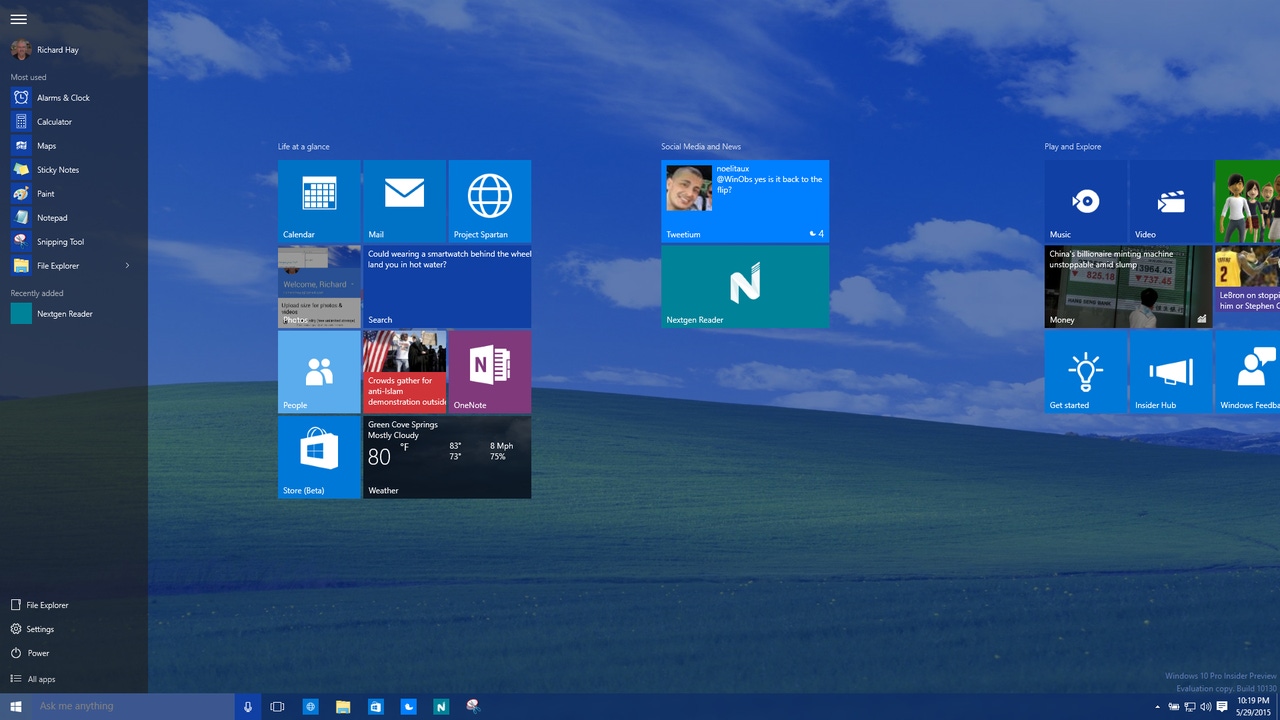
It has been just less than 24 hours since the Ring Master, Gabe Aul along with his Windows Team colleagues, surprised Windows Insiders around the world with a Friday Windows 10 Insider Preview release.
This new build, 10130, follows just nine days after Insiders gained access to another Fast Ring build - 10122.
It is rumored that Microsoft will RTM Windows 10 in July and with that date approaching their focus on these latest builds is to clean up the UI and take care of any bugs.
In this latest build there is a lot of evidence of the UI being tweaked and cleaned up. Some of these changes we are seeing may not yet be the final state but it appears they are listening to some UI feedback (icons) and not reacting to others (Hamburger Menu on Start Menu/Screen).
While poking around in the new build I have come across some of those areas where the UI has been updated/cleaned up and I wanted to run down some of those with you. Included in this list are a few areas of improvements/changes I have observed as well.
The Windows Reset process received a big remake and now offers to clean all drives on the system (read more here).
This build and 10122 before it have shown a marked increase in the install speed of upgrades on my desktop systems compared to the early builds. One of my systems took just 25 minutes.
Snap Assist was not working consistently in build 10122 but appears to be back on track in 10130.
The System>Storage page UI has been cleaned up with new disk icons and also loads much faster than in previous builds.
The Settings>System>Notifications & actions page now only shows the apps on your system that support notifications. In previous builds this list appeared populated with all apps on the system.
The speed and reliability of the Windows Store (Beta/Blue) has improved over these last two builds. Much faster installs and update checks.
The Settings>System/Apps and features page loads significantly quicker than its earlier incarnations.
The All Apps menu can now be quickly accessed by selecting the first letter of the area you want to go to.
The Notification Center no longer has that bright thin border around it and that allows it to blend in with the rest of the Taskbar/SysTray UI.
The Universal Windows Platform Photos App now has Album support turned on although it takes quite a while for it to analyze and sort your photos out. This is likely very dependent on how many images you have stored locally and on OneDrive.
Noticed an app called Email and accounts on the All Apps menu. It opens briefly and then crashes but might be a place holder for a centralized location to manage the accounts on a system.
Cortana received her own makeover with a new setup process including new dialogs and animated images (see more images here).
If you dual boot Windows 10 with another operating system it is no longer listed as the Windows Technical Preview but just simply as Windows 10.
Everywhere in Windows 10 that I have been asked to add or log into my Microsoft Account this new dialog box comes up. When I initially opened this dialog the top bar is blank but the icons from my Taskbar slowly start to fill in. I suspect that is a bug and not by design.
As promised by Gabe Aul a couple of weeks ago – all of these new builds are about fit and finish. A look through this new build certainly supports that fact.
Have you found anything new and interesting in Windows 10 build 10130 so far?
But, wait...there's probably more so be sure to follow me on Twitter and Google+.
About the Author
You May Also Like
.jpg?width=100&auto=webp&quality=80&disable=upscale)
.jpg?width=400&auto=webp&quality=80&disable=upscale)






.jpg?width=700&auto=webp&quality=80&disable=upscale)
