Configure a machine to use Current Branch for Business with Windows 10Configure a machine to use Current Branch for Business with Windows 10
Use Current Branch for Business with Windows 10.
November 9, 2015
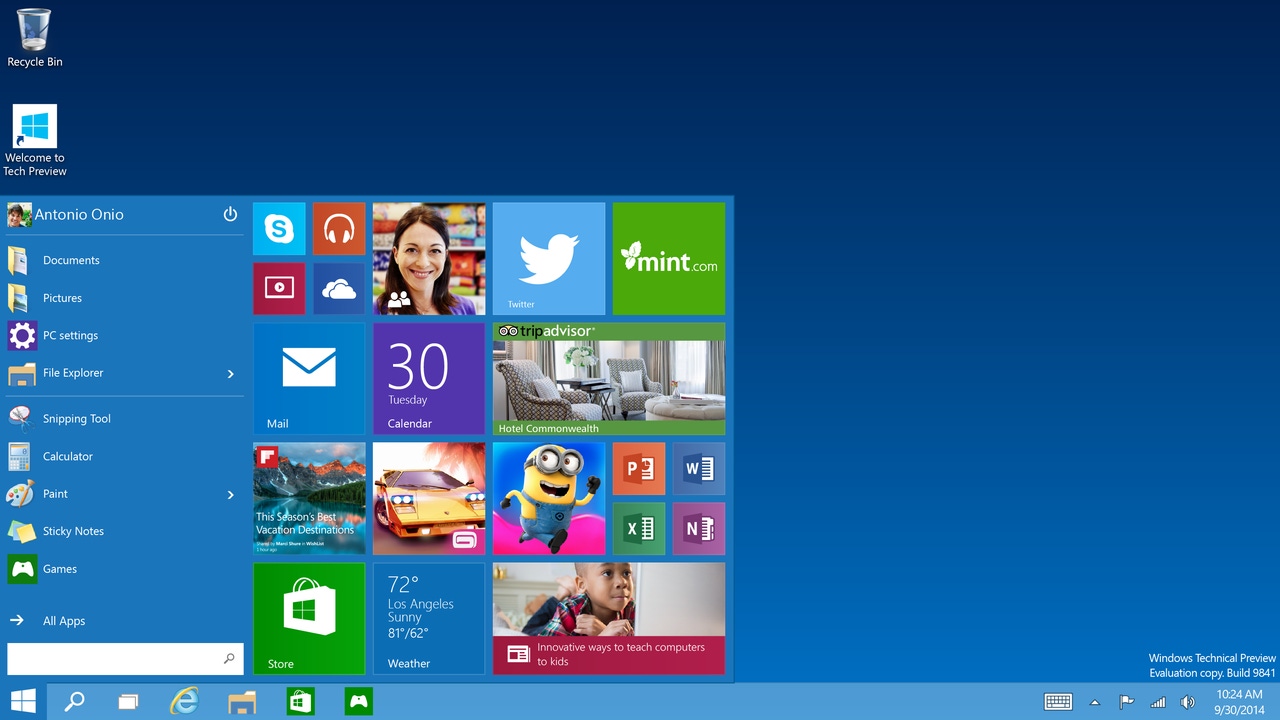
Q. How can I configure my Windows 10 machine to use Current Branch for Business (CBB)?
A. Windows 10 has shifted from features being delivered with new versions of Windows every few years to instead using a cadence of new features constantly being delivered throughout the year in new builds of Windows 10, essentially Windows-as-a-Service (WaaS). The exact cadence is not known as this point but it is expected to be every 3-4 months. Users can first start to experience and test the new features by being part of the Insider Preview branch/builds. Once features have been tested both internally by Microsoft and by the Insiders the features are released to the broad public as the new Current Branch (CB). Many businesses do not want the new features straight away and instead prefer to additionally delay to ensure the new features are tested even more broadly and to enable internal testing which is the Current Branch for Business (CBB) which will be one cycle behind the Current Branch (i.e. 3-4 months). Organizations that have enterprise deployment technologies will be able to further delay the deployment of the CBB to their internal systems for an additional duration which is not exactly known at this time but based on Group Policy it appears to be 8 months, i.e. a solution such as Windows Update for Business and other MDM solutions.
For organizations thinking about how to test and deploy Windows 10 I would think of it this way:
Windows Insider Preview Branch - Test machines and very small pilots to start evaluating and testing the features
Current Branch - Early adopters in the organization, initial pilots and the IT machines to start preparing for broader rollout
Current Branch for Business - Broad deployment to organization providing successful rollout/pilot of Current Branch equivalent previously (note this can be delayed with the enterprise management tools etc)
Long Term Servicing Branch - Very specific specialized systems (this should be a small percentage of systems)
If you do not have an enterprise management solution but wish to use the CBB this can be done through a simple change on your Windows machine:
Open up Settings
Select Update & Security
Under Windows Update select Advanced options
Check Defer upgrades
That's it! It can also be configured to machines using Group Policy (and MDM type solutions):
Open a Group Policy Object that is targeted at the machines you wish to use CBB
Navigate to Computer Configuration - Policies - Administrative Templates - Windows Components - Windows Update
Double click Defer Upgrades and Updates
Enable the policy and set a duration for upgrade duration
Click OK
Note there is also the Long Term Servicing Branch (LTSB) but this is for machines that are not interested in innovation and instead need the highest levels of stability such as kiosks, ATMs and so on.
About the Author
You May Also Like
.png?width=100&auto=webp&quality=80&disable=upscale)
.png?width=400&auto=webp&quality=80&disable=upscale)






.jpg?width=700&auto=webp&quality=80&disable=upscale)
