Enabling the Private Cloud with System Center Virtual Machine Manager 2012Enabling the Private Cloud with System Center Virtual Machine Manager 2012
Take virtualization management to the next level
June 28, 2012
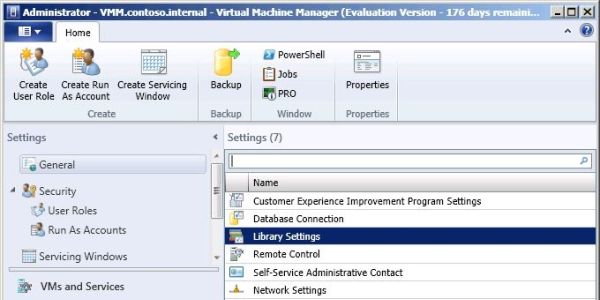
Microsoft System Center 2012 represents the unification of the System Center family of products. These products were previously part of a suite but all ran on their own release schedules and didn't really provide rich interaction. In System Center 2012, we get a single product that consists of several components that have rich integration, primarily through System Center Service Manager 2012 and Orchestrator 2012, which provide a complete data center and desktop management solution.
Related: System Center 2012 and the Private Cloud
All the components in System Center 2012 have had major enhancements, but System Center Virtual Machine Manager (VMM) 2012 has grown the most. VMM now offers numerous new capabilities and improvements. Is your organization thinking about implementing a private cloud, enabling Infrastructure as a Service (IaaS) with end-user self-service and managing heterogeneous, geographically distributed data centers through hypervisors? Then using VMM 2012 for storage, networking, and streamlining your virtualization management is going to be a delight. At the same time, all the features you expect (based on previous VMM versions), such as physical to virtual (P2V), virtual to virtual (V2V), large farm management, templates, and so on, are still available -- and enhanced. In this article, I'll focus on some of the major new functionality in VMM 2012.
Managing the Computer, Storage, and Network Fabrics
To provide a virtualization service, three building blocks must be present. The following factors make up the underlying fabric of the virtual infrastructure:
compute -- physical servers and the hypervisors that enable the creation of virtual machines (VMs)
storage -- SANs and other disk resources
network -- physical topology, virtual LANs (VLANs), IP addressing, and hardware load balancers
The fabric of your organization might be divided up among multiple data centers and technologies. Many organizations have a mix of hypervisors, such as Windows Server Hyper-V, VMware ESX, and Citrix XenServer; different SAN vendors; and a variety of network hardware and configurations.
Previous versions of VMM did a great job managing Hyper-V environments but lacked the ability to manage other hypervisors and gave no real visibility into or management of networking or storage. I can hear some of you correcting me: "VMM 2008 can manage ESX!" My response is that technically VMM can manage ESX VMs, but that doesn't mean anyone really used it that way. VMM 2008 takes ESX templates from VMware vCenter, deleting them from vCenter in the process. Then, when you want to deploy a template to ESX, copying the template from VMM to ESX took such a long time as to make the template fairly unusable. And there were many other limitations.
VMM 2012 works with vCenter. Now, VMM imports template metadata from vCenter, allowing visibility of the template configuration and use of the template through VMM 2012, but it also uses vCenter to deploy the templates, providing a fast and efficient experience. VMM 2012 adds direct management support for XenServer VMs through a System Center Integration Pack that is installed on the XenServer. The use of the System Center integration pack on XenServer removes the need for VMM to manage via XenCenter, which is the XenServer equivalent of VMM.
Virtualization hosts running any supported hypervisor can be distributed in the VMM hierarchy. This capability gives you a means to separate management and use according to organizational needs (e.g., location, business unit) instead of being bound by the type of hypervisor that the server is running. At release to manufacturing (RTM), VMM 2012 will support Hyper-V in Windows Server 2008 R2 or earlier, ESX 4.1 or earlier, and XenServer 6. At the time of this writing, the technology preview of VMM 2012 Service Pack 1 (SP1) supports Server 2012 Hyper-V and enables management of some of the new Server 2012 Hyper-V capabilities, such as network virtualization and Server Message Block (SMB) 2.2 file shares. Support for ESX 5.0 is on the roadmap for a future update.
Storage and networking fabric integration is a huge addition in VMM 2012, giving real visibility and manageability. This change was required for three reasons:
Virtualization administrators often want visibility of underlying storage, to understand the best configuration and available resources.
Organizations have multiple data centers in different locations, so an abstraction of the physical fabric is required to ease management and to deploy services quickly in a distributed environment.
Self-service and a shift to applications and multi-tiered services require the management infrastructure to provision underlying fabric resources. This process includes provisioning of not just the required VMs but also of storage on the correct SAN, based on the requesting users' storage preference and VM location. The process also includes connecting VMs to the correct switches to ensure network connectivity. After the VM is connected to the network switch, the VM guest OS must be configured with the correct IP address and VLAN configuration. In addition, provisioning of fabric resources might include configuration of hardware load-balancing equipment, on behalf of the user.
VMM adds both network and storage-fabric visibility as well as different levels of manageability. On the storage side, VMM can be connected to SANs that support the new Storage Management Initiative Specification (SMI-S) industry standard, by importing the SMI-S provider for the SAN into VMM, adding SANs to VMM, and then classifying the various LUNs and aggregates into whichever tier definitions work for your organization. Gold, silver, and bronze storage tiers are typically used to represent performance and redundancy, giving you an easy way to select the type of storage that you need for different applications. Figure 1 shows a basic view of a single SAN with only a few LUNs. This same view is available for complex environments with many SANs and hundreds of LUNS. When storage is used as part of a new VM creation, VMM can automatically select the appropriate LUN, based on the requested storage tier, the requested location, and the required amount of space. For Hyper-V servers, VMM connects to the host, performs the iSCSI initiator configuration so that the host is connected to the SAN and LUN, creates the necessary volumes, and performs any zoning on the SAN to ensure that the right nodes have access. A similar process is available for Fibre Channel–connected SANs, but automatic zoning is not performed (although it is on the roadmap for a future VMM release). The administrator can easily view the state of all connected storage and can perform some basic storage management.
Figure 1: Basic storage view
On the network side, imagine that you have five data centers. Each data center has a number of networks, such as backup, production, test, and demilitarized zone (DMZ). For each network in each location, there are different IP and VLAN configurations. VMM allows you to define logical networks, such as production and backup, and then define various sites (e.g., London data center, Dallas data center) for each logical network, with each site having its own IP and VLAN configuration.
As part of the site configuration, you can also configure a pool of IP addresses that are owned by VMM. When a new VM is created and connected to a defined logical network within a site, VMM automatically configures the new VM with the right VLAN and a static IP. VMM checks this IP out from its pool during VM provisioning, by updating the Sysprep file of the VM. Although DHCP could handle this process, most organizations prefer to use static IP configurations for servers; by using VMM IP provisioning, administrators get the best of both worlds. In addition to providing VLAN and IP configuration based on network and location, VMM can also connect to hardware load balancers such as F5 Networks BIG-IP and then automatically perform configuration when a load balancer is needed as part of a multi-VM service deployment. Check out the video to see this in action.
VMM 2012 introduces many more capabilities to manage the Hyper-V virtualization hosts, with the aim of providing one tool to create, maintain, and manage your Hyper-V environment. VMM 2012 integrates with both Windows Deployment Services (WDS) and Windows Software Update Services (WSUS) so that you can deploy Server 2008 R2 with Hyper-V to bare-metal boxes, perform configuration, and keep the servers patched.
The patching integration with VMM 2012 adds a new capability. With one mouse click, you can patch an entire Hyper-V cluster. VMM 2012 can evacuate all VMs from one host by using live migration (meaning no downtime to the VM), patch the host, reboot, verify the host's health, bring the VMs back, and then move to the next host, where it repeats the process. An entire cluster of Hyper-V hosts can be patched with no downtime and basically no administrative effort. This patching is for the Hyper-V hosts only; the patching capability is not for the VM guest OSs. System Center Configuration Manager, also part of the System Center 2012 product, does a great job of patching guest VM OSs. Another interesting capability in VMM 2012 is the ability to run custom commands and scripts on Hyper-V hosts through the VMM console, providing an easy remote-administration capability.
Performance Resource and Optimization (PRO) is a VMM 2008 R2 feature that allowed automatic balancing of VM in a Hyper-V cluster via integration with Operations Manager. This balancing is based on resource utilization, similar to VMware Distributed Resource Scheduler (DRS). VMM 2012 still has the PRO feature, which enables third-party extension capabilities to the distribution logic. Through PRO integration, VMM can monitor and correct anything that can be defined in an Operations Manager Management Pack. Imagine the scenario in which storage might be failing. Operations Manager can detect this problem and then use VMM to evacuate VMs off the failing storage, all via PRO integration.
There are also two new capabilities in VMM 2012 -- Dynamic Optimization and Power Optimization -- neither of which requires Operations Manager. Both optimization technologies are reactive and work on defined thresholds to trigger the movement of VMs. Dynamic Optimization allows thresholds to be configured for CPU, memory, disk, network, and the aggressiveness of the optimization, as Figure 2 shows. As hosts cross the thresholds, VMs are moved to return the hosts to the target utilization, balancing VMs between all hosts in a cluster. Power Optimization does the opposite: It tries to consolidate VMs onto fewer hosts, provided that the consolidation won't push the utilization of the remaining hosts over a specified threshold. This allows the remaining hosts to be powered down, saving power, and woken up over the network when needed. You can configure specific hours so that Power Optimization occurs only outside of peak hours (e.g., only at night).
Figure 2: Configuring Dynamic Optimization
More to Come
You probably noticed that I didn't talk about the VMM self-service interface. VMM 2012 has a self-service portal, but it hasn't really changed from the in-box portal in VMM 2008 R2 -- which means that it isn't something you should use for real end-user self-service. The true self-service portal power is delivered through System Center Service Manager and System Center AppController, which are part of System Center 2012.
Nor did I talk about enabling a private cloud with VMM 2012. VMM provides the majority of the functionality that's required to enable a private cloud in an organization, relying on many of the technologies that I've covered, such as full fabric management including logical networks and storage management, heterogeneous hypervisor support, and provisioning and maintenance of Hyper-V clusters. VMM introduces the concept of clouds of resources, which form the foundation of a private cloud. In a future article, I'll discuss how to expose the private cloud in your organization -- after I share two key aspects of VMM 2012: Server Application Virtualization and Services Modeling, which I'll tell you about in the next article in this VMM 2012 series.
VMM 2012 provides a powerful virtualization management platform with a vast amount of new technology to explore and master. When VMM is fully exploited in your organization, it won't only make management of your data center virtualization easier, it will also enable new capabilities such as user self-service and that big fluffy private cloud.
Learn more: Easing into the Cloud with HP VirtualSystem for Microsoft
About the Author
You May Also Like
.png?width=100&auto=webp&quality=80&disable=upscale)
.png?width=400&auto=webp&quality=80&disable=upscale)






.jpg?width=700&auto=webp&quality=80&disable=upscale)
