FAQs: How to Automatically Apply Azure Information Protection Policies to On-Premises Data, Sort Hash Tables and Check On Trim Support
Three times a week, John Savill tackles your most pressing IT questions. Today, he explains how to automatically apply Azure Information Protection policies to on-premises data, sort hash tables and check on Trim support.
November 24, 2017
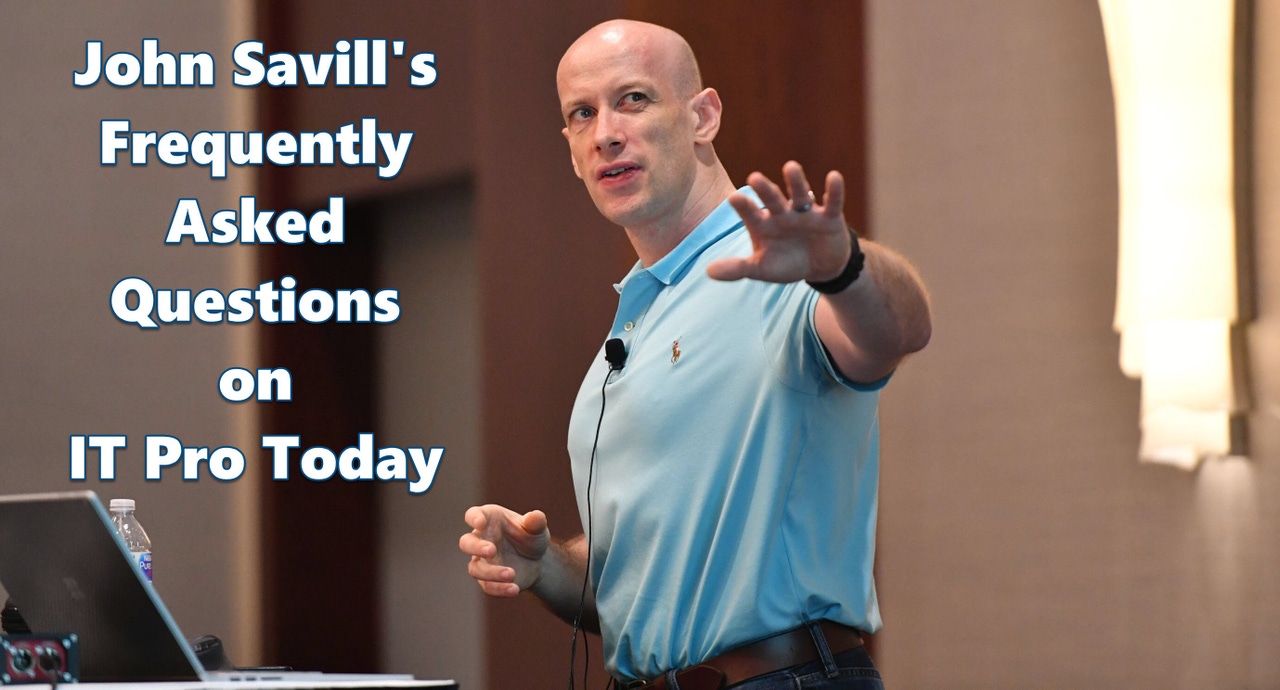
Three times a week (Monday/Wednesday/Friday), John Savill tackles your most pressing IT questions.
Read through the FAQ archives, or send him your questions via email.
Today: Automatically applying Azure Information Protection policies to on-premises data, sorting hash tables and checking on Trim support.
Q. Is there a way to automatically apply Azure Information Protection policies to files based on their content?
A. Windows Server has long had a feature called File Classification Infrastructure (FCI). This capability can scan data using filters to find certain types of data, for example, a Social Security number, and then set the data to a certain classification. It is then policy to trigger actions based on classification, which can include applying an RMS policy (which can actually be sourced from Azure Information Protection if you have the AIP connector installed on-premises to act as a proxy).
Another option is the Azure IP Scanner. This is a solution that is deployed on-premises, will use the policies and pattern detection defined in Azure IP to classify the data and will then scan data using iFilters and apply Azure IP as required to data on shares via CIFS or to SharePoint via HTTPS. Go here for more information on the scanner.
Q. How can I sort the contents of a hash table using PowerShell?
A. To sort the contents of a hash table you can't use the normal sort-object cmdlet directly. Instead you need to use a slightly different approach.
$hash.GetEnumerator() | sort-object -property name
Q. How can I check if Trim is supported on my back-end storage?
A. To check for Trim support on the running system, run the command below. A value of 0 means Trim is enabled.
fsutil behavior query disabledeletenotify
About the Author
You May Also Like








.jpg?width=700&auto=webp&quality=80&disable=upscale)
