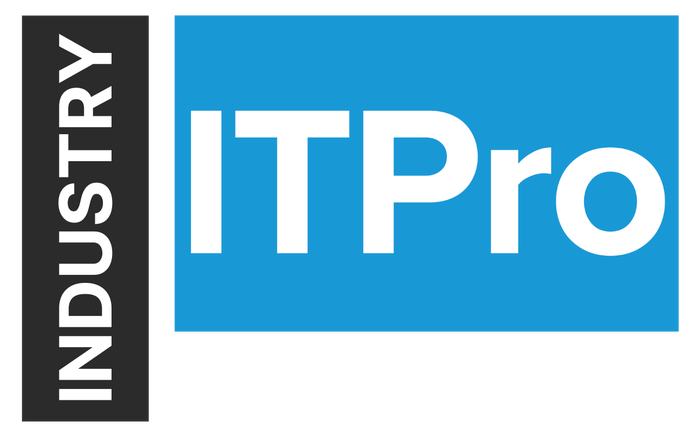
Insight and analysis on the information technology space from industry thought leaders.
Unlock the Power of NanoUnlock the Power of Nano
Optimized for private cloud infrastructures and data centers, Nano Server is a minimalistic, yet super-efficient OS for services such as Hyper-V and Hyper-V cluster. Learn how you can easily deploy Nano Server and unlock its power.
April 5, 2017
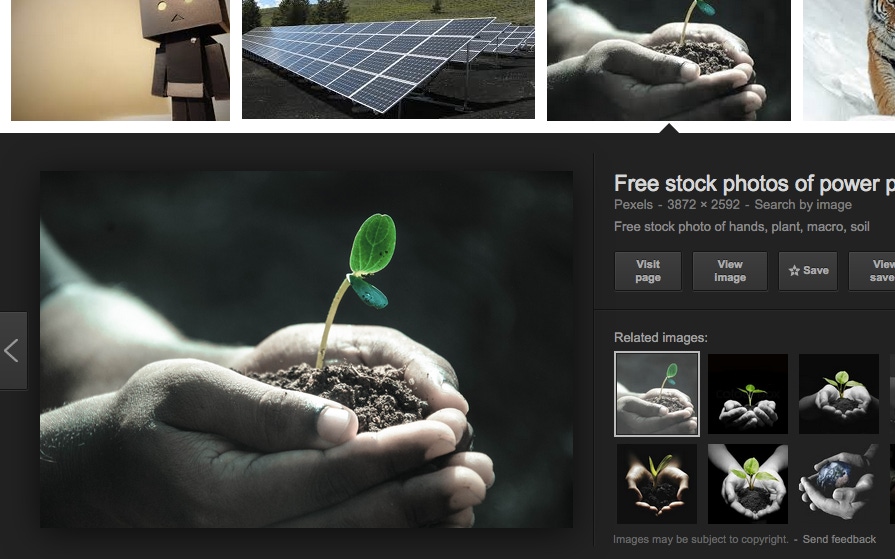
 Sponsored Blog
Sponsored Blog
Optimized for both public and private cloud infrastructure environments, Nano Server is a minimalistic, yet super-efficient, OS for services such as Hyper-V and Hyper-V cluster. Learn how you can easily deploy Nano Server and unlock its power!
Nano Server is currently the smallest-sized Windows Server 2016 installation option available. It’s more than 20x smaller than traditional Windows and even smaller than Windows Server 2012 R2 Core. Nano Server has no graphical user interface (GUI), no command shell and requires 100% remote administration. It’s fully customizable, with functions and roles added to the server through corresponding packages, so you only install the components you need.
Nano Server includes only the minimum required bits needed to run the OS. However, it is ideal for core cloud infrastructure scenarios, including so-called “born-in-the-cloud” applications, Hyper-V, Microsoft Cloud Platform infrastructures, DNS, IIS server and much more.
Nano Server only provides 64-bit support. (32-bit support was eliminated along with the WOW64 package.)
For Nano Server, minimized doesn’t mean minimal efficiency. This light-weight OS brings significant time-saving and resource-saving benefits to your Hyper-V environment, including:
It requires 2.5x less patches and 2x fewer reboots than Server Core.
The setup is 7.5x faster than Server Core.
Its footprint is 8.2% the size of Server Core’s, and its VHD size is 6.5% the size of Server Core’s.
It provides far less resource consumption than any other Microsoft Server OS.
And let’s not forget about security. Nano Server is more secure because it has fewer drivers, services and open ports, all of which results in a much smaller attack surface.
There will be an administrative learning curve, however, because most administrators still deploy the full GUI version of Windows Server and are not used to fully leveraging remote administration through PowerShell and Server Manager, for instance.
Nano Server Deployment
Nano Server can be deployed on either a physical or virtual machine. (Installation steps are slightly different for each.) Surprisingly, Nano Server is not listed as an installation option within the Windows Server 2016 installation wizard. You need to create an image using either the native Nano Server Image Builder with a graphical interface for automated deployment or PowerShell cmdlets (running in Administrator mode). If you’re a PowerShell fan, check out these scripts and commands, which will help you easily create a new Nano Server image. When you utilize the Nano Server Image Builder beside the Nano Server image, you will be provided with the necessary PowerShell to begin automating the creation of your own custom Nano Server images.
At this early stage, you can prepare your Nano Server image for future deployment and add required roles, features and drivers. Configuration options include the server edition (Standard or Datacenter), the machine type that Nano Server will be deployed to (physical or virtual), Windows Failover Clustering, adding storage components for Storage Spaces, enabling WinRM, and so on. If you’re deploying Nano Server to be a Hyper-V host, you will likely choose the Datacenter Edition of Windows Server because it provides licensing for unlimited Windows operating system environments (OSE) to be deployed on the host.
There are three possible file extensions for your Nano Server image, depending on the preferred deployment type:
VHD for both physical machines and legacy Generation 1 VMs (default option)
VHDX for both physical machines and Generation 2 VMs (providing UEFI firmware support)
WIM for physical machines
By default, the VHD and VHDX size is about 500 MB, depending on how many packages (if any) you’ve added. During creation, Nano Server VHD and VHDX images can also be configured to dynamically expand up to a specified limit. (The default is 4 GB.)
To install Nano Server on a VM, simply create a new Hyper-V VM and mount the prepared VHDX or VHD file as the virtual hard drive — just a normal procedure. Physical deployment is a bit more complicated and requires more steps. You can read here how to boot Nano Server on a physical machine using PowerShell.
Upon installation, you’ll get a running core operating system, which can only be logged into. Perform the post-deployment configuration by configuring your server--for instance, as a Hyper-V host with the clustering role enabled. Light-weight and ultra-fast installation, remote administration, PowerShell automation and enhanced security make Nano Server a great way to move your Hyper-V environments forward. It is, however, advised that you try out Nano Server in a test and development environment first to familiarize yourself with the challenges that the 100% remote server administration provides. This is a large hurdle that IT professionals need to be comfortable with.
See also:
All You Need to Know About Microsoft Windows Nano Server, a white paper by Mike Resseler
Everything You Need to Know about Microsoft Nano Server, a webinar recording
 Polina Vasileva is a managing editor of the Veeam Blog. She has more than six years of IT experience combined with comprehensive marketing, project-management and partner-development competences. She is passionate about IT and keeps a close eye on IT technologies and market trends.
Polina Vasileva is a managing editor of the Veeam Blog. She has more than six years of IT experience combined with comprehensive marketing, project-management and partner-development competences. She is passionate about IT and keeps a close eye on IT technologies and market trends.
About the Author
You May Also Like






.jpg?width=700&auto=webp&quality=80&disable=upscale)
