Hands on with Office 2016: Now everyone can see what you're working onHands on with Office 2016: Now everyone can see what you're working on
The focus of this release is to move work from "me" to "we," and what that means is that there's no hiding yourself — or your work — from your coworkers. Here are some of the most significant shifts in how you'll work within the usual Office suspects.
September 22, 2015
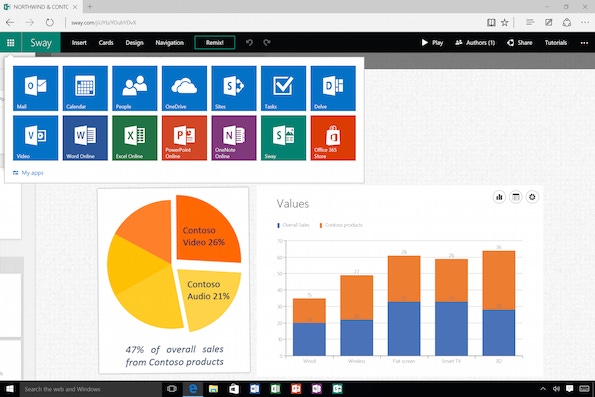
The era of personal computing is marked by the conflict between improving personal productivity and outwitting the productivity team by finding new ways for technology to enable slacking or procrastinating. No sooner were typewriters introduced than writers found ways to monkey with margin width and line height to make it appear they produced more words than they actually had. Professors asked students to send their assignments via email; students invented a way to make it look like the attachment had been corrupted and bought themselves another 24 hours to finish the assignment.
With the advent of Office 2016, the side of productivity has introduced a new tactic into the skirmish: relentless workflow transparency. As PowerPoint's Partner Group Program Manager Shawn Villaron said in his Q&A, the focus of this release is to move work from "me" to "we," and what that means is that there's no hiding yourself — or your work — from your coworkers. Here are some of the most significant shifts in how you'll work within the usual Office suspects.
Real time collaborative revision
The old way of revision documents in Word? You'd flip on Track Changes, insert comments when appropriate, then mail your marked-up document to any and all interested parties. Whether your changes would be adopted or spark further revision was a delightful mystery to you — until you got another email attachment back and the read-revise-re-send cycle began anew.
The new way: You are able to specify who in a group can view or edit a document that you've shared to OneDrive. This is called co-authoring. And then, provided you have a co-authored document open, you can see who's in that document, where they're editing and what they did. And in turn, they can see what you're doing too.
This co-authoring feature is also available for PowerPoint 2016 and OneNote 2016. The upshot here: You can easily jump in to explain why something has to remain phrased or formatted precisely as-is. (Or someone can prevent you from making several time-consuming changes that will have to be reversed.) The downside, of course, is that you can no longer perpetuate the polite fiction that you're "working on something" and offline for the duration. When you're in a co-authored document, your user icon displays a little green stripe if you're in something and working.
Look carefully at Anne Wallace in the right-hand column. She's online and working.
Real time management of your time — and everyone else's
Office 365 Planner, available as a preview, also demonstrates the collaborative we-instead-of-me approach to work. The tool lets a team define its "buckets," or groups of tasks that are to be done, and within each bucket, you can see the tasks to be done, who's assigned to them, assign other people to them — and when they got them done.
On a project-management level, you can see a workflow breakdown against a project's deadline. For example, your team could have a total of 23 tasks to complete in 59 days, with only five completed thus far, four in progress, 13 not even started and six submitted late. You can shift your planner view from the "buckets" (i.e. task categories) to who owns which tasks. This latter view is fantastic for seeing how big everyone's workload is — a useful feature for assigning work. This is both good and bad — good because you can get a gauge for whether you and your teammates are working to a pace that will let you nail your deadlines, and bad because now there is visual evidence that you and your team are not perhaps producing at the pace you're expected to. Again — it's harder to hide your slacking in Office 2016.
Here's an example of how you can see a project's task loads being broken down and who's delivering on the project.
On a more granular level, you can grab tasks in a specific bucket (or assign them to someone else), and the way each task is set up, you're able to link to the work you may be doing in Excel, Word, Sway, or PowerPoint. This is your workflow being made transparent thanks to the ease with which you can share things between the different programs in Office 2016. It is also your work being made transparent. A theme that emerges in each of these apps: stop saving your stuff in one place on your hard drive; anything that someone else will see should be put in the places where people are most likely to see it.
For another example of Office 2016's workflow-transparency push, look at Delve. Part virtual watercooler, part public to-do list, the app lets you check your teammates to see what they're up to, what documents they've shared, and — most helpfully — what Office 2016 assets you have in common. Every Delve profile has that person's contact information (messaging, phone number, email), plus a personal profile that shows a person's spot on the office or chart, in addition to other work-related information like past projects or workplace skills. No more stalking your coworkers' LinkedIn profiles for the same information — and doubtlessly, they'll appreciate having to click fewer times to get all the relevant information about you.
These are the kinds of profiles that Delve displays for people. Note how they show what someone's working on, and what documents and projects they're sharing with other people.
Seamless smoothing of your workflow
The other most notable feature of the Office 2016 experience: How every application seeks to smooth out the experience of creating something new and sharing it with others. The ease with which you can add different types of informational assets to different types of documents — inserting an Excel chart into a PowerPoint presentation, for example — is welcome. And the ability to share your documents to a OneDrive account, easily add them to an email (either a pointer to the cloud-based version or the actual digital asset) or throw them into your Planner or Delve profile? It's nice, because it greatly reduces the chance that you'll be the one in the office sending a sequence of emails confidently announcing the document you've worked on, apologizing for not sending on the document, then actually remembering to attach the document by the third email.
So should workplace slackers be terrified?
Never underestimate the lengths to which the modern office worker will go to a) not work and b) cover up a). However, Office 2016 offers a way to show your work, as it were, to yourself, your boss and your coworkers. The transparency in the workflow can be a good thing -- it can genuinely boost your productivity and help you manage your self-sabotaging workplace habits. As for the Office components themselves -- Word, Excel, PowerPoint, etc. -- they've been refined with the kinds of tweaks that helps you move seamlessly between different kinds of information management, like pulling charts into a Word doc or pulling an excerpt into a presentation.
That seamlessness embodies the whole work experience Microsoft is aiming for: a frictionless work production process flowing into a frictionless collaborative process.
About the Author
You May Also Like








.jpg?width=700&auto=webp&quality=80&disable=upscale)
