JSI Tip 9686. When you set the 'Amount of disk space to use for temporary offline files' greater than 2 gigabytes, Windows XP and Windows 2000 does NOT retain the setting?
August 29, 2005
When you attempt to increase the value for Amount of disk space to use for temporary offline files to be greater than 2 GB, the next time you examine your setting, it has reverted to the previous value.
The behavior occurs because the 32-bit integer used to store the value is limited to 2,147,483,647 bytes (0x7FFFFFFF).
NOTE: If you right-click a folder, or file, and press Make Available Offline, the limitation does NOT apply.
To change the Amount of disk space to use for temporary offline files, use one of the following 3 methods:
Use Windows Explorer:
1. Press Folder Options on the Tools menu.
2. Select the Offline Files tab.
3. Move the slider.
4. Press Apply and OK
Use Group Policy:
1. Open the Group Policy Editor.
2. Navigate through Computer Configuration / Administrative Templates / Network / Offline Files.
3. Double-click Default cache size.
4. Press the Enabled radial button.
5. Set the Default cache size.
6. Press Apply and OK.
Use the Registry:
NOTE: REG.EXE is built into Windows XP, Windows Server 2003, and later operating systems, or installed on Windows 2000 from the Support Tools folder of the operating system CD-ROM.
1. Open a CMD.EXE window.
2. Type the following commands and press Enter.
REG ADD HKLMSoftwarePoliciesMicrosoftWindowsNetCache /V DefCacheSize /T REG_DWORD /F /D
REG ADD HKLMSoftwareMicrosoftWindowsNetCache /V DefCacheSize /T REG_DWORD /F /D
About the Author
You May Also Like






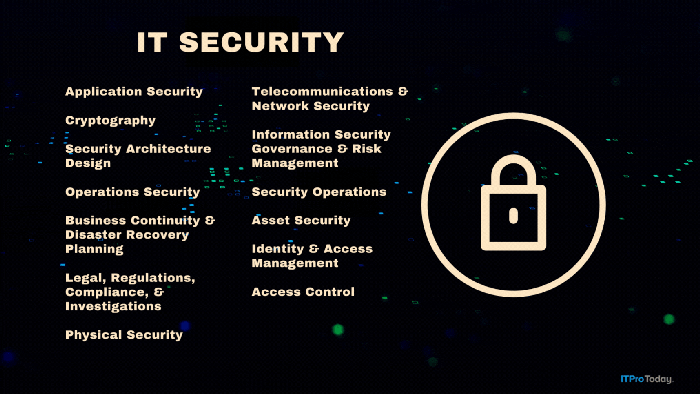
.png?width=700&auto=webp&quality=80&disable=upscale)