How to Type the Korean Won Symbol (₩)How to Type the Korean Won Symbol (₩)
Use these instructions for inserting the Korean won symbol (₩) in various platforms, including Microsoft Word on a PC or Mac.

There are several convenient methods of typing the Korean won sign or symbol (₩) in a Microsoft Word document, on a Mac, and on iOS or Android devices.
How to Insert the Korean Won Symbol in Microsoft Word
If you are using Microsoft Word on a PC, go to the place in your document where you would like to insert the won symbol. Next, hold the ALT key and type 8361 on your numeric keypad.
If you plan on using the Korean won symbol frequently in a Microsoft Word document, you can adjust your AutoCorrect options to automatically replace a word (such as “Won”) with ₩.
How to Insert the Korean Won Symbol on a Mac
You can easily find the won symbol in your Mac’s Emoji & Symbols library. Hold down the Control, Command, and Spacebar keys to reveal the Character Viewer. On the left-hand sidebar, select Currency Symbols. Then double-click the Korean won symbol or drag the ₩ into your document.

CharacterViewer_won
While there isn’t a dedicated shortcut for the won symbol on a U.S. keyboard, you can easily toggle to a Korean keyboard on your Mac. First, open your System Preferences and click Keyboard. Click the tab for Input Sources. Here, you can add a Korean keyboard by pressing the + sign below the sidebar and scrolling to “Korean.” Now tap the Globe key at the bottom left-hand side of your physical keyboard and select “Korean.” In your document, you can now hold down Option and press the U.S. letter H to type the won symbol.
How to Insert the Korean Won Symbol on a Mobile Device
Typing the won symbol is even easier to do from the keyboard of an iOS or Android device.
On an iPhone, tap the “123” button on your keypad. Next, hold down the dollar ($) sign to see the won symbol appear.
The won symbol can be found in the numbers and symbols keyboard on Android devices. Hold down the dollar ($) sign to reveal several currency options. Then click on ₩ to include it in your text.
Additional Resources
Instructions for How to Type the Euro Symbol
Instructions for How to Type the Cent Symbol
Instructions for How to Type the Indian Rupee Symbol
Instructions for How to Type the British Pound Sign
Instructions for How to Type the Trademark Symbol
Instructions for How to Type the Copyright Symbol
Instructions for How to Type the Infinity Symbol
Instructions for How to Type the Paragraph Symbol
Instructions for How to Type the Arrow Symbol
Instructions for How to Type the Division Symbol
Instructions for How to Type the Degree Symbol
About the Author
You May Also Like

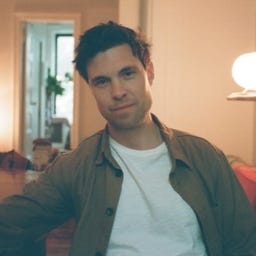






.jpg?width=700&auto=webp&quality=80&disable=upscale)
