With Email, Smart Tools Are Only As Good As Their UsersWith Email, Smart Tools Are Only As Good As Their Users
As email management moves from a directory-driven experience to a rules-driven one, we're reminded that the power of the tools is only evident if the users already know what they're doing.
July 28, 2016
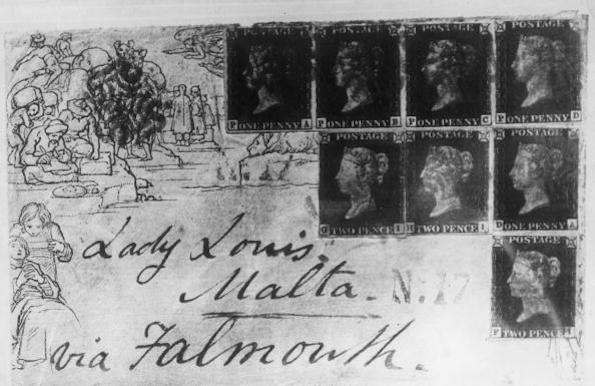
Think back to your first email inbox.
I remember mine, accessible via a Sun Sparc workstation in college. Then, "managing email" was mostly making sure I could actually navigate quickly through all the messages in all the directories I set up. The experience was not unlike flipping through a stack of organized notecards, or pulling a document from a carefully-labeled file folder in a file cabinet. It relied on three premises: that a sensible organizational structure had been put in place; that people used the organizational structure; and that every item in that system was exactly where it should be.
Now, most of us have moved from a system of directories -- painstakingly set up, organized and manually maintained -- to a more general system of "I can use search to find it." We treat a lot of our digital assets that way; they may be organized behind a GUI, but our frame of accessing our items has moved from "mastering an organizational schema" to "composing the correct search queries."
It's only natural that the features and tools which manage email have moved from a more rigidly organized model to a limber, responsive one. This is where Microsoft's forays into handling your email come in -- first with the to-be-deprecated Clutter, now with Focused Inbox.
Clutter's premise was a welcome first step:
The tool pays attention to how a user handles their email -- spending about a week noting what gets clicked on, what get ignored, who gets replied to in a hurry and who's sending a direct message versus cc'ing an entire time -- and then it applies a Bayesian Probit regression model to devise a set a of rules for the inbox. In other words, users teach Clutter what email is important and should be looked at immediately, and once Clutter's had a little experience, it'll decide what belongs in the inbox and what gets shunted to a Clutter folder for more leisurely perusing later.
What qualifies as clutter? Mail you're historically unlikely to read right away. It's different from mail that gets sorted to junk status because that's the mail you never want to see. Clutter sets aside the things you might want to see, once you've plowed through your regular inbox.
The idea of teaching your inbox how to prioritize your email is a good one. It means some investment up front while you lay down the rules, but less work over time. The iteration that's succeeding Clutter, Focused Inbox, promises to do more of the same. The biggest difference is in how your inbox will be presenting your email to you. Instead of throwing the emails that might not be interesting into a Clutter folder, the inbox is now going to be tabbed so you can switch between the high-attention stuff and the not-so-important stuff.
It's a subtle shift away from the folder-driven interface metaphor that dominated desktop computing a generation ago. Having a tabbed inbox triggers user behavior that's already been established by the experience of using a tabbed Web browser. Users have figured out how to prioritize and manage tabbed windows in one app; might as well see how it works in a dedicated email app.
Whenever I read about -- or try -- any tool that promises to optimize how I use email, I'm almost immediately reminded of a keynote speaker I saw at the RSA 2015 conference, Art Gilliland, Senior Vice President & General Manager of Enterprise Security Products, HP. After surveying the variety of tools available to people who needed to secure computers or networks, he said, "It's the people and processes that make us safe."
The same goes for email: It's the people and processes that make it an effective tool.
So start working on your own email habits before you consider a tool that is supposed to learn from those habits. Here are some of the particular tactics that have helped me stay on top of email:
Don't use email for immediate inquiries or back-and-forth brainstorming. Phones work well, as do chat clients and collaborative workspaces like Slack and HipChat. By refusing to start conversations in email, you can keep your own inbox (and others') a little less cluttered.
Don't check email that often. I actually like to schedule my email as I would any other workplace task, and block off 20-30 minutes to deal with it all, twice a day. I'm also open about this, so people who email me can manage their expectations accordingly as to when I'll respond.
Do turn off notifications or alerts for incoming email. You know you're going to get email. There is no point in getting distracted by a pop-up window or dancing icon telling you that you got email.
Do answer the email when you're handling your inbox. If you're scheduling blocks of time to handle email, this is easier than if you're opening every message the minute an alert flashes. You don't have to do it serially! I like to go by the five-minute rule: Emails where each reply or attached to-do (for example, "Can you send me that file?") takes less than five minutes get answered first. Then I go back and handle emails that require a little more time.
Don't leave an un-acted-upon email in your inbox. By this, I mean that you should get in the habit of reading, replying (or not), then archiving or deleting the email. If the email is a prompt for something that you need to do, add the details to whatever you're using to manage your to-do list, then archive the email.
(Related: We've assessed Todoist and Wunderlist.)
Do delete or archive an email after you've handled it. Get that clutter out of your inbox. Your archive does not have to be complicated. Search tools in email clients have gotten much better, so why not chuck the email into a folder labeled "archive" (if you're not using Gmail) and just search for it if you need it? But I also think there's a lot to be said for deleting an email after you've read and acted on it. If you're that worried you'll need it later, then forward it to Evernote or some other information-archiving tool, forward your response to your info-archive, then delete.
(Related: We've explored how to email stuff into Evernote and OneNote.)
Do automate when you can. I alluded to this in an earlier piece on using If This Then That. Email receipts for e-commerce or charitable donations are a great thing for helping you review budgets, but you don't necessarily need to see them all right away. Set up a way to get those suckers filed without you lifting a finger. Similarly, I'm a big believer in using rules in either Outlook or Gmail; there are plenty of emails I need to keep around for future reference (traffic reports, charitable donation receipts) but I don't need to read them immediately, so off they go into a non-Inbox archive, tagged for easy retrieval later.
It will be interesting to see how rules of human behavior shape -- or are shaped -- by the email tools meant to make tackling the inbox far less onerous.
What rules do you use to keep a handle on your email? Share your tips below.
About the Author
You May Also Like








.jpg?width=700&auto=webp&quality=80&disable=upscale)
