Outlook: Showing a Contact's DL Memberships
To display a contact's DL memberships, you can create a new DL form that has a Contacts tab, then add DL members on that tab as well as on the Members tab.
November 23, 2003
What code or other method can I use to display for a contact record the names of personal distribution lists (DLs) that include that contact?
You might expect the Activities page on an Outlook contact to display not just related appointments, tasks, messages, and journal items but also DLs of which that contact is a member. After all, Outlook can scan the invitees for a meeting or the recipients of an email message. Unfortunately, though, Outlook doesn't scan the members of DLs when it builds the Activities page display.
This problem doesn't have a simple solution. If your DLs are relatively small, though, and you don't mind some duplication of effort, you can consider using a customized DL form that includes the same Contacts box that other types of forms use to link their items with one or more Outlook contact items.
To create a custom DL form, choose New, Distribution List to create a new empty DL, then choose Tools, Forms, Design This Form. Switch to the (P.2) page. The Field Chooser should appear automatically. Drag the Contacts field to the (P.2) page. Choose Form, Rename Page, and rename the page as Contacts. If you want, you can change the icon for the form on the (Properties) page. Finally, publish the form to your Contacts folder by choosing Tools, Forms, Publish Form. You can use DLContacts for the display name and form name, which will assign the form a message class of IPM.DistList.DLContacts.
To create a new DL with this form, switch to your Contacts folder and choose Actions, New DLContacts. Add members to the DL as usual on the Members tab, then switch to the Contacts tab and add the same people there, as Figure 2 shows. Yes, this technique is a duplication of effort, which is why I wouldn't recommend it for anything other than small and important DLs, but it will let you see the DLs on the Activities tab of the contacts that you list in the Contacts box of the DLContacts form's (P.2) tab.
About the Author
You May Also Like
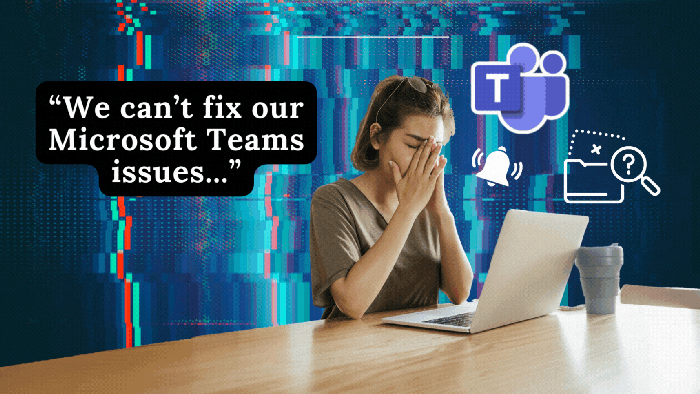





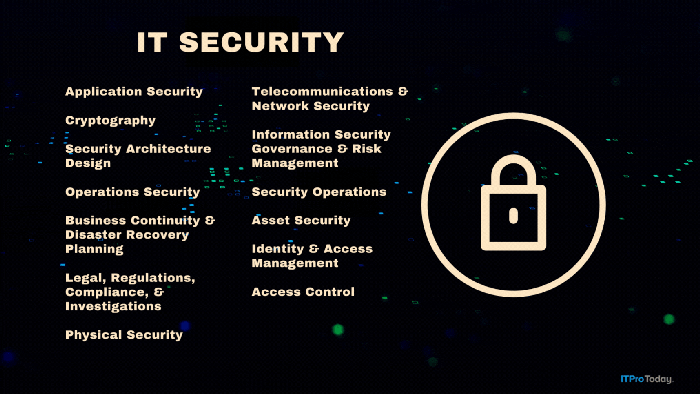
.png?width=700&auto=webp&quality=80&disable=upscale)