Outlook.com Finally Gets a Modern Calendar Experience
What took so long, you ask? Great question, but the update is finally here
April 2, 2013
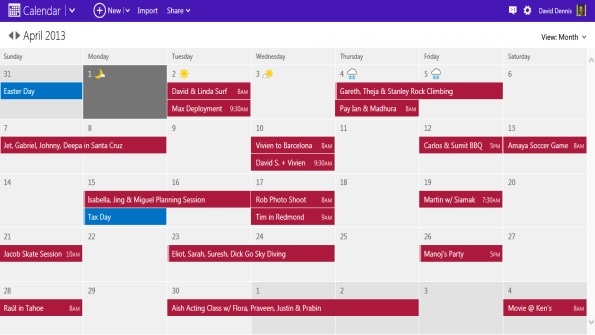
We may never know what took so long, but Microsoft today finally announced that it is transitioning the Outlook.com Calendar to the modern experience that has graced the service’s other components—Mail, People, and SkyDrive—since last year.
“The Outlook.com calendar has been entirely redesigned with a modern, intuitive interface that puts you in control of your schedule,” Microsoft’s David Dennis writes in a post to the Outlook Blog. “Our calendar service is faster than ever, helps you focus on the events and appointments and tasks you've added, and lets you take your calendar with you on any device.”
If you’re frantically checking the site to see the new version and still see the old-fashioned Windows Live-style Calendar (what used to be called Hotmail Calendar), relax. The new Outlook.com Calendar is rolling out now and will be available around the world this week.
Like many of you, I’m not seeing the update yet. But based on Microsoft’s post, we can expect the following changes:
Modern design. Obviously, this thing is going to look a lot like the Calendar app in Windows 8, with a UI that emphasizes “content over chrome.” Which is just great. But it’s also consistent with the general design of the other Outlook.com components. Also great.
Quicker navigation. You can now add or edit events with a single click, enter an event by simply dragging your mouse across the time or date range you need, add tasks without opening a new page, and jump to a particular day simply by clicking the date. You know, according to Microsoft
Connected. When you connect your Microsoft account to other services like Skype, LinkedIn, and Facebook, you will see calendar items from there in Outlook.com Calendar. This includes friends’ birthdays, plus weather forecasts, and holidays. And you can import calendars (.ics files) or subscribe to public calendars from other services. Export your calendar from Google Calendar, import to Outlook.com Calendar, and make the switch. No seriously, switch.
Share. Click the "Share" menu in the header to share your calendar with others and determine who can edit and add events. Sharing looks pretty granular: “You can either privately share the calendar with specific people (by entering their email address) or you can click ‘Get a link’ and then email or post that link anywhere you want,” Dennis notes. “You can also subscribe to change notifications on a shared calendar. So if one parent adds or changes an event--a family dinner, soccer game, doctor's appointment, date night--you can make sure the whole family gets notified by email. And, you can have as many shared calendars as you like.”
What took so long? We’ll never know. But it’s here now, or at least will be soon. Enjoy!
About the Author
You May Also Like






.jpg?width=700&auto=webp&quality=80&disable=upscale)
