OneDrive Files On-Demand Now Available for Windows 10 Redstone 3 TestersOneDrive Files On-Demand Now Available for Windows 10 Redstone 3 Testers
It has been missing from Windows desktops since early test builds of Windows 10 in 2015 but today it begins a return as a new feature in the upcoming Windows 10 Fall Creators Update. Testers are now getting access to OneDrive Files On-Demand in Fast Ring builds of Redstone 3 in preparation for its release later this year.
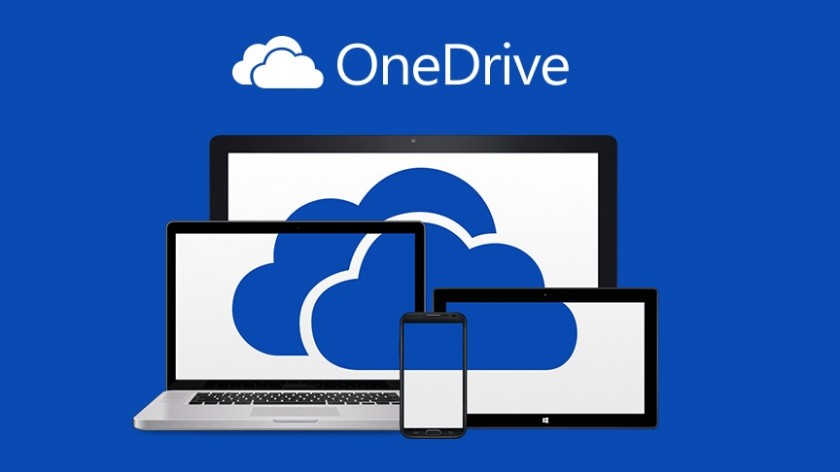
During Build 2017 in Seattle this year, Microsoft unveiled that a replacement for OneDrive Placeholders would finally return as part of the Windows 10 Fall Creators Update, which is expected to ship in the September timeframe, and give users back a feature they have been clamoring for since it was removed prior to the initial release of Windows 10 back in early 2015.
The OneDrive UserVoice entry requesting the return of placeholders for OneDrive has received nearly 26K votes and more than 1,000 comments from users expressing their desire to see the features return since it was posted in July 2015.
When Joe Belfiore made the announcement on the Build 2017 keynote stage it was one of the most well received items during the two days of keynotes.
For anyone who may have never heard of or understand placeholders and their value, here is my summary of the feature from earlier this year:
"As a refresher, on your local hard drive placeholders served as markers for files you had stored in OneDrive and allowed you to see all of the files you had stored in the cloud without having to sync those files locally. They were very small in size and allowed you to easily sync and access a file locally and then after you were done with it the update would be synched back into OneDrive in the cloud. It allowed you to choose exactly how much of your cloud storage was physically stored locally but still allowed you to see your entire OneDrive directory structure at anytime. Changing the sync status of any file or directory could be accomplished through a Right Click Context Menu over that file name or directory."
OneDrive Files On-Demand will provide the same functionality as placeholders but now this capability will extend to OneDrive for Business and SharePoint team sites as well.
Shortly after Build 2017 wrapped up, I wrote more about the feature based on a demo video from Microsoft that was focused on business users. Based on today's release, it looks like I was on the right track as Microsoft has decided to merge the sync client for all OneDrive users and unlock certain features for users based on the account they log into the client with on their systems.
To get started with OneDrive Files On-Demand you must be running Windows Insider Build 16215, which was the big update pushed to testers in the Fast Ring last week, and download the new OneDrive sync client which is available from Microsoft here. If you would prefer to wait, Microsoft will be updating OneDrive sync clients automatically over the next few days. My suspicion is that if you are a Fast Ring Windows Insider you will not be waiting for an automatic update to get this feature!
I have been testing this new update over the last few days and in order to show how things look in real time, I created this introduction video on the installation process for the update and then walk you through some of the new elements you will see as you start testing OneDrive Files On-Demand.
When placeholders were removed from OneDrive, we were told that the issue stemmed around confusion from some users who did not know/understand if their files were available locally on their device. As you might imagine, the last thing you need is to realize an important file is not stored locally when you are without an Internet connection.
That issue remains with OneDrive Files On-Demand so it is critical that you manage your cloud storage so those important files are available when needed on your device.
OneDrive Files On-Demand will give you a view of your entire layout of cloud based storage on the service showing you every directory and every file. Each of them will be marked in one of three states to show you its storage status.
Online-only files
Online-only files don’t take up space on your computer. You see a cloud icon for each online-only file in File Explorer, but the file doesn’t download to your device until you open it. You can’t open online-only files when your device isn’t connected to the Internet.
Locally available files
When you open an online-only file, it downloads to your device and becomes a locally available file. You can open a locally available file anytime, even without Internet access. If you need more space, you can change the file back to online. Just right-click the file and select “Free up space.”
Always available files
Only files that you mark as "Always keep on this device" have the green circle with the white check mark. These files download to your device and take up space, but they’re always there for you even when you’re offline.
There is one other overlay you will see sometimes when using OneDrive Files On-Demand and it is temporary because it shows the file in the process of being synched to your local storage from the cloud:
There will also be a visual indication when you are looking through your OneDrive cloud storage and lack an Internet connection that will show files are unavailable. As you can see below, those thumbnails are subdued because the files are not available locally:
One last caveat - when it comes to searching files that are in your OneDrive cloud storage and using Files On-Demand - unless the file is stored locally on your device the contents of cloud based files can not be searched like files stored on your device. However, any searches will look at the file names for possible matches since they are known locally because of their placeholder status.
The other nice feature about OneDrive Files On-Demand is that files which are stored in the cloud and not synched to your local device do not take up any storage space on your hard drive. Simply clicking on a file that is online-only will download it to your device and mark it as a locally available file so you can work with it in your apps and programs.
I did some testing with OneDrive Files On-Demand to see how some of my own apps and programs worked with them and the only issue I have discovered so far was with the official Twitter app. Any attempt to grab an image that was only stored in the cloud resulted in this error:
I am sure a quick update to the app will resolve this issue and add the logic necessary to download the file so it is locally available to the app.
Be sure to also check out our additional screenshots of OneDrive Files On-Demand in action and let us know about your experience with the new feature.
----------
But, wait...there's probably more so be sure to follow me on Twitter and Google+.
About the Author
You May Also Like
.jpg?width=100&auto=webp&quality=80&disable=upscale)
.jpg?width=400&auto=webp&quality=80&disable=upscale)






.jpg?width=700&auto=webp&quality=80&disable=upscale)
