Office for iPad: Work with Local Documents
A bit more powerful than your typical mobile apps
March 31, 2014
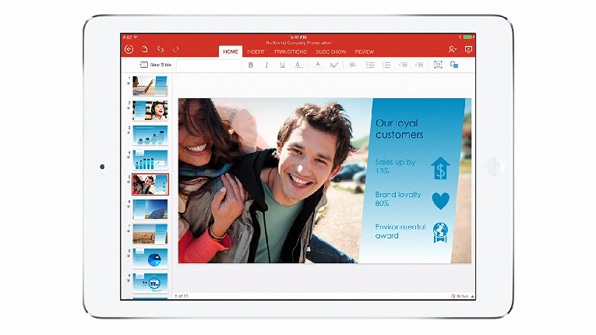
It's been interesting poring over the feedback I've seen for Office for iPad so far. In general, people seem genuinely impressed by the quality and feature-richness of these new apps. But if you're used to how Office works on Windows, you may be surprised to discover how similar Office for iPad is when it comes to differentiating between documents in the cloud and documents on the device.
Note: By "documents" I'm referring to Word documents, Excel spreadsheets and PowerPoint presentations, not just Word documents. OneNote doesn't work with documents, but as you open notebooks in that app, the contents of those notebooks are synced to the device for offline use.
Tied to this, of course, is a strange subset of users who seemed miffed—if not outraged—that Microsoft has the temerity of tie so many Office for iPad features to an Office 365 subscription. That's because one of the many Office for iPad features you can't access without such a subscription is the ability to create and edit documents that exist only on the device.
This differentiation is understandable to me, however, and I'm honestly surprised by how much Microsoft lets you do without an Office 365 subscription. And since I approach these new mobile apps with such a subscription, I'm free to move on to other, more pressing issues. For example: How Office for iPad deals with local (on-device) documents.
If you're familiar with Office 2013 for Windows, you know that this version of Office integrates seamlessly with your OneDrive- (Office 365 Home Premium and, soon, Office 365 Personal) and OneDrive for Business-based (Office 365 versions for businesses) document libraries. When you open a OneDrive-based document in Office 2013, that document is synced to the local PC and will be made available offline. (With OneDrive for Business, that is only true if you've configured the OneDrive for Business client for Windows to sync the document library that contains that document.)
Despite being designed to work on a mobile device with correspondingly less storage than a typical PC, Office for iPad works similarly. When you open an Office document in Word, Excel or PowerPoint for iPad, you open it from the cloud, make your changes (if any) and then save it again ... back to the cloud. But the document is also retained, or cached, on the device, so if you go to access it in an offline situation—such as on an airplane—it is still available. Cached documents have a green "checkmark" over their document icon, differentiating them from offline-only documents.
Downloaded documents open normally while offline and can be edited normally.
This is new for Microsoft's apps for mobile platforms and speaks to Office for iPad's position somewhere in the middle, functionally, between "full" Office for Windows and Office Mobile. For example, you can't choose to sync a folder with the OneDrive app for iPad, as you can in Windows. What you get is a (semi) live view of the folder structure in OneDrive, one that requires an active Internet connection.
Obviously, if you attempt to open a non-downloaded document while offline, that will fail.
Managing cached documents appears to be a manual affair: You'll want to make sure a document is downloaded and cached before you fly, or whatever. And I don't see a way to "uncache" a document. (There's no "tap and hold" functionality in the Recent list, for example.)
If you edit a downloaded document while offline, the app will auto-save the changes (by default; you could choose to change this if you wanted), and the document icon will reflect that there are pending changes to upload. Once you connect online, the changes will be synced to OneDrive (or OneDrive for Business, or whatever). And that happens surprisingly immediately.
You can also save documents to the iPad. There's no folder management here, you just get "iPad." And you can do so for existing cloud-based documents by "duplicating" the document through file menu (shown below) or by creating a new document and choosing iPad for its location.
Locally saved files of course have the "downloaded" overlay on their icon.
By the way, the Office for iPad apps offer the ability to "pin" much-needed documents so that they are more accessible; these pinned documents appear at the top of the Recent list in each app. (This works similarly in Office 2013 for Windows.) But they're not otherwise treated differently from other documents with regards to downloading/caching. This is just a convenience for finding the documents: To use them offline, you will still need to download them first.
Like everyone else, I'm still new to Office for iPad and I'm not positive what the limits are here yet. Will downloaded documents eventually be "uncached" to the cloud if they're not accessed over a period of time? Is there in fact a way to force this? I'll keep experimenting with and using Office for iPad to find out. But it's interesting to me that these apps work more like Office for Windows than Office Mobile when it comes to handling the online/offline state of documents. This suite of apps is clearly aimed for a much more sophisticated audience than many had perhaps suspected.
About the Author
You May Also Like






.jpg?width=700&auto=webp&quality=80&disable=upscale)
