Microsoft Uses Office Graph to Help Unclutter Office 365 Inboxes
Should be called Declutter
November 11, 2014
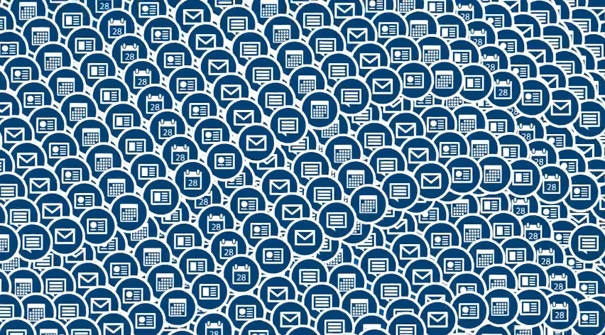
Office 365 for business customers can now access a new Clutter tool in the web version of the Outlook Web App. Clutter uses machine learning to remove unimportant email from your inbox so you can focus on what's important to you.
Microsoft announced Clutter way back in March at its Microsoft Exchange Conference. As I noted in Microsoft Announces New Features for Outlook Web App in Office 365 at the time, Clutter leverages the machine intelligence of the Office Graph and looks for how 'importantly' or 'unimportantly' you treat emails and looks for patterns behind those behaviors. "It's 100 percent personalized to you," Microsoft explained at the time, when Clutter was still a work in progress.
Well, it's here now. According to Microsoft, Clutter uses machine learning to map your work relationships, and sorts what's important and what's not. Over time, it learns from your actions to be more accurate, and keep your inbox decluttered. And email that is decluttered isn't deleted, it's just moved out of the inbox, so you can always go access it at any time.
If you're using a business version of Office 365, you will need to enable Clutter manually as it's off by default for all users. From the Outlook Web App, select Settings (the gear icon) and then Options. Then, under Mail, you will see the Clutter entry.
To enable it, select "Separate items identified as Clutter" and click Save. When you go back to your inbox, you'll see a new folder called Clutter in the Folders list.
In use, Clutter works a lot like junk mail. If you find an email in the Clutter folder that isn't clutter, you can right-click it and choose "Mark as not clutter." Ditto for mail that isn't marked as clutter that should be. You can also drag and drop items to the Clutter folder; either way, Clutter will learn from your actions.
It's not clear how well this feature integrates with Outlook 2013 or other clients, or if it does so at all. Obviously, the folder will be there, and Clutter will be working on the cloud to move messages automatically. But I'm not sure if dragging and dropping messages to the Clutter folder from within Outlook will impact the feature. I'm guessing this will require a new version of Outlook, or at least an application update.
Read more about:
MicrosoftAbout the Author
You May Also Like






.jpg?width=700&auto=webp&quality=80&disable=upscale)
