How To Reset OneDrive if Syncing StopsHow To Reset OneDrive if Syncing Stops
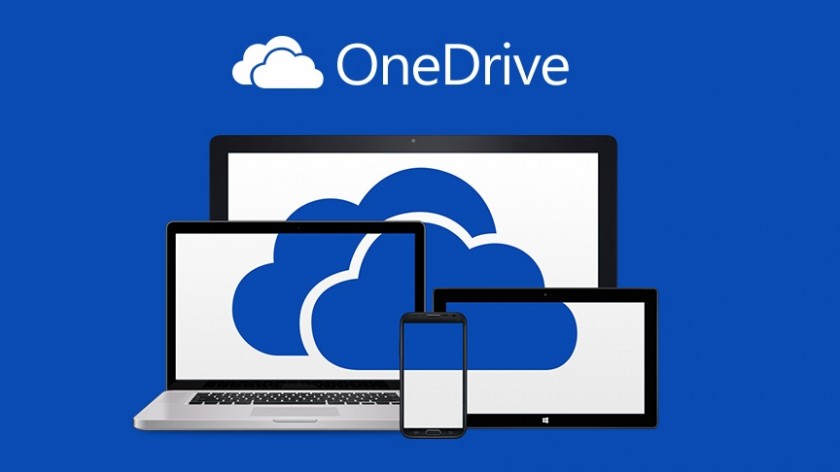
Already have an account?
Microsoft's OneDrive cloud storage service has improved a lot over the years and it has become a pretty reliable tool for syncing your files across multiple devices using the cloud.
There used to be a time that OneDrive was notorious for failing to sync files properly or simply stopping the sync process all together and while things have improved there might be the odd occasion that it could happen to you.
If your sync freezes or stops the first step you can try is to simply unlink your OneDrive account from your system and then immediately re-connect to OneDrive to start syncing again.
There are about seven steps to accomplish this task and it avoids having to re-download all of your OneDrive files.
If for some reason that process does not resolve your original issue then you can reset OneDrive using the Command Prompt. Those steps are are provided in the final page of the gallery but be aware there is one item to be aware of.
If you use the Command Prompt reset process it will resync all of your OneDrive files so take that into consideration as you consider which method to use.
About the Author
You May Also Like
.jpg?width=100&auto=webp&quality=80&disable=upscale)
.jpg?width=400&auto=webp&quality=80&disable=upscale)






.jpg?width=700&auto=webp&quality=80&disable=upscale)
