Deploy Office locally to machines using System Center Configuration Manager
Deploy Office using Configuration Manager.
April 1, 2015
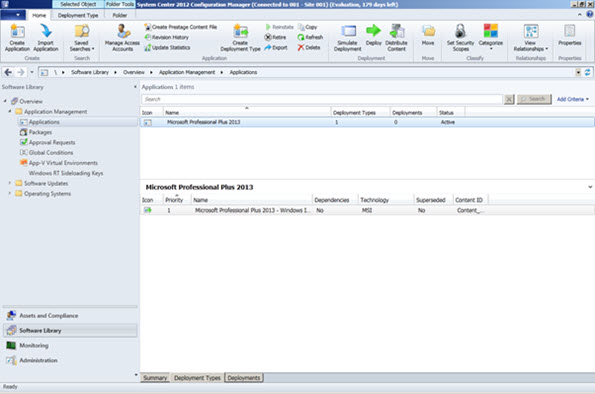
Q. I'm trying to import Office 2013 Professional Plus into SCCM but which MSI file should I use?
A. If you wish to deploy Office 2013 Professional Plus (ProPlus) using System Center Configuration Manager (SCCM) as an Application you need to create a new application in SCCM which requires an MSI file. The right MSI to be used can be found in the proplusr.ww folder on your Office 2013 media, ProPlusWW.msi. SCCM will be able to import the required information from the MSI file and will automatically populate the required installation program for a silent installation (using the /q switch). You should manually configure the Manufacturer and Version in the General Information page. Once the application is created a deployment type is automatically created using the Windows Installer technology. Your next action is to deploy the application to distribution points making it available to users. You can also set various Requirements that you may require as part of the deployment type such as minimum memory, OS and so on. An example is shown below.
If you are using the volume license version of Office 2013 you can use the Office Customization Tool (available using setup.exe /admin on the Office media) to create a customization file which can automatically accept the EULA, specify organization and key details and so on. This customization is saved as an MSP file (Microsoft Patch file) in the updates folder of the source. If the MSP file is present in the updates folder this will automatically be used and perform the unattended installation using the configured settings. Note if you use a MSP you should change the properties of the deployment type instance under the Programs tab to use setup.exe instead of the default msiexec /i "proplusrww.msi" /q and also change the uninstall to setup.exe /uninstall.
You can also add other types of deployment to the application so Office can be available on other devices such as iOS and Android. If you wanted multiple apps to deploy you can add them as deployment types and add dependencies between them so multiple applications deploy.
Word for iOS - https://itunes.apple.com/us/app/MicrosoftWord/id586447913?mt=xuo=x (also links to other Office applications)
Word for Android - https://play.google.com/store/apps/details?id=com.microsoft.office.word (also links to other Office applications)
About the Author
You May Also Like
.png?width=100&auto=webp&quality=80&disable=upscale)
.png?width=400&auto=webp&quality=80&disable=upscale)






.jpg?width=700&auto=webp&quality=80&disable=upscale)
