Bing Images Integrated into Microsoft Edge and OfficeBing Images Integrated into Microsoft Edge and Office
Microsoft Edge and Office gain enhanced lookup capabilities with Bing Images integration.
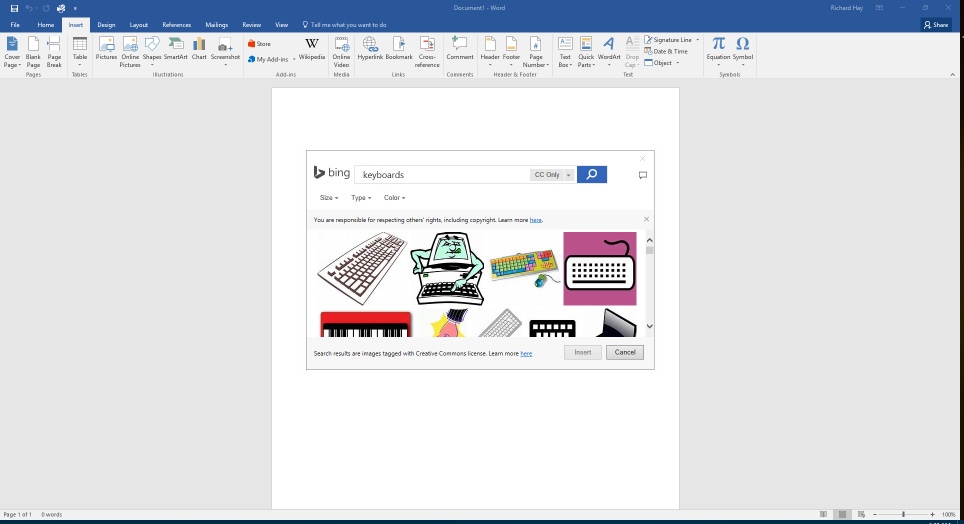
Ever wonder where you might have seen an image before when your browsing the web?
Maybe you would like to know where that location is or what the scene represents.
The Bing team has announced new features that enhance your ability to do just those types of things when using the Microsoft Edge browser on Windows 10. In addition, they are also delivering an enhanced search ability in various Office (2013 and 2016 editions) programs like Word, PowerPoint and Outlook that allows you to search for images on Bing for use in your documents.
While these features are very handy, Microsoft does remind everyone that they should understand the legalities around image copyrights and intellectual property rules.
OK - with the legalities out of the way let's talk about the new enhancements - first with Microsoft Edge.
Previously you could highlight text on a webpage in Microsoft's new web browser and then right click that text to Ask Cortana about it and she would search for anything that might be available about it in Bing.
That capability has now been extended to images on web pages and is accessible in the same manner with a right click over the image to the the context menu:
After clicking on Ask Cortana in this context menu a sidebar will open up with information that Cortana finds about that image, or similar ones, in Bing:
The next update relating to Bing Images is the improved image search within Office programs.
Using the Insert menu in programs like Word, PowerPoint and Outlook you can easily find images to enhance your presentation or document.
In this example, just open Word (2013 or 2016 version) and in a new document click the Insert tab and select Online Pictures from the ribbon toolbar. That will open a new dialog that gives you options to search Bing, your OneDrive storage and to also add other sources such as Flickr and Facebook.
Just type your search term in the Search Bing box and you will be given the results of your search and can easily just click on any image results to add it into the document.
One other item the team mentioned that has been updated is their Image Match service.
You can access this on the Bing Image page at http://www.bing.com/images and just look for the Image Match text to the right of the search box.
You have the option to either use an images URL on the web or upload an image from your local storage and then Bing will attempt to identify that image.
Yes - you can use the new Ask Cortana feature on the Image Match results page but be careful so that you do not cause a paradoxical shift in the space time continuum.
OK, not really but these results are basically the same ones you will see when you Ask Cortana about an image.
But, wait...there's probably more so be sure to follow me on Twitter and Google+.
Read more about:
MicrosoftAbout the Author
You May Also Like
.jpg?width=100&auto=webp&quality=80&disable=upscale)
.jpg?width=400&auto=webp&quality=80&disable=upscale)






.jpg?width=700&auto=webp&quality=80&disable=upscale)
