5 New Features Now Available in Microsoft Power Query5 New Features Now Available in Microsoft Power Query
Microsoft recently announced several new features that are now available in a recent Power Query update. New features include the ability to connect easily to recent data sources, along with it being easier to distinguish public and organizational results.
May 30, 2014
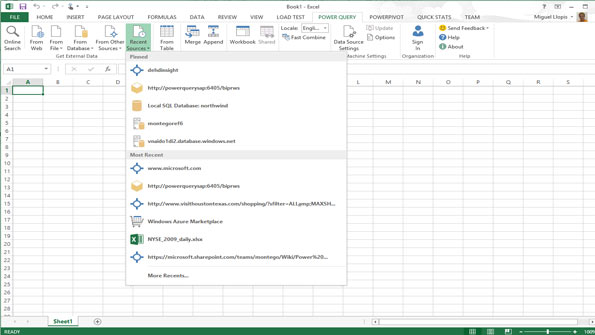
Microsoft recently announced several new features that are now available in a recent Power Query update. If you're not familar with Power Query, then you might want to take a look at the SQL Server Pro article, "Introducing Microsoft Power Query." Here's a break of each feature that's included in the update:
Related: Microsoft Business Intelligence Power Tools
Connecting to recent data sources. Now users can easily reconnect to a previously used data source. The new feature saves users time from entering in the same data source information, and it also helps users remember data source that are less frequently used.
Online Search task pane improvements. In the Online Search task pane, it's easier to distinguish public results and organizational results. Users can now easily retrieve search results for a given term from each scope, without having select an additional option to drill down into public or organizational results.
New transformation options now available in the Query Editor ribbon. With this update, Microsoft has stated that it's significantly increased the amount of transformation options that are available in the Query Editor ribbon. For example, the Insert tab now includes several different options to insert new columns based on Text, Number, Date, and Time operations. Also, a new Transform tab is now included in the ribbon, where it provides several different transformations that can be used on an entire table or even specific columns in a table.
Expand operations are easily accessible. Although the Expand Column isn't anything new to Power View, it's traditionally been difficult to find. Furthermore, it wasn't possible to modify an existing Expand step, where users needed to spend extra time by manually modifying the generated formula. To address these issues, you can find Expand options in the Transform ribbon tab.
New Choose Columns feature. A new Choose Columns dialog is now included to make it easier for users who are working with wide tables. The new functionality lets users search for columns by name, where they can also quickly subset a table to the relevant column.
Continue to follow SQL Server Pro for how-to articles that shows you how to get the most out of these new features.
Read more about:
MicrosoftAbout the Author
You May Also Like






.jpg?width=700&auto=webp&quality=80&disable=upscale)
