Microsoft Internet Explorer's SmartScreen FeatureMicrosoft Internet Explorer's SmartScreen Feature
Internet Explorer's SmartScreen security feature uses online whitelists to protect users from untrustworthy websites and file downloads.
January 23, 2013
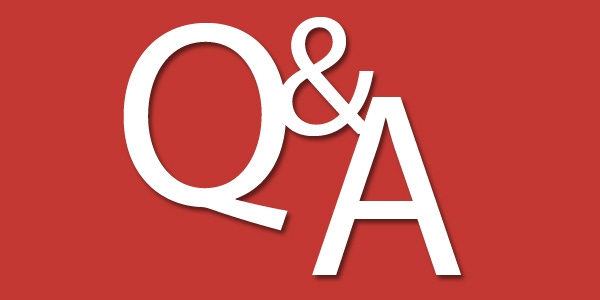
Q: What is Microsoft Internet Explorer's SmartScreen feature?
A: SmartScreen is an Internet Explorer (IE) security feature that helps better protect browser users against malicious, untrustworthy, and phishing websites. When SmartScreen is enabled, IE automatically checks URLs against an online whitelist of URLs that have been reported as safe websites; Microsoft also refers to this whitelist as its "URL reputation" database. If SmartScreen doesn't find a match for a given URL, it automatically displays a warning message before allowing access to the website. Besides checking the reputation database, SmartScreen also analyzes webpage content to check for suspicious characteristics.
Microsoft introduced SmartScreen in IE 8. To better protect users from downloading or installing malicious software, Microsoft extended SmartScreen starting with IE 9 to perform reputation checks on all files downloaded from the Internet. This SmartScreen feature is based on an "application reputation" whitelist, which is stored in an online Microsoft database. For more information about this feature, see the MSDN article "SmartScreen Application Reputation in IE9."
You can find the SmartScreen options -- depending on the IE version you use (IE 8, IE 9, or IE 10) -- in IE's Safety menu item or in the Tools icon/button menu. To turn on SmartScreen, you use the Safety, SmartScreen Filter, Turn on SmartScreen Filter menu option or the Tools icon/button and then Safety, Turn on SmartScreen Filter option. To manually check whether a website is trustworthy, you can navigate to the website you want to check, then use the Safety, SmartScreen Filter, Check this website menu option, or the Tools icon/button and then Safety, Check this website option. Similarly, by using the Report unsafe website option, you can manually report an untrustworthy or phishing website.
You might also want to check out Michael Otey's "Top Ten: Internet Explorer 9 Tips."
Read more about:
MicrosoftAbout the Author
You May Also Like






.jpg?width=700&auto=webp&quality=80&disable=upscale)
