Read Windows IT Pro Articles Later in OneNote without Doing a Thing
Our new IFTTT recipe captures all new articles posted to Windows IT Pro and sends the entire article to OneNote, for later reading.
March 19, 2014
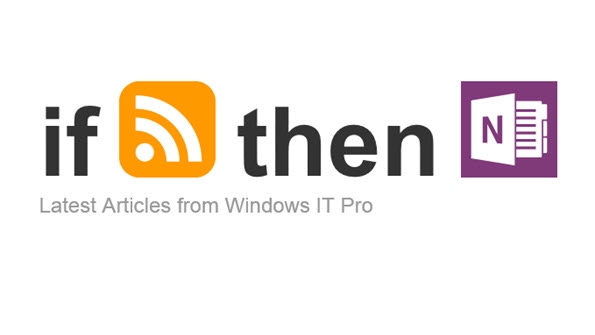
Earlier, I covered IFTTT (If this, then that) and its new OneNote integration that really brings some functional value to using Microsoft's note storage service. IFTTT is a very powerful web batch language, allowing you to automate your online world. If you haven't used it yet, you should definitely give it a try.
Today, to help get you started on your IFTTT journey, we've created our own IFTTT Recipe that anyone can use. Our new recipe captures all new articles posted to Windows IT Pro and sends the entire article to OneNote, for later reading. You might get too busy during the day and not get a chance to visit the site, so when you're finally settled in to close out the day, you can sit back and catch up. Our recipe does the work for you.
Of course, you'll need an IFTTT account to get started. Once you have that handled, follow the instructions to authorize IFTTT to access your OneNote notebook. After that, just go to the following link and choose to Use Recipe.
Link to Windows IT Pro recipe:https://ifttt.com/recipes/155174-latest-articles-from-windows-it-pro
Once the IFTTT Windows IT Pro recipe triggers, new articles posted to Windows IT Pro will start showing up in your QuickNotes notebook, which can be viewed on any device that has OneNote installed.
Here's some examples of what it looks like in the Windows desktop OneNote version, the Windows 8 Modern UI version, and the version for Windows Phone 8.
OneNote for Windows Phone 8
OneNote for Windows 8 Modern UI
OneNote for Windows Desktop
About the Author
You May Also Like






.jpg?width=700&auto=webp&quality=80&disable=upscale)
